Introduction
AudKit SpotiLab Music Converter is an exquisite designed but easy-to-use Spotify music downloader and converter, which helps you download Spotify songs, albums, playlists, radio, etc. on local computer, and convert them to MP3, WAV, M4A or other most-used formats to be compatible with any device.
The converter is offered in 2 different versions, for Windows or for Mac. Users now can download the correct version and activate the AudKit Spotify Music Converter to convert Spotify to MP3 at extremely fast speed with zero loss quality.
Note: This is the newest user guide for AudKit Spotify Music Converter.
What Can AudKit Spotify Music Converter Do?
- Conversion: Batch convert Spotify music to MP3 and other formats at 5X faster speed.
- Download: Download Spotify tracks for offline playing on any player, speaker, software, etc.
- Quality: Retain 100% raw metadata, including original quality and complete ID3 tags of Spotify songs.
- Easy-to-use: Get Spotify music downloads on the local computer in only 3 simple steps.
Part 1. How to Download and Register AudKit Spotify Music Converter
Step 1. Download AudKit Spotify Music Converter
Click the Download button above to install AudKit Spotify Music Converter on your computer. Next, launch the converter and the Spotify desktop app will open automatically.

Step 2. Register AudKit Spotify Music Converter
To experience all the functions of AudKit, please open the Menu > Register from the top taskbar. Then copy and paste your license email and registration code to activate the full version.
Note: The trial version of AudKit only enables you to convert the first 1 minute of each song.
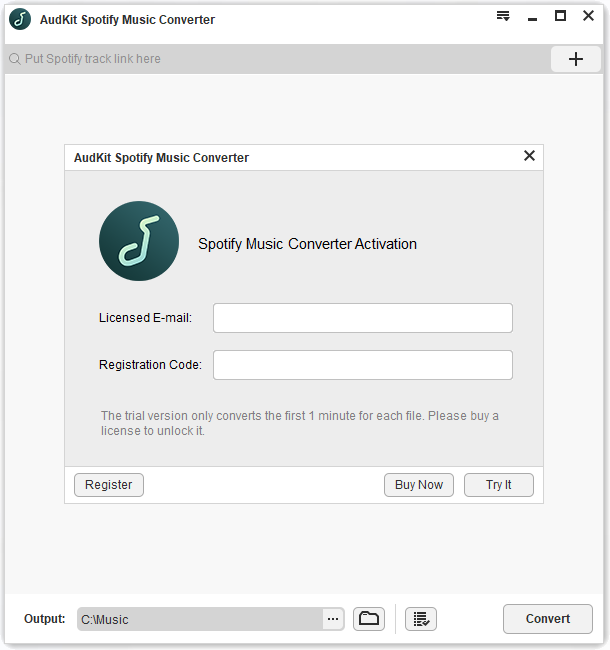
Part 2. How to Use AudKit Spotify Music Converter to Convert Spotify Music to MP3
Step 1. Add Songs, Albums, Playlists, etc. from Spotify
Browse and select tracks, albums, or playlists from Spotify app, no matter you are Spotify free or paid user. Right-click the selected song > Share > Copy Song Link. Then paste the link into the search box on AudKit’s interface. Hit the “+” tab to import it. Or you can directly drag and drop songs from the Spotify to the converter.

Step 2. Customize the Output Format and Audio Attributes
On the top taskbar, click the Menu > Preferences. Choose the Conversion option then you can reset the output format to MP3, AAC, M4A, M4B, FLAC, WAV. You can also edit other audio parameters, such as channels, sample rate, bit rate, and the way to archive output tracks.
In general, the default running speed of AudKit Spotify Music Converter for Windows is 5X. If you need a more stable conversion, please reset the conversion speed to 1X. The AudKit Spotify Music Converter for Mac runs at 1X by default.

Step 3. Start to download and convert Spotify to MP3
Tap the Convert button from the bottom-right corner. The program will begin the conversion depending on your need. When the converting process is done, all downloaded Spotify songs will be saved as MP3 files on the local folder. You can locate the folder by hitting the folder icon on the bottom. Now you can transfer and play Spotify tracks on any device at any time and anywhere.

