An immersive sound is irresistible. And the rich sound is what makes you have a tap of the real action. Samsung is on it again. The compact size and elongated speaker that you can slot beneath or in front of your television is what Samsung has got to offer. If you want to have that feeling then soundbar Spotify connect is yours for the taking. Just use Wi-Fi and evade cables or extra speakers in your living room.
Spotify music streaming service is still among the peak music services with over 70 million tracks and 2 million podcast titles to offer for free. You, therefore, have all the reasons you want to play Spotify on the Samsung soundbar to keep the fun going.

- Part 1. Cast Spotify to Samsung Soundbar – Tool Required
- Part 2. How to Play Spotify on Samsung Soundbar
- Part 3. In Conclusion
Part 1. Cast Spotify to Samsung Soundbar – Tool Required
You may experience a few hitches in your effort to play Spotify on Samsung soundbar. Spotify music is limited to playing on Spotify apps and devices. Hence you need to figure out how to access your favorite music. Here is where the best tool – AudKit Spotify Music Converter – has what it takes to convert Spotify music to a playable format. It supports major output formats like FLAC, M4A, MP3, WAV, AAC, etc.
No time wastage. AudKit supports batch download, running at a speed of X5 rate. It can accommodate up to 100 tracks downloaded at once from the Spotify app. Nonetheless, AudKit doesn’t compromise quality. It will keep 100% sound quality of the original file, retaining the ID3 tags such as albums, track numbers, artists, titles, and much more metadata.

Main Features of AudKit Spotify Music Converter
- Listen to Ads-free Spotify offline
- Batch download of up to 100 tracks at a 5X speed rate
- It supports various output formats that are playable on other devices and players.
- Customize the output settings by changing the parameters like bitrate, codec, channel, etc.
Part 2. How to Play Spotify on Samsung Soundbar
Here’s how to download and convert Spotify music to MP3 to play on the Samsung Soundbar.
Step 1 Install and launch Audkit

Start by downloading AudKit Spotify Music Converter to your computer. Install and then launch it to begin the conversion process. The Spotify app will automatically open once you launch AudKit. Then head on to ‘Spotify Library’ and check out for the songs you want to play on Samsung soundbar. Move them to the app interface by copying the URL of the song and pasting it in the AudKit search bar. You can also drag and drop music to AudKit interface.
Step 2 Change the output parameters for Samsung Soundbar

At this step, click the ‘Menu’ option and hit the ‘Preferences’ option. You will land on the ‘Settings’ page. Go ahead and choose the formats of preference. Select the output format as MP3. Then move on to change the sample rate, channel, bitrate, etc. You can also adjust the ‘Conversion speed’ to work at a faster or medium rate.
Step 3 Convert Spotify music for Samsung Soundbar

Check that all settings are perfect, and then click the ‘Convert’ button at the bottom right of the screen. The process will commence for prompt output. The duration of completion will depend on the number of tracks being converted. For the completed files, check the ‘Converted’ folder and get them ready for playback.
Step 4 Import and play Spotify music via Soundbar
One of the Samsung soundbar cool features is the ‘Bluetooth’ feature. You can, therefore, cast Spotify to Samsung soundbar by pairing it with your phone.
- First, transfer your ‘Converted Spotify’ music from the computer to your phone. Use a USB cable to make the transfer.

2. Next, turn on your Samsung TV and then using a remote, change your source to ‘Bluetooth’ or ‘BT’ depending on the Samsung model you have.
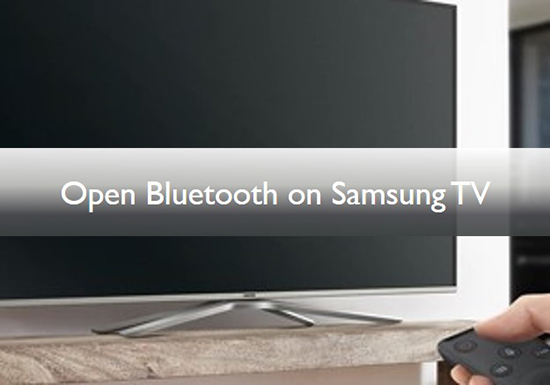
3. The ‘Bluetooth’ or ‘BT’ should read ‘Ready’. This means that the device is discoverable by phone.
4. Next, go into your phone and hold on to the ‘Bluetooth’ button for a while. Discoverable devices should pop up. Look for the ‘Samsung soundbar’ option and click on it. Give it some time to pair with the Samsung soundbar.
5. Once your phone is connected, rotate the dials to select your ‘Converted Spotify’ music.
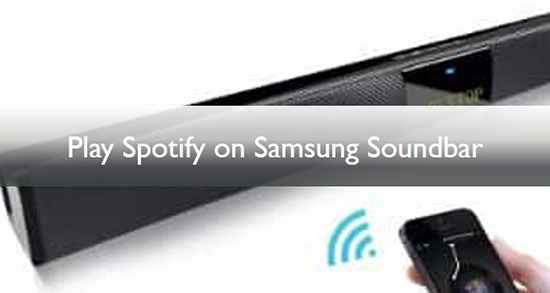
6. Then click on the music you want to play and Viola! You have the music from your phone on your soundbar.
Part 3. In Conclusion
You now have a better option when it comes to hosting a play date. And with Alexa, you don’t need to spoil the fun. You can get Samsung soundbar Alexa Spotify. Just say ‘Alexa’ play ‘Spotify’ and it will play from your previous session. You’ll also know the music currently playing under ‘Now playing’ on your other apps. Thanks to AudKit Spotify Music Converter that easily converts the limited Spotify music to playable formats, with no Ads.

