Introduction
AudKit Tidizer Music Converter is a specialized designed and user-friendly Tidal music converter and downloader, which helps you download Tidal playlists, albums, tracks, mixes&radio, etc. onto the computer. Besides, it supports you to convert Tidal to MP3, FLAC, WAV, M4A, or other common-used audio formats to adapt to a different device.
This dedicated Tidal music converter is available for both Windows and Mac devices. After you register and activate the correct version, AudKit Tidizer Music Converter on Windows computers is able to convert Tidal to MP3 at over 5X speed. On Mac computers, the conversion speed is 1X.
Note: This is the latest user guide for AudKit Tidizer Music Converter.
What Can AudKit Tidizer Music Converter Do?
- Quality: Maintain lossless HiFi/Master quality and 100% ID3 tags, including the artist, title, etc.
- Conversion: Batch import and convert Tidal tracks to MP3, FLAC, WAV, AAC, M4A, and M4B.
- Download: Download music from Tidal for offline use and allow to add songs during the conversion process.
- Simple-to-use: Intuitive interface lets you download Tidal music on the local computer in just 3 steps.
Part 1. How to Download and Activate AudKit Tidizer Music Converter
Step 1. Download AudKit Tidizer Music Converter
Click the Download tab above to install AudKit Tidizer Music Converter on the computer. Open Tidizer and it will launch the Tidal app automatically.
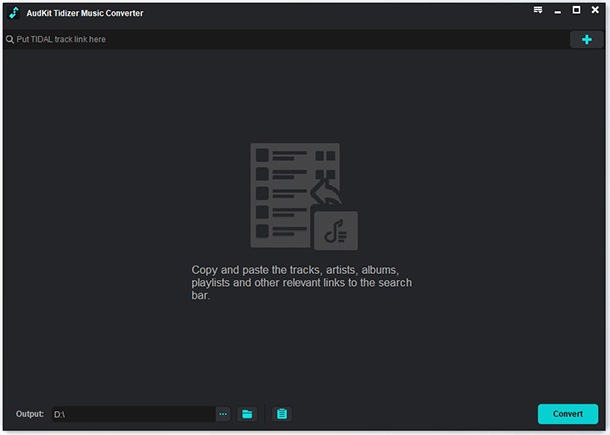
Step 2. Activate AudKit Tidizer Music Converter
To unlock all features of this Tidal music converter, open the Menu > Register from the top-right task bar. Then copy and paste the licensed email and registration code to activate the full version.
Note:
- Make sure your Tidal subscription is active.
- The free trial of AudKit Tidizer allows converting 1/3 content of each Tidal track.
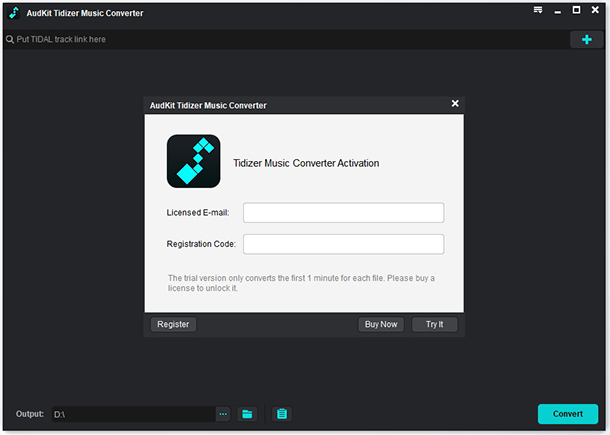
Part 2. How to Use AudKit Tidizer Music Converter to Convert Tidal to MP3
Step 1. Reset the output profile
Open the top-right menu icon and select “Preferences” > “Convert“. Customize the output format, channels, sample rate, bit rate, and the archive way as required. AudKit Tidizer Music Converter on Windows computers sets 5X conversion speed by default. If you are using a Mac version, the conversion speed is 1X.

Step 2. Import Tidal tracks from adding a playlist
There are two ways to import Tidal songs to AudKit Tidizer. You can simply drag and drop the songs from Tidal to AudKit Tidizer. Or you can also right-click the Tidal song, and select “Share” > “Copy Track Link”. Then paste the link into the search bar of AudKit Tidizer. Finally, click the “+” tab to import them all.

Step 3. Start to Download and Convert Tidal to MP3
Hit the bottom-right “Convert” tab. AudKit Tidizer will start the conversion. During the conversion, you can still add songs to the converting list. When all projects are complete, a red tip will show on the “Converted” icon. Open it to see the converted Tidal music files.
Besides, when you move the cursor to the file, a “search” icon will show up. Click it to access the local output folder that saves all converted Tidal music files.

Now you have downloaded songs from Tidal onto the computer. You can transfer, play, and edit these tracks on any device or software without Tidal integration.


