“Can I listen to Apple Music on my Galaxy Watch? ” If you have an Apple Music subscription and own a Samsung Galaxy Watch, you may be wondering how to play your Apple Music library on the watch. Unfortunately, the Apple Music app is not directly available for the Samsung Galaxy Watch. But don’t worry, we’d like to explore how to play Apple Music on Galaxy Watch for you in this article.
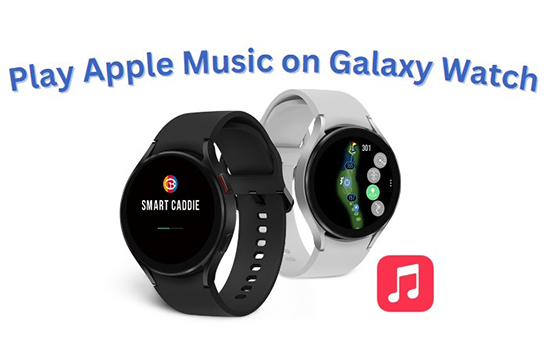
- Part 1. Can You Use Apple Music on Samsung Galaxy Watch
- Part 2. How to Download Apple Music to Samsung Galaxy Watch
- Part 3. How to Play Apple Music on Galaxy Watch Active 2/3/4/5
- Part 4. How to Delete Apple Music from Samsung Galaxy Watch
- Part 5. Learn More: How to Control Apple Music from Galaxy Watch
- Part 6. FAQs about Apple Music for Galaxy Watch
- Part 7. Conclusion
Part 1. Can You Use Apple Music on Samsung Galaxy Watch
Samsung Galaxy Watch is a smartwatch that allows users to make calls, send text messages, track fitness activities, and listen to music. For Apple Music users, you may wonder if you can use Apple Music on Galaxy Watch. Actually, Apple Music is not officially supported on Samsung Galaxy Watch. The good news is that listening to Apple Music on your Samsung Galaxy Watch is possible, but it requires a workaround since there is no official Apple Music app for the Galaxy Watch.
Part 2. How to Download Apple Music to Samsung Galaxy Watch
As we mentioned in the previous paragraph, although you cannot directly listen to Apple Music on your Galaxy Watch, you can still make it via a third-party tool. Here we will recommend a professional tool, AudKit Apple Music Converter for you to get it.
AudKit Apple Music Converter allows you to convert Apple Music formats such as MP3, AAC, and M4A and download them as local files on your computer. It supports downloading Apple Music at 30X speed and is able to keep and edit ID3 tags.
With the help of AudKit Apple Music Converter, you can download Apple Music and add it to your Galaxy Watch for listening. Let’s see how to do it in the following.

Main Features of AudKit Apple Music Converter
- Convert Apple Music to MP3, AAC, M4A, and other formats
- Reach a conversion speed of up to 30X
- Customize output formats of Apple Music
- Download Apple Music for offline listening
Steps to Download Apple Music to Galaxy Watch
Step 1 Install AudKit Apple Music Converter and Import Apple Music
Click the “Download” button to install AudKit Apple Music Converter. It will launch the Apple Music app automatically and you’ll need to tap on the first “Add” button in the bottom left to add Apple Music from your iTunes library.
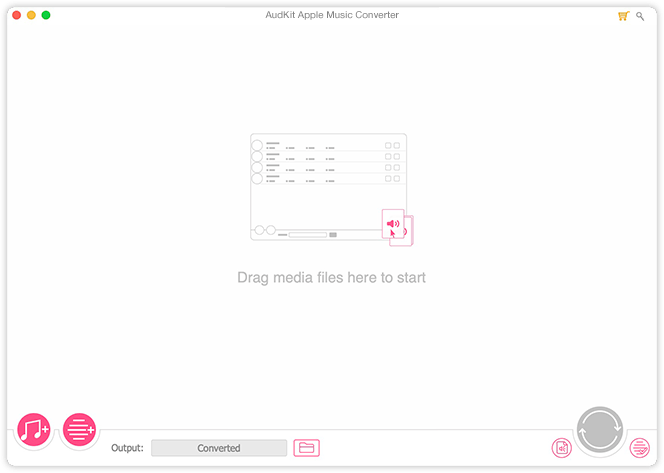
Step 2 Adjust Output Format and Audio Attributes of Apple Music
Tap on the “Format” icon in the bottom right corner to adjust the output format and audio attributes including sample rate, bit rate, and channel of Apple Music.

Step 3 Download Apple Music for Galaxy Watch
Hit on the “Convert” button in the lower right corner to start the conversion for Galaxy Watch. Tap on the “File” icon at the bottom to find your downloaded Apple Music files in the computer folder.

Part 3. How to Play Apple Music on Galaxy Watch Active 2/3/4/5
You may successfully download Apple Music as local files currently. Next, what you need to do is add them to your Galaxy Watch. In this part, we will guide you on how to play Apple Music on Galaxy Watch Active 2, Galaxy Watch 3, 4, and 5 in detail.
For Android
Step 1. Connect your Android device and computer with a USB cable, and then import Apple Music from your computer to your Android phone.
Step 2. Open the Galaxy Wearable app on your Android and select your watch from the list of available devices.
Step 3. Tap on “Add content to your watch” > “Add tracks” and then choose the music files you want to transfer to and then click “Done“.
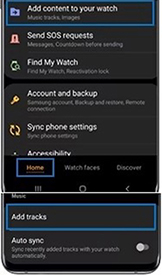
Step 4. Once the transfer is complete, you can access your music files from Apple Music on the watch.
For iOS
Step 1. Import Apple Music from your computer to your iOS device.
Step 2. Make sure your iOS device and your Galaxy Watch are connected to the same Wi-Fi network.
Step 3. Open the “Music” app and hit the “Phone” icon on your watch.
Step 4. Go to “Now Playing” and click on “Music Manager” > “Start“.
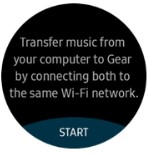
Step 5. Open a web browser on your computer device and check the IP address provided on the watch.
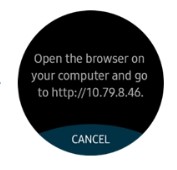
Step 6. Tap on “Add New Tracks” and select the music files you want to transfer to the watch then tap on “OK“.
Step 7. Tap on “Disconnect” to disconnect your watch from the phone. Now, you can play Apple Music on your Galaxy watch without a phone.
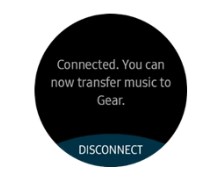
Part 4. How to Delete Apple Music from Samsung Galaxy Watch
From the above paragraph, you have learned about how to get Apple Music on Galaxy Watch. If you want to delete the Apple Music songs that you don’t want to listen to anymore, please follow the instructions below.
Step 1. On your Galaxy Watch, open the Music app.
Step 2. Find the song or album of Apple Music you want to delete.
Step 3. Press and hold on to the song or album until a menu appears.
Step 4. Tap on “Delete” to remove the Apple Music songs.
Part 5. Learn More: How to Control Apple Music from Galaxy Watch
After learning about how to get and delete Apple Music, in this part, we will focus on how to control Apple Music from Galaxy Watch.
Step 1. Launch the Music app on your Galaxy Watch and then tap on the “Playlists” tab to select a playlist or tap on “Tracks” to select a specific song.
Step 2. Once you have selected your desired music, tap on the play button to start playing the music.
Step 3. You can control the music playback by using the following commands:
Play: Tap on the play button to resume playing the music.
Pause: Tap on the pause button to pause the music.
Next Track: Swipe left or right on the watch face to skip to the next or previous track.
Volume Control: Adjust the volume by using the volume up and down buttons on the side of your Galaxy Watch.
Part 6. FAQs about Apple Music for Galaxy Watch
💡Q1: Can I Stream Apple Music Directly from My Galaxy Watch?
A: No, you cannot stream Apple Music directly from your Galaxy Watch because it does not support the Apple Music app. However, you can download Apple Music for your watch via AudKit Apple Music Converter and then put the songs to the watch for listening.
💡Q2: Can I Use Siri to Control Apple Music on My Galaxy Watch?
A: No, you cannot use Siri to control Apple Music on your Galaxy Watch. Siri is only available on Apple devices and cannot be used with Galaxy watches.
💡Q3: Can I Play Apple Music on Galaxy Watch without a Phone?
A: Yes, you can play Apple Music on your Galaxy Watch without a phone if you have music files saved directly on your watch. You can transfer Apple Music files to your watch with the help of AudKit Apple Music Converter.
Part 7. Conclusion
Today we have talked about how to play Apple Music on Galaxy Watch. You are able to listen to your favorite songs from Apple Music once you have added them to your watch. To do this, we recommend you install AudKit Apple Music Converter and you’ll get Apple Music on your Galaxy Watch permanently.

