Sonos is known for its seamless integration with a variety of music services, including Spotify, Tidal, and Apple Music. Are you an Apple Music subscriber looking to stream your favorite tunes on your Sonos? If you are then you must want to know how to add Apple Music to Sonos. In this article, we’ll guide you through the process of how to play Apple Music on Sonos, so you can enjoy your favorite tracks in high-quality sound throughout your home.
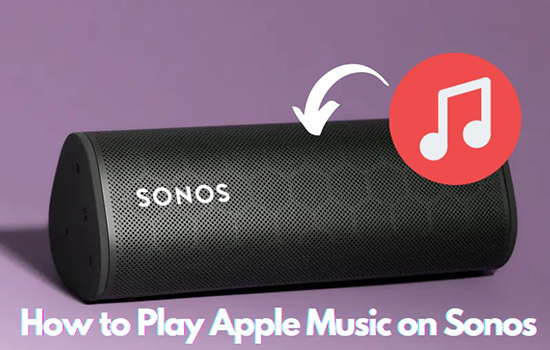
- Part 1. Play Apple Music on Sonos through Sonos App
- Part 2. Put Apple Music to Sonos via Airplay
- Part 3. Add Apple Music to Sonos with Alexa
- Part 4. Play Apple Music on Sonos without a Subscription
- Part 5. Problems with accessing Apple Music on Sonos
- Part 6. FAQs about Apple Music for Sonos
- Part 7. Conclusion
Part 1. Play Apple Music on Sonos through Sonos App
To play Apple Music on Sonos via the Sonos app, you need to download the Sonos S1 controller app or Sonos S2 app on your device first and follow the instruction.
Note: The early Sonos speaker can only support the S1 app and the new Sonos devices supports the current S2 app.
For iOS/Android
Step 1. Open the Sonos S1 or S2 app on iOS/Android.
Step 2. Find “Setting” and tap on “Services & Voice“.
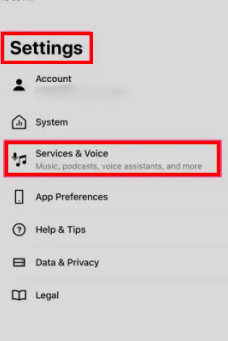
Step 3. Hit “Add a Service” under “Music & Content“.
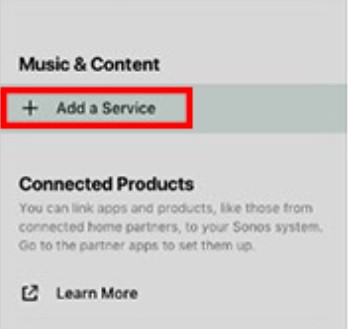
Step 4. Select “Apple Music” then click “Add to Sonos“.
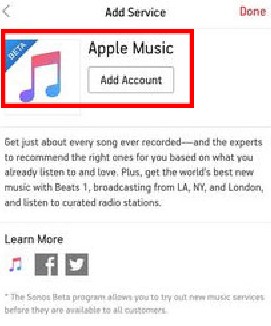
Step 5. Follow the instruction step-by-step to add Apple Music on Sonos.
For Mac/Windows
Step 1. Open the Sonos app on your Mac/Windows computers.
Step 2. Search for “Select a Music Source” then hit “Add Music Services“.
Step 3. Select “Apple Music” to put Apple Music to Sonos following the on-screen instructions.
Part 2. Put Apple Music to Sonos via Airplay
To put Apple Music to Sonos via AirPlay, you need to have an AirPlay 2-compatible Sonos speaker and an iOS device running iOS 11.4 or later.
For iOS
Step 1. Make sure your Sonos device and your iPhone/iPad are connected to the same Wi-Fi network.
Step 2. Open the Apple Music app to play audio.
Step 3. Swiping down from the top right corner of the iPhone/iPad screen to open “Control Center“.
Step 4. Hit the “Airplay” icon in “Control Center” and select a Sonos speaker.
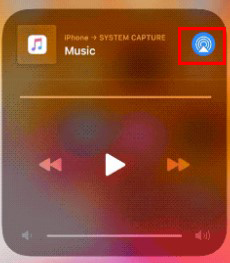
For Mac
Step 1. Connect your Sonos speaker and your Mac to the same Wi-Fi network.
Step 2. Launch iTunes or Apple Music app and play a track.
Step 3. Find “System Settings” on your Mac and tap on “Sound“.
Step 4. Choose your Sonos speaker in the “Output“.
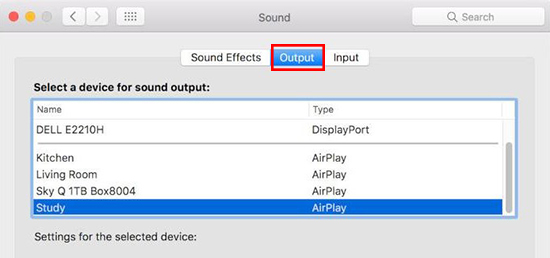
Part 3. Add Apple Music to Sonos with Alexa
Alexa is developed by Amazon which can allow music playback, setting alarms, etc. You can also use voice commands to control your Sonos speaker through Alexa. Here are the steps for playing Apple Music on Sonos with Alexa for you to follow.
Step 1. Launch the Amazon Alexa app on your device.
Step 2. Search for “Settings” > “Music” > “Apple Music” and tap “Enable to Use“.
Step 3. Once your Sonos speaker is linked, you can ask Alexa to play Apple Music on your Sonos by saying “Alexa, play song name/playlist/artist on Sonos.“.
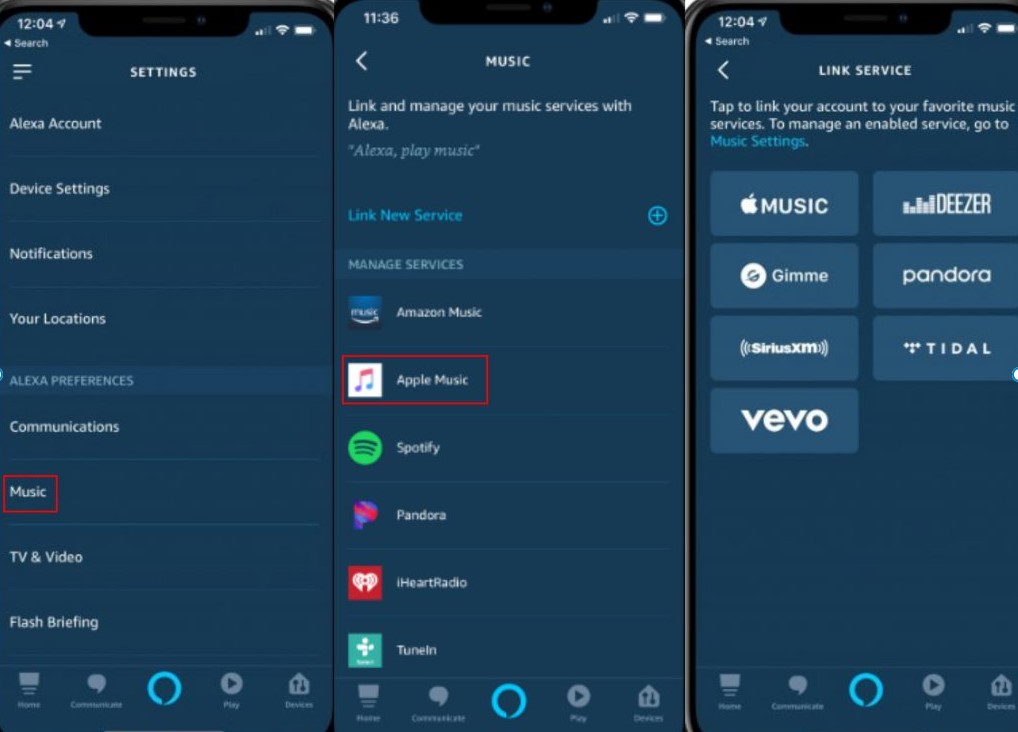
Part 4. Play Apple Music on Sonos without a Subscription
Apple Music requires a paid subscription to access its streaming service, which also applies to using it on Sonos. But it is possible to play Apple Music on Sonos without a subscription by using AudKit Apple Music Converter.
AudKit Apple Music Converter allows you to download and convert Apple Music to MP3, AAC, M4A, etc. losslessly at 30X speed to play Apple Music anywhere offline. After downloading, you can add your Apple Music to Sonos and enjoy them for free. Let’s see the tutorial below.

Main Features of AudKit Apple Music Converter
- Convert Apple Music at 30X faster speed
- Convert Apple Music to MP3 and other output formats like AAC, M4A
- Remain ID3 tags like genre, title, and album art
- Customize the sound quality like channel and bit rate
Step 1. Download AudKit Apple Music Converter and Register an Account.
Tap the “Download” icon to install AudKit Apple Music Converter on your device. When it’s done, register an account so that you can enjoy the full version.
Note: The trial version can only have 1/3 content for each track.
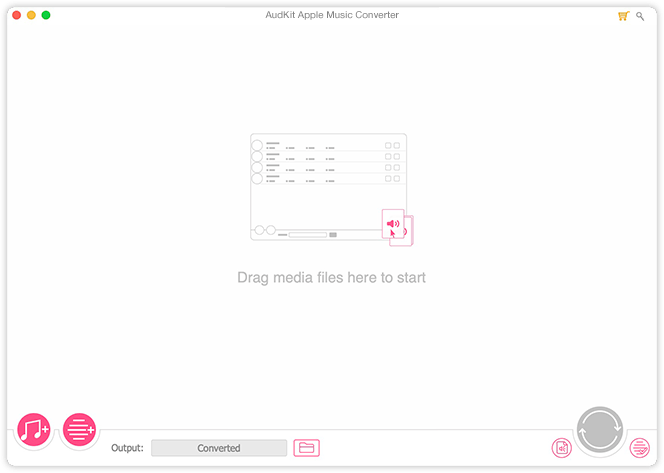
Step 2. Put Apple Music to AudKit Apple Music Converter
You can simply drag and drop the Apple Music tracks to AudKit to start conversion. Alternatively, you can click on the first button in the bottom left corner to import Apple Music from iTunes or tap on the second button to put your local files into AudKit.
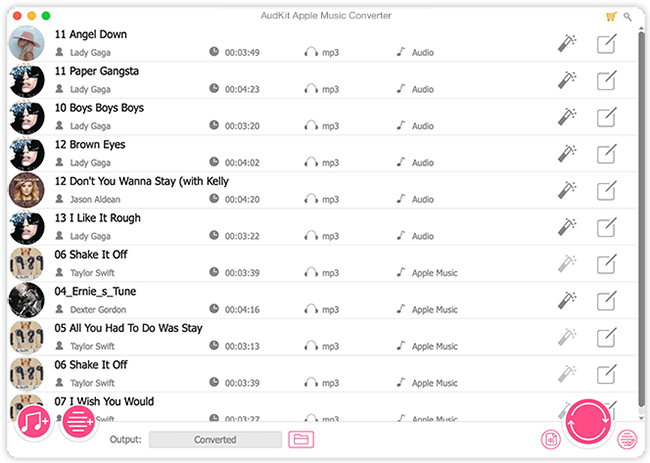
Step 3. Customize the Apple Music Output Format and Audio Quality
Click on “Format Setting” in the bottom right then customize the output format for Sonos and select the audio quality such as sample rate and bit rate. After confirmation, click the “OK” button to save your change.

Step 4. Download and Convert Apple Music for Sonos
Tap on the “Convert” icon in the bottom right to start the conversion. When the process is done, click on the “File” icon to check your downloaded Apple Music in the local folder.

Step 5. Add Apple Music to Sonos
Open the Sonos app on your device then search for “Manage” > “Music Library Settings“. Hit on the “+” icon to add your converted Apple Music to Sonos. When it’s finished, you can connect them to a Sonos speaker without an Apple Music subscription.
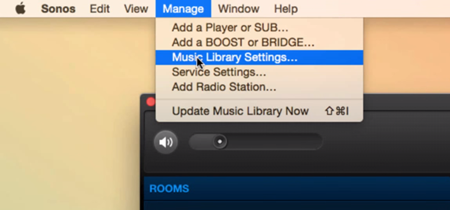
Part 5. Problems with Accessing Apple Music on Sonos
Are you confused about why is Apple Music not connecting to Sonos? There could be several reasons why your Apple Music not working on Sonos. Below are some possible causes and solutions for you.
5.1 Your Sonos speaker may not be connected to the same Wi-Fi network as your Apple device.
To troubleshoot the issue, make sure your Sonos speaker and Apple device are connected to the same Wi-Fi network.
5.2 Your Sonos speaker may not be updated to the latest software version.
Check for any available updates for your Sonos and install them if necessary.
5.3 Your Apple Music subscription may have expired or there may be an issue with your account.
You can verify that your Apple Music subscription is active and there are no issues with your account.
5.4 There may be a temporary issue with the Sonos or Apple Music service.
If the issue persists, you can contact Sonos or Apple Music support for further assistance.
Part 6. FAQs about Apple Music for Sonos
Q1: What Quality Is Apple Music on Sonos?
A: When streaming Apple Music on Sonos, you can expect high-quality audio with a bit rate of 256 kbps AAC. This is the same audio quality offered by Apple Music’s standard streaming service. Apple Music Lossless is not supported on Sonos currently.
Q2: Do I Need a Paid Subscription to Use Apple Music with Sonos?
A: Yes. You need to stream Apple Music on Sonos with a subscription. But the great news is that you can play Apple Music through Sonos for free via AudKit Apple Music Converter.
Q3: How Does a Family Membership for Apple Music Work on Sonos?
A: If you are an Apple Music family plan subscriber, you can add up to 6 Apple Music family members’ accounts to the Sonos app to access multiple accounts on Sonos.
Q4: Can I Use Siri to Control Apple Music on My Sonos Speakers?
A: Yes, you can use Siri to control Apple Music on your Sonos speakers. You can use Siri to play, pause, skip, or change the volume of your Apple Music on your Sonos speakers by simply asking Siri to do so.
Part 7. Conclusion
This article shows how to play Apple Music on Sonos in just a few steps. After comparison, you are highly recommended to add Apple Music to Sonos by using AudKit Apple Music Converter, which enables you to play Apple Music on Sonos without a subscription. With this integration, you can enjoy high-quality audio and a seamless listening experience throughout your home.

