Audiobooks have become a popular form of entertainment due to their convenience and accessibility. They allow you to enjoy a good book while commuting, working out, or doing chores. However, not all audio files are in the audiobook format, and this can limit their functionality. For instance, MP3 files, while widely used, lack features like bookmarking and chapter navigation that are crucial for a seamless audiobook experience. This article will provide 4 best ways to convert MP3 to audiobook format, enhancing your listening experience by adding features like chapters and bookmarks.
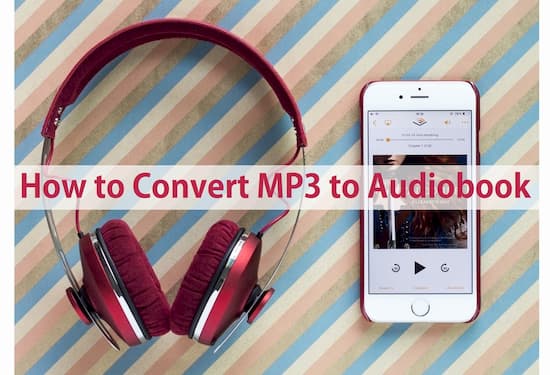
- Part 1. More about Audiobook Format
- Part 2. Convert MP3 to Audiobook with Chapters 👍
- Part 3. Convert MP3 to Kindle Audiobook
- Part 4. Turn MP3 into Audiobook via iTunes
- Part 5. Change MP3 to Audiobook Format Free Online
- Part 6. How to Convert Audible Audiobook to MP3
- Part 7. FAQs about MP3 to Audiobook
- Part 8. Conclusion
Part 1. More about Audiobook Format
Audiobook files come in various formats, including MP3, AAC, FLAC, and WMA. The most common format for audiobooks is MP3, but other formats like FLAC are gaining acceptance due to their superior quality. However, for a dedicated listener, features like chapter navigation and bookmarking are important, and an MP3 file on its own can’t provide those. Therefore, converting MP3 files to other audiobook formats like M4B can enhance the listening experience by adding these features.
Part 2. Convert MP3 to Audiobook with Chapters
To convert MP3 files to audiobook format with chapters, you can use AudKit Audio Converter. This powerful tool allows you to convert common audio to various formats, including MP3, AAC, M4A, and M4B, which is widely supported by audiobook players. With AudKit Audio Converter, you can easily split your MP3 files into chapters and customize the metadata of your audiobook.
It can also convert Apple Music, iTunes audiobooks, and Audible books at 30X speed. You can retain the original metadata and ID3 tags of the MP3 files, including song title, artist, album, genre, and artwork, ensuring that your converted audiobooks are well-organized.

Main Features of AudKit Audio Converter
- Support common audio, Apple Music, iTunes, Audible books
- Convert MP3 to audiobook format, like WAV, FLAC, AAC, M4A, etc.
- Maintain 100% lossless quality during the conversion process
- Keep and edit ID3 tags, split audiobooks with chapters.
How to Convert MP3 to Audiobook with Chapters
Step 1. Make sure you have downloaded and installed AudKit Audio Converter via the “Download“ button above. Open the software, locate the MP3 files on your computer’s hard drive. Drag and drop the MP3 audio you want to convert into the conversion window of AudKit. Alternatively, you can use the “Add” buttons in the bottom left corner to import the MP3 audio files.
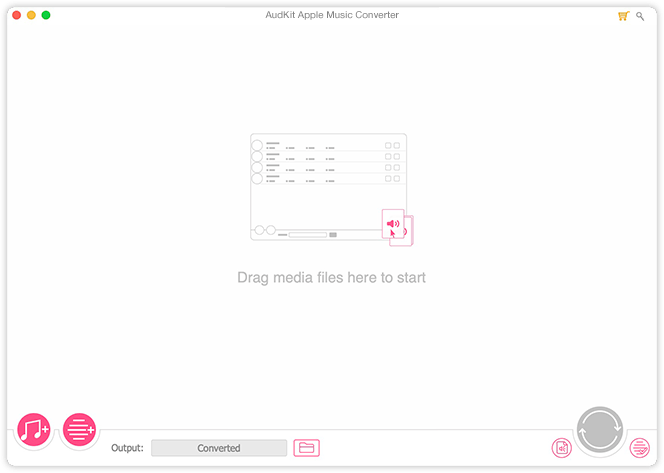
Step 2. Once the files are added, click on the “Format” button at the bottom right corner to choose the output audiobook format (like M4A or M4B). You can also customize the audio properties such as codec, channel, sample rate, and bit rate in this window.

Step 3. Click on the “Convert” button to begin converting your MP3 audio files to audiobook format. Once the conversion is complete, you can find the converted audiobook files in the history folder and transfer them to any desired location.

Part 3. Convert MP3 to Kindle Audiobook
Kindle allows you to download the Audible app on Kindle Fire models. You can then listen to audiobooks from Audible on your Kindle device. If you have an audiobook in MP3 format, you can not listen to it on Kindle devices directly. Therefore, here are some steps that you can follow to convert MP3 to Kindle audiobooks.
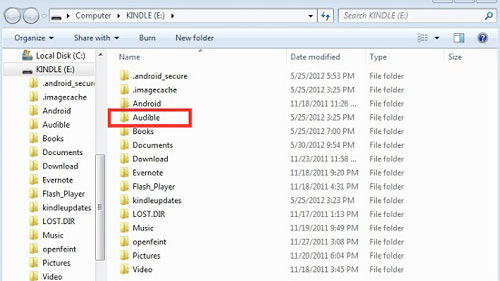
Step 1: First, you have to install an audiobook player on Kindle Fire. For MP3 players, we suggest you download the OverDrive media player on your Kindle device.
Step 2: Now that you have an MP3 media player on Kindle, connect the Kindle device to your computer using a USB cable. Your computer will recognize your Kindle immediately.
Step 3: Now open your mounted Kindle device on your computer from the native file explorer.
Step 4: Open the audio folder in other windows where you have your MP3 audiobook. Choose the desired audiobook and copy it.
Step 5: Then paste the MP3 audio file into the Audible folder for OverDrive to recognize it. If you are using any other media player, then paste the audio file into the “Music” folder.
Part 4. Turn MP3 into Audiobook via iTunes
iTunes is a very famous and all-in-one media player. It can run almost any form of media. It is not just a media player; it also has many other features like converting MP3 files into audiobooks. We are going to give you a guide on how to convert MP3 to an audiobook format.
Step 1: Make sure that you already have iTunes installed on your computer. Now launch iTunes, open the “Music” category, and then to locate your audio files, click on “Library“.
Step 2: Now right-click on the desired audio file, click on “Get Info“, and then click on “Edit Info“.
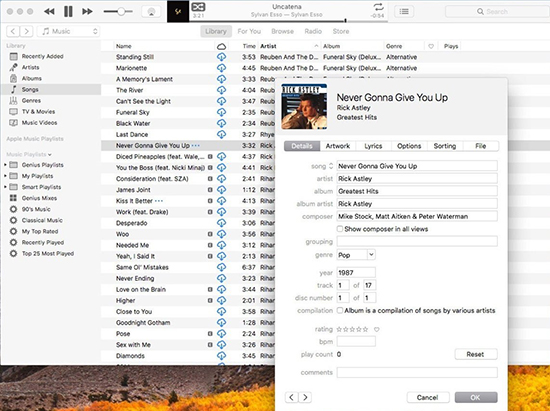
Step 3: To select multiple items, hold the Ctrl or Command button, then select each file individually.
Step 4: Now, change the “genre” to “Audiobook” in the “Details” and check the box next to the “Album is a compilation of songs by various artists“.
Step 5: Now change the media kind to “Audiobook” from the “Options” tab.
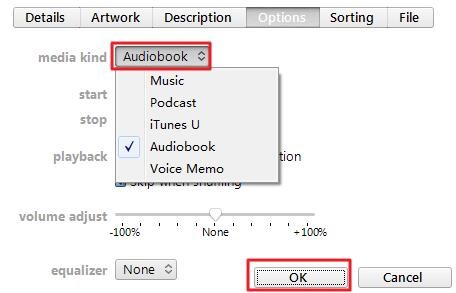
Step 6: All your selected audio files will convert to audiobooks. It will also treat multiple files as different chapters and convert MP3 to an audiobook with chapters.
Part 5. Change MP3 to Audiobook Format Free Online
If you prefer a free online solution to convert MP3 files to audiobook format, you can use Media.io. It is an online tool that offers a free audio converter, allowing users to convert MP3 audio files to multiple formats within seconds, including AAC, WAV, M4A, OGG, and more. Additionally, Media.io provides an AI speech-to-text tool that enables users to transcribe audio to text easily and accurately, supporting various purposes such as podcasts, interviews, education, and meetings.
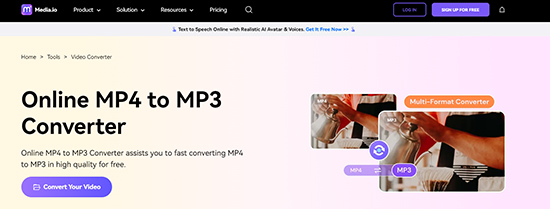
Step 1. Visit the Media.io audio converter website.
Step 2. Click the “Choose Files” button to select your MP3 audio files in the designated area.
Step 3. Adjust the output format to M4B or other audiobook format.
Step 4. Once you have made the necessary adjustments, click the “Convert” button to initiate the conversion process.
Step 5. After the conversion is complete, click on the “Download” button to save your converted audiobook file.
Part 6. How to Convert Audible Audiobook to MP3
AudKit Audible AAX Converter is an amazing tool that is perfect for both professional and domestic use. This converter allows you to convert Audible audiobooks to MP3. Audkit also supports many formats like FLAC, AAC, M4A, etc. It can convert at up to 100x the speed of the normal converter. You can change the parameters to get the highest quality possible. It also has a powerful editor that allows you to split the audiobook into chapters. Now we are going to give you a step-by-step guide on how to convert Audiobooks into MP3 using Audkit Audible Converter.
Step 1. The first step is to launch the Audkit Audible Converter and import the audiobook. To do that, you have to click on the “Add” button and then manually search for the desired book.

Step 2. After importing, you have to change the format from the format settings. Click on the “Format” button and choose the format to MP3. You can also change the other parameters like bitrate, sample rate, codec, channel, etc. Here you can split the audiobooks into chapters by going to the “Split” settings. Here you can split the audiobook into chapters.

Step 3. After you are satisfied with your settings, you simply have to click on the “Step 2. ” button, and this app will do the rest of the work for you. After it is done converting, it will be stored in your computer locally in an MP3 format.

Part 7. FAQs about MP3 to Audiobook
Q1: What is the MP3 format for audiobooks?
A: The MP3 format is commonly used for audiobooks, but it lacks some features like bookmarking and chapter support, which are available in other formats like M4B and M4A.
Q2: What is the best file format for audiobooks?
A: The best audiobook format is M4B, as it supports bookmarking, chapter markers, and cover images, making it ideal for a seamless listening experience.
Q3: Can you import MP3 to Audible?
A: Yes, you can import MP3 files to Audible. However, Audible recommends using the .aax or .aa formats for the best listening experience.
Q4: How to convert MP3 to AAX?
A: To convert MP3 to AAX, you can use online conversion tools or dedicated software. One option is to use Onlinefreeconvert, a free and user-friendly platform.
Conclusion
Whether you’re an author looking to distribute your work or an audiobook enthusiast who wants to enjoy your favorite books on the go, the methods and tools mentioned in this article provide you with various options to convert MP3 files into audiobook format. Choose the method that suits your needs and preferences, and enjoy a more organized and immersive audiobook experience.

