Are you an avid audiobook listener who wants to enjoy your Audible content on various devices without any restrictions? Look no further than OpenAudible, a popular software that allows users to download, manage, and convert their audiobooks. With its user-friendly interface and extensive features, OpenAudible has gained popularity among audiobook enthusiasts. In this OpenAudible review, we will discuss its key features, how to use it, and the best alternative that you can consider.
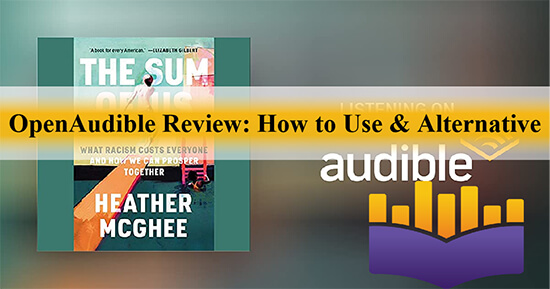
Part 1. What Is OpenAudible
OpenAudible is a cross-platform software designed specifically for Audible users. It provides a convenient way to download, organize, and convert Audible audiobooks. With OpenAudible, users can connect their Audible accounts, browse their purchased audiobooks, and download them for offline listening. The software supports various output formats, including MP3, M4A, and M4B, allowing users to enjoy their audiobooks on different devices.
Key Features of OpenAudible Software
✅ Highly compatible with Windows, Mac, and Linux operating systems.
✅Convert Audible book to MP3, M4B, and M4A.
✅Split and load Audible audiobooks by chapter.
✅Combine two or more audio files into a single audio file.
✅Preserve ID3 tags, such as title, artist, copyright, genre, cover, and comments.
✅Automatically organize your books as an HTML library.
Risks of Using OpenAudible
❗️Not free.
❗️Not provide customer support or free updates.
❗️Not support audiobook playback within its software.
❗️A slight decrease in Audible audio quality after conversion.
❗️Not support customizing output parameters and editing ID3 tags.
❗️Audible accounts may be banned.
Part 2. How to Use OpenAudible to Convert Audible to MP3
OpenAudible offers a range of features that make the conversion process easy and convenient. However, it is important to be aware of the potential risks associated with using OpenAudible. To convert Audible books to MP3 using OpenAudible, follow these steps:
Connect to Audible Account
Step 1. Download and install OpenAudible on your computer.

Step 2. Launch OpenAudible and a welcome page will appear asking you to sign in to your Audible account. Enter your email address and password, then click “Controls > Connect to Audible“.
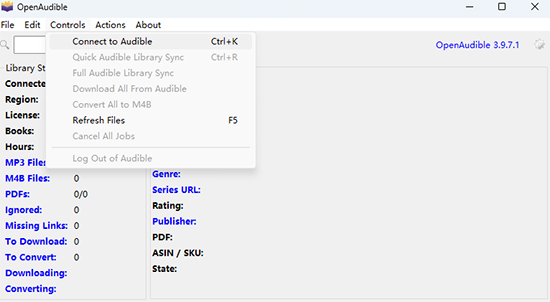
Step 3. If asked for, you may be required to input an OpenAudible license code or captcha.
Step 4. Once you have signed in, you will see your Audible library displayed on the main screen.
Download Audible Books
Step 1. You can save any Audible book you want to your local storage by selecting it and clicking on the “Download” button.
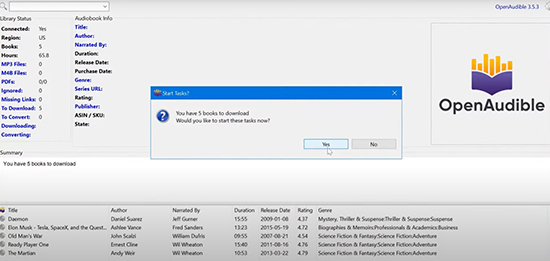
Step 2. Wait for the download to complete: Downloading a book can take several minutes.
Step 3. To view the progress, tap the “Library Status:Downloads” panel to view the books currently being downloaded.
Convert Audible Books to MP3
Step 1. Click the “File > Import Books” icon from the top menu, or drag and drop an audiobook into OpenAudible.
Step 2. After importing, the Audible book will be displayed in the lower window. Right-click it and select “Convert to MP3“.
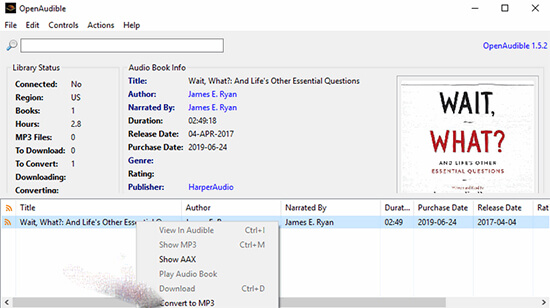
Step 3. Wait for the conversion to complete. Once it is finished, you will find the converted MP3 file in the same location as the original AAX file.
Manage Audible Audiobooks
Step 1. OpenAudible automatically organizes your books as an HTML library. You can also export your book lists to HTML, JSON, or spreadsheet formats.
Step 2. It allows you to split and join audiobooks by chapter, making it easier to manage your audiobooks.
Step 3. You can export your books as a web page, JSON, or spreadsheet file, and arrange them in folders according to your liking.
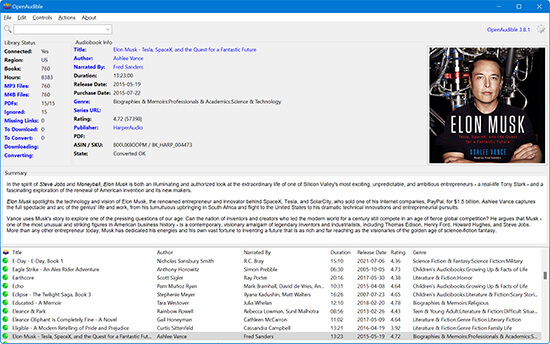
Part 3. Best OpenAudible Alternative – AudKit Audible AAX Converter
OpenAudible is not affiliated with Audible or Amazon, and it requires a low-cost license to access all features. Some OpenAudible users have experienced problems with it not working. So many users are looking for OpenAudible alternatives, if you are too, please consider AudKit Audible AAX Converter.
This professional tool is specifically designed to convert Audible AAX and AA files to common audio formats like MP3, AAC, WAV, FLAC, and more. It offers a user-friendly interface, 100X conversion speed, and excellent output quality. Additionally, AudKit Audible AAX Converter preserves the original metadata, including chapter information and ID3 tags, making it a comprehensive solution for converting Audible books.

Key Features of AudKit Audible Converter
- Convert Audible AAX/AA to MP3, M4A, WAV, FLAC, etc.
- Keep lossless quality for Audible audiobooks
- 100X fast conversion speed.
- Customize output format, codec, bit rate, sample rate, and other parameters.
How to Convert Audible to MP3 via AudKit Audible AAX Converter
Step 1 Import Audible Audiobook to AudKit Audible Converter
Download and install AudKit Audible AAX Converter on your PC. After installation, launch it and click on the “Add Files” button to import Audible audiobooks for converting. Or drag and drop the Audible AAX files you want to convert into the AudKit interface.

Step 2 Set Audible Book Output Format
Click the “Format” button to personalize Audible output settings, such as output format, sample rate, etc. according to your preferences. To export Audible MP3 audiobooks, choose the ‘MP3‘ option from the available options.

Step 3 Customize Audible Audiobook Settings
Now, you can click “Edit” to customize ID3 tags to meet your unique needs. Tap the “Split” icon to trim large audiobooks into small clips according to chapters or hours. Click on the “Effect” button to change the volume, speed, and pitch for the Audible book.
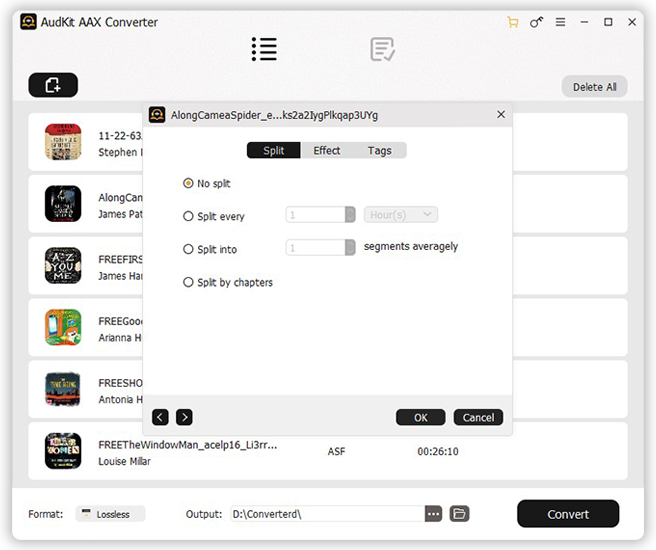
Step 4 Convert Audible to MP3 Locally
Click the “Convert” button at the bottom right corner of the interface to start the conversion process. Once the conversion is done, you can find the converted MP3 audiobooks in the “Converted” section. Now you can enjoy your Audible audiobooks offline in MP3 format on any compatible device.

Part 4. Comparison of OpenAudible & AudKit Audible AAX Converter
Do you want to learn the comparison between Audible Download Manager and its alternative? In this section, we will draw a comparison table between Audible Download Manager and AudKit AAX Converter for better comprehension.
| OpenAudible | AudKit Audible AAX Converter | |
| Supported Platforms | Windows, Mac, Linux | Windows, MacBook |
| Download Content | Audible Books | Audible Books |
| Conversion Speed | 10X | 100X |
| Output Formats | MP3, M4B, M4A | MP3, AAC, M4A, M4B, FLAC, AC3, WMA, WAV, M4R, MKA, OGG, AIFF, etc. |
| Output Quality | Lossy | Lossless |
| Edit ID3 Tags | ❌ | ✔️ |
| Customize Output Settings | ❌ | ✔️ |
| User-Friendly Interface | ❌ | ✔️ |
| Official Support and Updates | ❌ | ✔️ |
| Price | $19.95/year, $49.95/year | $14.95/month, lifetime free trial |
| Score | ⭐⭐⭐ | ⭐⭐⭐⭐⭐ |
Based on the available information, AudKit Audible AAX Converter seems to be a better choice due to its 100X faster conversion speed, support for multiple output formats, lossless quality, and preservation of chapters and ID3 tags.
Part 5. FAQs about OpenAudible
Q1: Is OpenAudible safe to use?
A: Yes, OpenAudible is safe to use. However, using OpenAudible to connect to your Audible account may violate Audible’s terms of service, which could potentially lead to account suspension or banning.
Q2: Is OpenAudible free?
A: OpenAudible was initially free to use, but it has transitioned to paid software since version 2.0. You need to purchase a license for $18.95 to use the software.
Q3: Is OpenAudible still fully open source?
A: OpenAudible was initially an open-source project, but it is no longer entirely free or open-source since version 2.0.
Q4: How do I get a license for OpenAudible?
A: To get an OpenAudible license code, you can visit the official website and purchase a license for $18.95.
Q5: Is there an alternative to OpenAudible?
A: Yes, AudKit Audible AAX Converter is a popular OpenAudible alternative that offers advanced features and a user-friendly interface for converting Audible books to various audio formats.
Part 6. Conclusion
OpenAudible provides a convenient solution for converting Audible audiobooks to MP3 format, allowing you to enjoy your favorite books on any device. However, it’s important to consider the potential risks. If you’re looking for a professional and reliable alternative, AudKit Audible AAX Converter is highly recommended for its comprehensive features and excellent performance.


2 replies on “OpenAudible Review: How to Use & Best Alternative”
aax converter plz. I’m alive dunno?lost a tablet and addresses happy easter.
aax converter plz. I’m alive dunno?