Nowadays, more and more people like to listen to audiobooks on Audible when they are commuting to work and school or while driving. When you are connected to the network, the Audible Cloud player helps you to listen to Audible freely. But if you are outside and not available to get Wi-Fi, you need to find a solution to listen to Audible offline.
Does Audible work offline? You can download audiobooks from the Audible App or website for offline listening. However, you cannot listen to them on those Audible-incompatible devices. Luckily, in this article, we will explore the 5 solutions on how to listen to Audible without WiFi and other Internet on various devices.
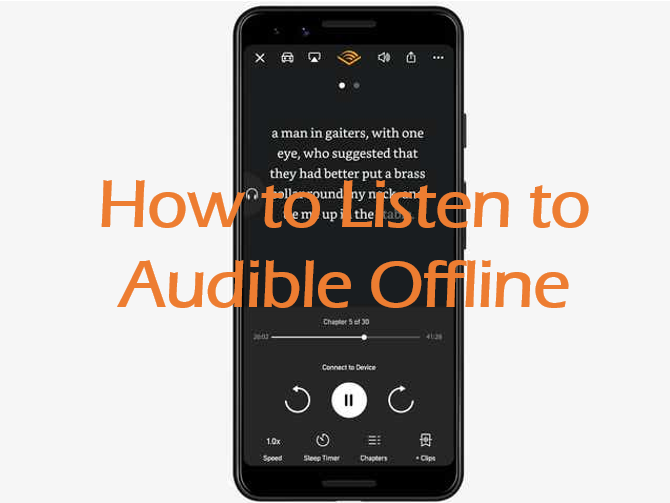
- Part 1. Can You Download Audible Books to Listen Offline
- Part 2. Best Way to Listen to Audible Offline without Audible App 🔥
- Part 3. Common Way to Listen to Audible Offline on iOS/Android
- Part 4. 3 Ways to Listen to Audible Offline on PC/Mac
- Part 5. In Conclusion
Part 1. Can You Listen to Audible Offline
“Can I listen to Audible offline?” This is a frequently asked question on many forums like Reddit, Quora, etc. The answer, luckily, is YES.
To listen to books in Audible offline mode, it is requisite to purchase the audiobooks you prefer from the Audible app or Audible.com in advance. On top of that, you need to get an Audible Plus or Audible Premium Plus account, which allows you to download those purchased audiobooks for offline listening.
Yet, all those downloaded audiobooks can only be used inside the Audible app or website on Audible-licensed devices compatible with AA/AAX/AAXC. Moreover, these downloaded Audible books won’t play offline once your Audible subscription expires. Therefore, to play Audible books on any device or player, it is recommended to convert them as common local files using a professional tool. Please read on to explore more details.
Part 2. How to Listen to Audible Offline without Audible App on Any Device
As we mentioned earlier, Audible books cannot be transferred or played on other devices or media players offline or online even though they are purchased and downloaded. Also, you need to renew the Audible plans all the time in order to use audiobooks in offline or airplane mode.
In this case, you can give priority to the AudKit Audible AAX Converter, a professional software specifically designed to download Audible AA/AAX books to up to 15 file types including MP3, AAC, M4A, etc. With top-notch decode and conversion technology, this powerful program can preserve lossless audio quality and metadata book info (like author, cover, title, etc.) for downloaded audiobooks.
To save you time, this gadget works at an incredibly fast 100X speed to help you get offline Audible books in the blink of an eye. Most importantly, it empowers you to split large-size Audible audiobooks into small segments by chapters and time. Afterward, you can then easily transfer those Audible files to other unauthorized devices for offline listening.

Key Features of AudKit Audible Converter
- Download Audible books at 100X speed for offline listening
- Maintain 100% original sound quality of Audible books
- Split large Audible books by chapter or time into clips
- Convert Audible AA/AAX formats to 15 file types
- Edit ID3 tags such as the title, album, artists, etc.
How to Download Audible Books to Listen Offline Using AudKit
Due to the copyright protection of Audible, please purchase and download the audiobooks you want to listen to offline from Audible using your current Audible or Amazon account before converting. Once done, please proceed to look into the specific user guide to export AA or AAX files to MP3 or other files.
Step 1 Import purchased and downloaded Audible books to AudKit

Open the AudKit Audible Converter. Drag and drop the Audible books you purchased and downloaded before into the main screen of AudKit. Alternatively, tap on the upper-left ‘Add Files‘ button to import the Audible books.
To split Audible books by chapter or time into small clips, please hover over an added item and click on the ‘Edit‘ icon to launch the editing window.
Step 2 Adjust output format and quality for Audible books
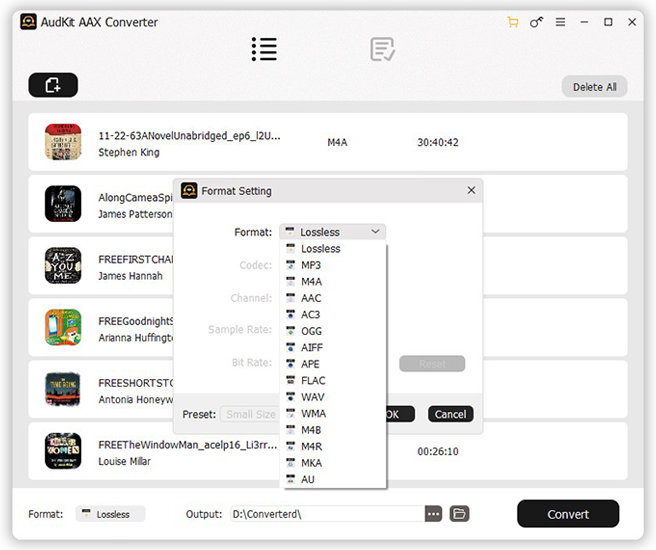
Press the ‘Lossless‘ option next to the Format tab in the bottom left corner of AudKit to open the Format Setting panel. There are 15 options like MP3, M4A, AAC, AC3, OGG, etc. You can also adjust the codec, channel, bit rate, and other parameters as you want.
Please note that when you select the ‘Lossless‘ option, the AudKit app will convert AA files to MP3 and export AAX books to M4A respectively.
Step 3 Download Audible books for offline listening

Click the ‘Convert‘ button at the bottom right. This way, AudKit will automatically download and convert all your added Audible books to local files in your selected format. You can find the downloaded Audible books in the ‘Converted‘ pane at the top of AudKit or from your computer’s folder.
Afterward, you can transfer and play the downloaded Audible books to any device you want without the Internet via the USB cable or other media players.
 Note:
Note:
AudKit Apple Music Converter can also convert tracks from streaming services Apple Music and iTunes.
Part 3. How to Listen to Audible without Internet on iOS/Android with Audible App
Audible offers a vast collection of audiobooks that you can stream on your iOS or Android device. Thanks to the offline mode of Audible, you can download Audible books after purchasing them from the Audible mobile app. In this part, we’d like to introduce how to download and listen to Audible books offline on iOS/Android.
Step 1. Launch the Audible app on your iOS/Android phone and log in to your Audible account.
Step 2. Tap on the bottom ‘Search‘ tab to search for your favorite audiobook.
Step 3. Once found, tap on it and click on the ‘+ Buy with 1 Credit‘ > ‘Confirm‘.
Note: On Audible.com, you need to click on ‘Buy Now for $…‘ > ‘Confirm Purchase‘.
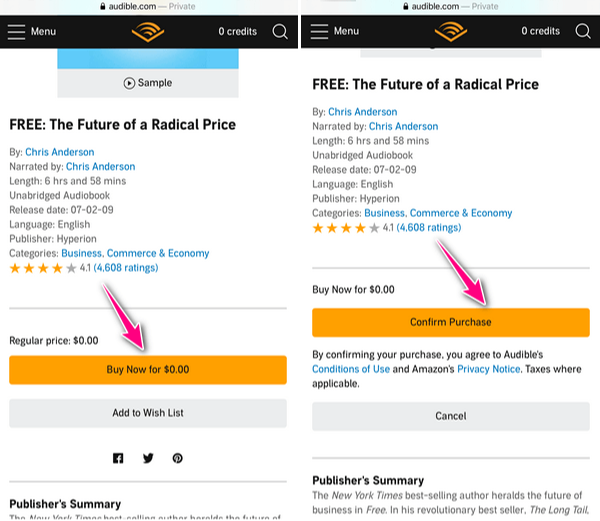
Step 4. When finished, touch on ‘View in Library‘ to find all your purchased audiobooks.
Step 5. Click the cover of each audiobook and tap on the ‘Download‘ arrow to download it.
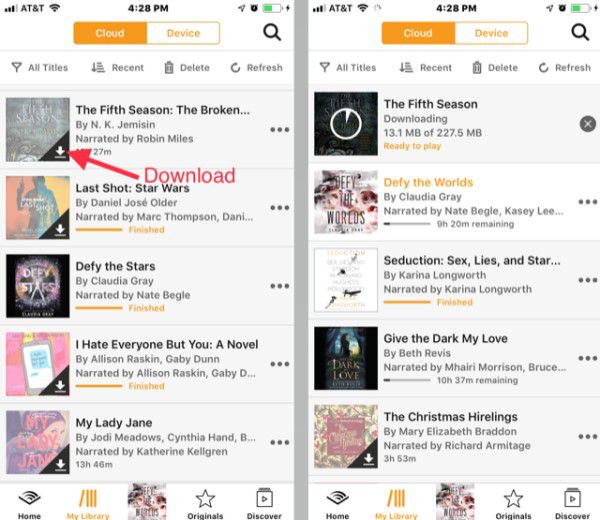
Step 6. After downloading your audiobooks, you can click them to start playing. And now you can listen to Audible on your iOS/Android phone without using data or WiFi.
Part 4. How to Listen to Audible Books Offline on PC/Mac
Here are three ways to download audiobooks from Audible for offline listening on your desktop.
How to Download Audible Books Offline on PC/Mac via Audible.com
The common method is to buy and download Audible books from its website:
Step 1. Navigate to Audible.com and log in with your Audible or Amazon account details.
Step 2. Select an audiobook you want for offline playback and click on ‘Buy with 1 credit‘ from the right side.
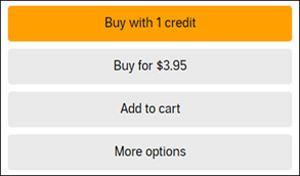
Step 3. Then go to the ‘Library‘ section to find your purchased books. Then hit the right ‘Download‘ button to download AA/AAX audiobooks.
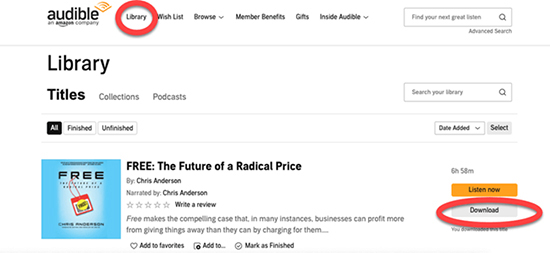
How to Listen to Audible on PC without Internet
There is also the Audible app on Windows, thus you can also download Audible books to listen offline via the Audible app. The steps are the same as on iOS/Android, you can refer to Part 3. Here we introduce you to another way. You can first download Audible books to your PC, then transfer them to Audible Manager, iTunes, and WMP on your PC for offline listening.
Via Audible Manager
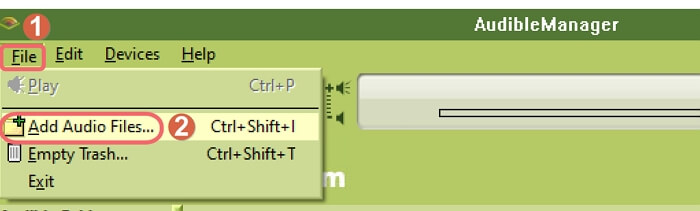
Step 1. Launch the Audible Manager app.
Step 2. Click on the “File” > “Add Audio Files” button.
Step 3. Browse and find the Audible downloads in the pop-up window.
Step 4. Select and import the downloaded Audible books to the Audible Manager.
Step 5. Now you can click the title of the books to listen to Audible without the Internet.
Via iTunes or Windows Media Player
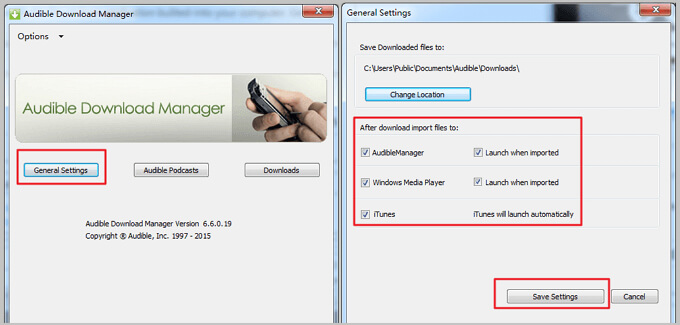
Step 1. Get the Audible Download Manager app on your PC.
Step 2. Open the Audible Download Manager. Click on the “Option” > “Activate PC” option. Here you need to sign up for your Audible account details.
Step 3. Click on the “Option” > “Import Audible Titles” > “Import into iTunes and Windows Media Player Library” icon to import your Audible books.
Step 4. After selecting your Audible books, click on the “OK” button to confirm.
Step 5. Now you can listen to Audible books offline on your Windows.
How to Listen to Audible without WiFi on Mac
Here is also a solution to download and play Audible books for offline listening on MacBook.
Via Apple Books
If you have a macOS 10.14 or earlier version, you are supposed to use iTunes to listen to Audible without the Internet. As for macOS 10.15 or above, you need to use Apple Books to achieve Audible offline listening. Here are the detailed steps.

Step 1. Select Audible books you want to listen to offline and download Audible on your Mac.
Step 2. Right-click on the Audible books and select the “Open with Books” option.
Step 3. Authorize your computer with your Audible account in the pop-up window.
Step 4. Click on the “Activate Now” button.
Step 5. All your Audible books can be found in your Apple Books and you can play Audible offline on Mac.
Part 5. The Final Word
Whether you’re using iOS, Android, Windows, or Mac, there are simple steps you can follow to download and listen to your Audible books offline.
With tools like AudKit Audible Converter, you can even convert Audible AA/AAX books to MP3 and listen to your Audible books on devices that don’t support the Audible app. By following the tips mentioned in this article, you can easily manage your offline audiobooks and enjoy them offline anytime, anywhere.

