In the Spotify space, you must know how to unhide a song on Spotify. If you want to access all the playlists on Spotify, the below content helps you access Spotify songs. There are different techniques to enlighten with how to unhide songs on Spotify. Choose the one that best fits your need.
Why do you need to hide the Spotify songs? You can also get some insightful ideas on Spotify. Grab the perfect data to ease your soundtrack access. Enjoy the unblocked songs on Spotify. Feel the flavors of music beyond imagination.
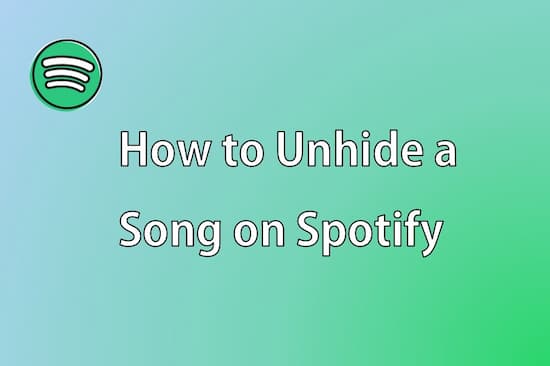
Part 1. How to Unhide a Song on Spotify
What is the role of hidden songs on Spotify? The playlist available at this space is either created by Spotify or by another person. In the listed playlist, you might find soundtracks that are unfavorable for you. You can use the hidden option to make it unplayable. This option helps you to remove the music track from the list. When you hide a song, it fails to play in the playlist. Now, How to find Hidden songs on Spotify and unhide them?
The standard way to unhide is by tapping the ‘Unhide’ option. It appears in the floating window when you move the cursor on that playlist. The stepwise procedure varies with gadgets and PC. You can surf the detailed process below.
For Android Phone
In Android devices, go to the home page of Spotify and tap the ‘Settings’ option. Then, enable ‘Show unplayable song’. Go back to the Spotify playlist and hit the three dots at the right top of the screen. Hit the ‘Hidden’ option to unhide the songs in the playlist.
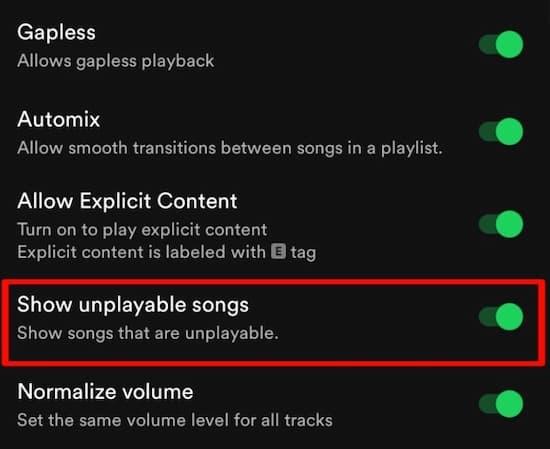
For iPhone
On iPhone, go to the home page of Spotify and hit the ‘Settings’ option. Then, disable ‘Hide Unplayable Songs’. In the playlist, tap the three dots at the right top and press the ‘Hidden’ option from the expanded items.
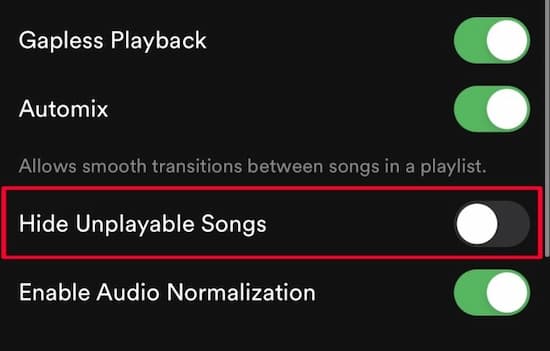
For PC
For PC users, you can click the drop-down symbol and then tap ‘Settings. In the Display option, press ‘Show Unavailable Songs in Playlist’. Next, go back to the playlist and hit the ‘Hide’ button again to unhide the soundtrack.
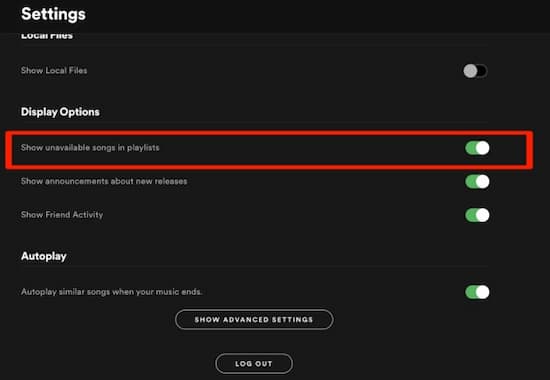
Part 2. Alternative to Hide Songs on Spotify – Play Spotify Songs as You Like
You do not have to hide or unhide the songs on Spotify, choose the perfect tool to play them according to your needs. A sophisticated tool for Spotify is the AudKit Spotify Music Converter app. It is the best program that helps to convert Spotify soundtracks to MP3 and any file format. You can use this tool to achieve all your Spotify needs without Spotify Premium. For example, removing Spotify ads, offline listening to Spotify songs, and unlimited skip the disliked song on Spotify. The simple interface assists you to work with comfort.
You would have come across ample tools for Spotify. But the AudKit Spotify Music Converter is the most reliable one. You can make desirable changes to output Spotify audios such as bitrate, sample rate, and so forth. It helps you to play Spotify music on any media player.
Here are the features of the AudKit Spotify Music Converter app.

Main Features of AudKit Spotify Music Converter
- Converts Spotify tracks to MP3, FLAC, etc.
- Download Spotify songs for offline listening
- The conversion and download take place at 5X faster rate
- Maintain 100% Spotify track’s metadata for future use
Now, you must have learnt about the hidden features of this incredible program. Stepwise procedure to convert and download Spotify soundtracks
Step 1 Install the application

Go to the website of the AudKit Spotify Music Converter app. Then, download the correct version of this tool. You can choose Windows or Mac based on your needs. Install and launch it. Fill in the registration code and licensed email to access all the features of this program.
Step 2 Insert Spotify playlists

On the Spotify website, copy the desired URL of your favorite playlist and paste them nearby + sign.
Step 3 Change the output settings of Spotify songs

Change the conversion settings by tapping the ‘Preferences’ icon. You can change the bit rate, sample rate, and output file format as per your needs.
Step 4 Start the conversion

Now, hit the ‘ Convert’ button to begin the conversion process. The Spotify soundtracks convert to the assigned output file attributes. You can store the downloaded music tracks in any storage space in your system. Tap the ‘History’ menu to access the recent downloaded Spotify soundtracks.
Manage the Downloaded Spotify by creating separate folders for unique albums. You can perform them in a manual for organized storage. Use a reliable USB cable to transfer the downloaded Spotify soundtracks. You can move them to any media player. You can play them on any media player irrespective of compatibility issues. Organize the files in the manual and use them when required.
Part 3. Conclusion
Thus, in this article, you had an interactive discussion on how to unhide a song on Spotify. Using the above technique, you can fix issues related to the disliked song on Spotify. Choose AudKit Spotify Music Converter and work with ease on the Spotify space. Connect with your favorite playlist and play them without any interruptions. This app is a reliable program, and you can access the downloaded Spotify songs. Choose AudKit Spotify Music Converter for Spotify. Feel the essence of music on this live streaming space.

