Can you listen to Spotify on Apple Watch? The answer is yes and has been updated recently. Spotify rolled out a new Premium feature to download songs, playlists, albums, and podcasts on Apple Watch.
All users are already able to play Spotify on Apple Watch with a phone nearby. And Spotify Premium users now can download Spotify on Apple Watch for playback without the phone nearby. Besides the Spotify Premium accounts, users need to have Apple Watch Series 3 or later, with watchOS 6.0+ (7.1+ is better) with a cellular or WIFI connection.
Sounds good, right? But have you thought about playing Spotify on Apple Watch without a phone and Spotify Premium? In the following sections, you will learn the thorough methods about how to get Spotify on Apple Watch: Play it without Premium only, play it without phone only, plus play it without phone and Premium.
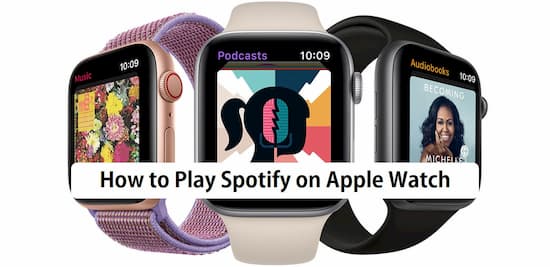
- Part 1. Install Spotify on Apple Watch
- Part 2. Listen to Spotify on Apple Watch without Phone
- Part 3. Play Spotify on Apple Watch without Premium
- Part 4. Play Spotify on Apple Watch without Phone and Premium
- Part 5. More Features about Spotify on Apple Watch
- Part 6. Conclusion
Part 1. How to Install Spotify on Apple Watch
To begin using Spotify on Apple Watch, you need to search for it from the Watch app or the App Store. Then install Spotify on your Apple Watch. Here are the detailed steps for you to refer. Please notice that you’ve paired the Apple Watch to the iPhone via Bluetooth. If you have installed the Spotify app on your Apple Watch, just skip to the next part.
Install and Get Spotify on Apple Watch from the Watch App
Step 1. On the iPhone, find and open the Watch app.
Step 2. Hit the My Watch tab.
Step 3. Unfold the Available Apps option, find Spotify.
Step 4. Click Install to add Spotify onto the watch.
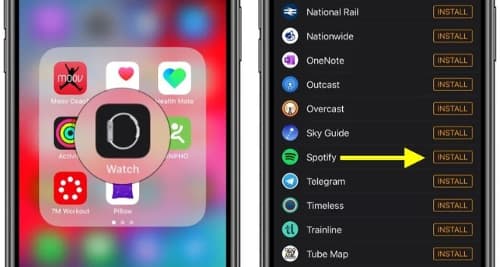
Setup and Get Spotify on Apple Watch from the App Store
Step 1. On the watch,go to the Home screen and open the App Store.
Step 2. Click Search to discover Spotify or scroll download to find it.
Step 3. Hit Spotify to check the description and hit Get.
Step 4. Once the tip prompts, double-click the side button to install Spotify on the watch.
Part 2. How to Listen to Spotify on Apple Watch without Phone or Cellular
If you have Spotify Premium, well, try the latest method to download Spotify playlists on Apple Watch for offline playback.
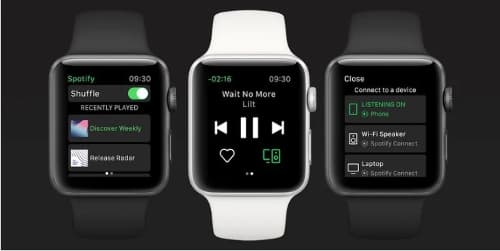
Step 1. On your Apple Watch, browse and choose the music or podcasts you’d like to download.
Step 2. Tap the three dots icon and click Download to Apple Watch.
Step 3. Go over to the Downloads on your watch to see the progress.
Step 4. You’ll see a green arrow beside the names of your selections (playlists, albums, or podcasts ) once they are downloaded.
Step 5. Now start to enjoy your Spotify melody with your headphones! That’s all to use Spotify on Apple Watch without phone or cellular via the official way.
Part 3. How to Play Spotify on Apple Watch without Premium
All Spotify users are available to listen to Spotify on Apple Watch with a phone beside. Here is the simple guide for Spotify Free accounts to listen to Spotify on Apple Watch with phone online.
If you are a Spotify Free user and looking for how to get Spotify on Apple Watch without a phone and Premium, please skip to Part 4.
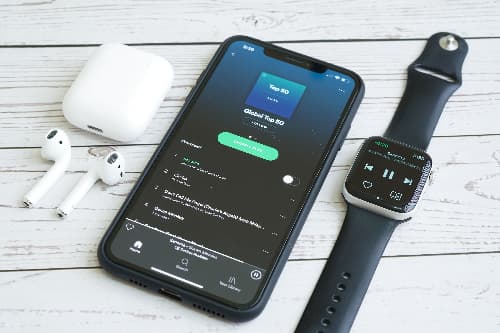
Step 1. Open the Watch app on your iPhone.
Step 2. Click the My Watch tab. Choose the heading Installed on Apple Watch, check that Spotify is on the list. If it isn’t, scroll down to the Available Apps and find Spotify.
Step 3. Then hit the Install button next to it.
Step 4. Once it’s installed, open the Spotify app on your iPhone.
Step 5. Start to play Spotify music on your phone and the Spotify app will auto-launch on your watch.
Part 4. Play Spotify on Apple Watch without Phone and Premium
Here we come to the long-awaited method. Spotify Free users can use it to play Spotify on Apple Watch without phone and also without Spotify Premium. This brand-new way requires the use of AudKit Spotify Music Converter, which is professional in dealing with Spotify tracks, albums, playlists, podcasts, and so forth. This amazing tool enables you to download and convert Spotify to MP3, M4A, AAC, WAV, FLAC, and other audio file formats.
The converted Spotify tracks are available to import into Apple Watch for offline playback. And there are no limits for your Apple Watch. Your Apple Watch doesn’t need to be Apple Watch Series 3 or later, or with watchOS 6.0+.
With the help of AudKit SpotiLab, you can download over 100 Spotify tracks at 5X speed in one conversion. The exquisite technology enables to keep 100% original sound quality and ID3 tags from Spotify. For example, you can see artists, titles, albums, album arts, track numbers, and so forth.

Main Features of AudKit Spotify Music Converter
- Download Spotify music on Apple Watch without Premium
- Play Spotify music on Apple Watch without a phone nearby
- Remove Spotify ads and transfer the songs to any device
- Run 5X faster and maintain 100% quality and ID3 tags
Now let’s check the detailed steps about how to listen to Spotify on Apple Watch without phone and Premium.
Step 1 Load Spotify songs to AudKit for Apple Watch

Launch the AudKit app from your computer desktop. In the auto-opened Spotify app, browse and select what you want to download. Drag and drop the song or playlist straight from Spotify to AudKit. Or copy and paste the link of the song or playlist to the search bar in AudKit. And tap the plus button.
Step 2 Change output configuration for Apple Watch

Open the menu icon > ‘Preferences’ > ‘Convert’ from the top taskbar. Then you can start to reset the output settings by editing the format, bitrate, sample rate, and others.
Step 3 Download Spotify music for Apple Watch

Hit the ‘Convert’ icon to activate the conversion. Wait until all tasks are done. Then follow the on-screen tips to open the local folder where stores Spotify files.
How to Listen to Spotify Music to Apple Watch without Phone and Premium
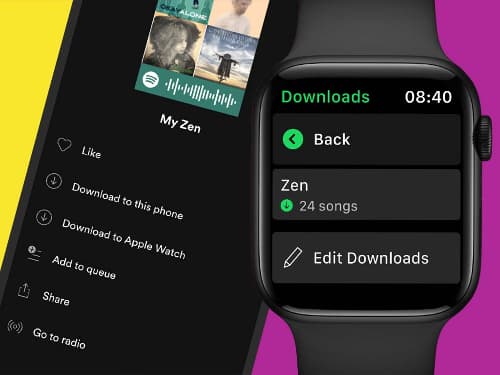
Step 1. Sync the local Spotify files to your iPhone first.
Step 2. Pair your phone with Apple Watch.
Step 3. Install and open the Apple Watch app on your phone.
Step 4. Choose My Watch > and click Music.
Step 5. Below Playlists & Albums, please hit Add Music.
Step 6. Choose the local Spotify songs and upload them from iPhone to Apple Watch.
Now please enjoy your favorite Spotify music on Apple Watch without phone offline, and also without the Spotify Premium membership. The type limit of the Apple Watch also disappears right now.
Part 5. Learn More Features about Spotify on Apple Watch
Other than directly controlling Spotify music playback, here are some other useful features and unavailable features of the Spotify Apple Watch app that you should know about.
- Make certain that you have connected your Apple Watch to your iPhone with Bluetooth.
- The following features are only available for Spotify Premium users.
1. View Songs and Playlists
You can browse your Spotify songs and playlists straight from your wrist by the following gestures.
Slide to the left:
Just enter into the Spotify app on Apple Watch. Slide to the left to show the recent playlists. Or you can click the Library option and start playing any track from albums, artists, playlists, podcasts, and so forth. You are able to get a list of almost 20 recently played playlists.
Slide to the right:
Select a playlist. Then slide to the far right to view all tracks within the current playlist.
2. Add Tracks to the Spotify Library
You are available to import tracks to the library directly from the Apple Watch. Tap the heart pattern of the track to add the track to the library.
3. Use on Spotify Connect Devices
There is a shortcut to Spotify Connect so that you can sync the playing song to other compatible devices and speakers. But the Spotify app on Apple Watch doesn’t support 4G streaming from the Apple Watch to the headphones.
Part 6. Conclusion
The offline playback feature of Spotify Apple Watch has been rolled out for all Spotify Premium users. Spotify Premium users can use it to enjoy Spotify music on Apple Watch offline directly.
For Spotify Free users, the AudKit Spotify Music Converter is another practical way to play Spotify on Apple Watch offline without a phone. Just try it if you are curious about whether it really work. The time-limited free trial is valid for everyone.

