Q: “Can I listen to Audible on Amazon Fire TV?”
If you are looking for the issue, here you come to the right place. In this article, you will get 2 simple ways to play Audible audiobooks on Fire TV, Fire TV Stick, and Fire TV Cube. One requires you to connect your Audible account to Amazon Fire TV, the other one allows you to download Audible on Fire TV and backup all your Audible books by the way.
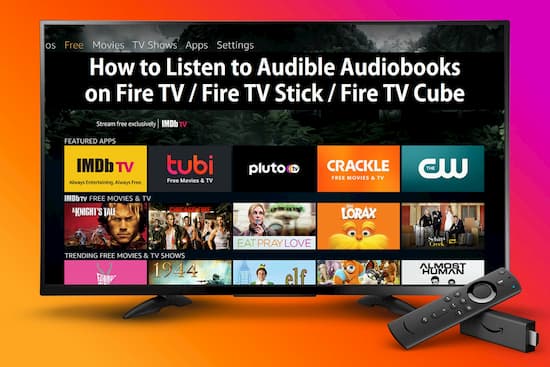
- Part 1. Install Audible App on Fire TV for Listening
- Part 2. Download Audible Books on Fire TV For Listening
Part 1. How to Install and Listen to Audible on Fire TV / Fire TV Stick / Fire TV Cube
The audible app now is integrated with Amazon Fire TV, Fire TV Stick, and Fire TV Cube. It is simple for users to install and play Audible on Fire TV. Here are the detailed steps for you to follow.
Preparation: If you want to access Audible books on different Fire TV devices, please make sure you have registered to the same Amazon account on each device. Then install the Audible app on one of your devices. The auto-sync function will allow you to access the same content on the others.
Step 1. Turn on your Fire TV, or connect the Fire TV Stick or Fire TV Cube.
Step 2. On your TV, choose the “Search” tab then type in “Audible” to look for the app. You can also open the “Voice Control” function to search for the Audible app by saying “Audible.”
Step 3. Once you find the app, just click the “Get” icon to start to download it.
When the app is installed, you can access your Audible library on Fire TV and play any audiobook you want.
Part 2. Download and Play Audible Audiobooks on Fire TV / Fire TV Stick / Fire TV Cube
There is another easy way to play Audible books on Amazon Fire TV. Here are the advantages of this method.
- You can transfer Audible books to Fire TV and any other TV, portable player, mobile device, etc. for playback.
- You can listen to Audible audiobooks without logging into your Audible account.
- You can convert Audible AA/AAX formats to MP3 or other common-used ones.
What you need is a simple but smart Audible downloader and converter called AudKit AAX Converter, This tool is professional in downloading and converting Audible books to MP3, AAC, M4A, M4B, FLAC, AC3, WMA, WAV, M4R, MKA, OGG, AIFF, and other most-used audio file formats. The smaller file size of Audible books saves storage space but not damage any audio quality.
Besides, the ultra-fast 100X conversion speed reduces the downloading duration that saves a lot of your time. After the conversion, the Audible books are available to move, play, or trim in any third-party app. With the use of this tool, you can easily download Audible books on Fire TV for playback.

Key Features of AudKit Audible Converter
- Maintain 100% raw quality and ID3 tags from Audible titles
- Download Audible files at 100X super-fast speed
- Convert Audible AA/AAX to MP3 to fit unique requirements
- Available to edit output audio quality, volume, speed, etc.
Now let’s check the quick guide below to see how to download and listen to Audible on Fire TV.
Step 1 Drag Audible AA/AAX books to AudKit

Launch AudKit AAX Converter on the desktop. Directly drag the Audible files from a local folder to AudKit’s main interface. You can also click the “Add” tab then locate the Audible audiobooks catalog to select what you want.
Step 2 Reset the output format of Audible books (Optional)

Click the “Format” option from the bottom left side. Now you can customize the output settings as you desired. Or you can keep all parameters in the “Lossless” mode to maintain the best audio quality.
Step 3 Change the split way and ID3 tags (Optional)
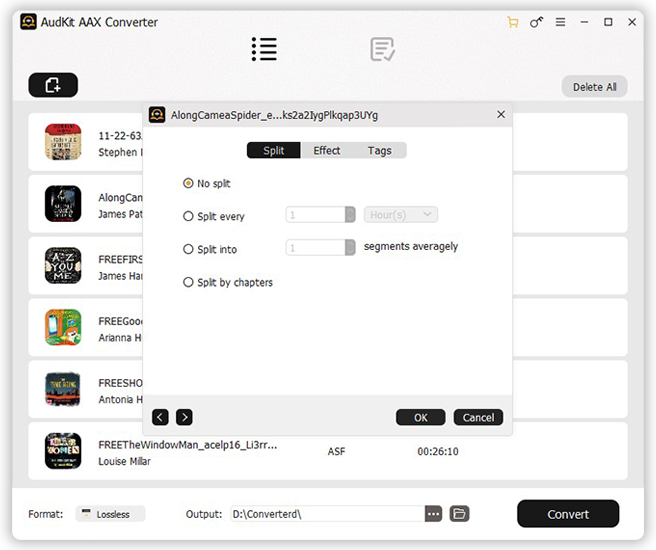
Hit the “Effect” icon beside the Audible title to change the volume, speed, and pitch if you need. To alter the split way and ID3 tags, you can open the “Edit” icon beside. There are 4 ways of splitting, including by chapters, by minutes, by hours, or by segments.
Step 4 Download Audible books for Fire TV

Tap on the “Convert” option to start to download and convert Audible files. Wait for a few seconds, then you can locate all converted Audible books on the “Converted” list. You can also click the “search” icon to access the local folder on the computer.
Step 5 Import Audible audiobooks to Fire TV
Transfer all the converted Audible files to a USB disk. Then insert the disk into the Fire TV set-top box. Now just enjoy your Audible books on Fire TV with ease.

