Are you an Audible user who wants to listen to your audiobooks on different devices or platforms? Audible audiobooks are in AAX/AA format, which is protected by Digital Rights Management and not compatible with most media players. Converting AAX file to MP3 is the best solution to enjoy your Audible audiobooks on any device. In this article, we will discuss 5 best ways to convert AAX to MP3 for Mac, Windows, free, and online.
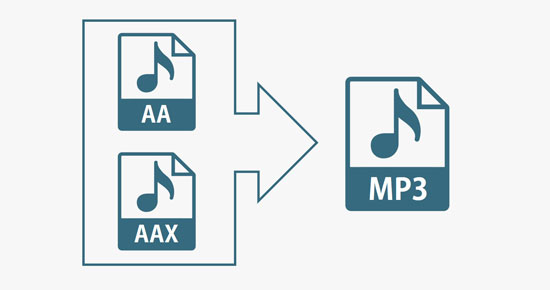
Part 1. Overview of AAX and MP3
AAX vs MP3
AAX is a proprietary audiobook format developed by Audible, and it is the default format for audiobooks downloaded from Audible. AAX files are encrypted with DRM (Digital Rights Management) technology, which restricts their playback on unauthorized devices or software. On the other hand, MP3 is a widely used audio format that is compatible with most devices and software. MP3 files are not encrypted, which means they can be played on any device that supports the format.
Key benefits of converting AAX to MP3
✅ 1. Compatibility: MP3 is a widely supported audio format, which means that you can play your converted Audible files on a variety of devices, including smartphones, tablets, and computers.
✅ 2. Portability: MP3 files are smaller in size compared to AAX files, making them easier to store and transfer.
✅ 3. Flexibility: Converting AAX format to MP3 allows you to customize your audio files according to your preferences, such as adjusting the bit rate or adding metadata.
✅ 4. Accessibility: MP3 files can be played on a wider range of media players and software applications than AAX files, which are mainly supported by Amazon’s proprietary software.
✅ 5. Cost-effective: Converting AAX to MP3 allows you to save money by avoiding the need for expensive software or devices that support AAX files.
✅ 6. Longevity: MP3 is a well-established audio format that has been around for decades and is likely to remain in use for many years to come, ensuring that your converted Audible files will remain accessible and playable in the future.
Part 2. How to Convert AAX to MP3 on Mac/Windows
Converting Audible files to MP3, it is necessary to use an extra tool. After multiple tests and comparisons, here we recommend AudKit Audible AAX Converter, the best AAX to MP3 converter for you. As you might expect from the name, this intelligent tool is specially designed for converting Audible AA/AAX books to MP3, M4A, AAC, AC3, OGG, AIFF, and other dozens of audio formats. Due to the latest identification technology, this smart software is able to preserve the complete chapters and ID3 tags, including title, artist, author, date, and so forth.
Moreover, with the help of the cutting-edge processor, the converting speed of AudKit could be up to 100X or even faster. That is to say, it only takes a few minutes for you to convert an entire Audible AAX audiobook to MP3 without any effort.

Key Features of AudKit Audible Converter
- Clear built-in digital protection from Audible AAX audiobooks
- Download Audible AA/AAX books for playback without opening Audible
- Convert Audible AA/AAX books to multiple common audio formats
- Auto-split Audible books relying on chapters, segments, or hours
How to Convert AAX to MP3 on Mac/Windows via AudKit AAX Converter
In this section, you can view the detailed instructions on how to convert and download Audible AAX books to MP3 with AudKit Audible Converter.
Step 1
Step 1
Download and run AudKit Audible Converter on your computer. On the interface, click the “Add” icon to load the Audible audiobooks from the local folder on the computer. Or you can simply drag and drop the local Audible AA/AAX files into the converter. Please make sure that you have downloaded Audible books on the computer in advance.
Step 2 Reset the Audible AAX output format to MP3

From the bottom of the converter, click the “Lossless” panel next to the “Format” tip. Now you are able to change the output format to MP3 for your AAX audiobooks. There are other parameters for customization, such as codec, channel, sample rate, and bitrate. If you don’t know how to set it up, just edit the “Preset” to “High Quality” to keep the best output sound.
Step 3 Convert Audible AAX/AA to MP3

Now tap on the “Convert” button from the bottom right corner. It will activate AudKit to clear away the protection and convert Audible AA/AAX files to MP3. Once the conversion is done, you can see a red tip hanging on the “History” icon. Click it to access the list of converted files. You can also hit the “search” icon beside the file to locate the local converted folder. Now you have successfully converted the Audible AAX to MP3 files.
 Note:
Note:
You can also use AudKit Apple Music Converter to convert Audible AAX/AA to high-quality MP3, M4A, WAV, FLAC, etc. What’s more, it works for converting audio from Apple Music, iTunes, Audible and local devices. This allows users to listen to their favorite tracks on any device or platform without restrictions.
Part 3. How to Convert AAX to MP3 Online
There are several online tools available to convert AAX file to MP3. Here are two popular options.
# 1. Online Audio Converter
Online Audio Converter is a free tool that converts AAX files to MP3 and other popular audio formats. You can use this AAX format to MP3 converter online without downloading or installing any software. It supports over 300 media file formats and batch conversion. You can set the output quality, sample rate, and bitrate to get the desired result.
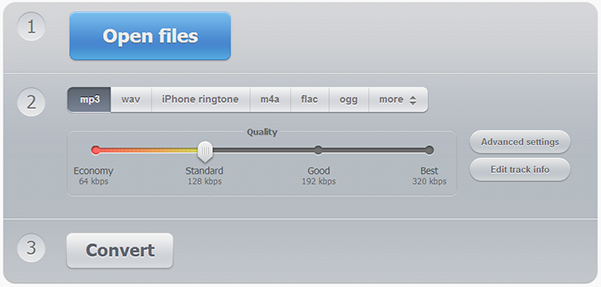
How to Convert AAX File to MP3 Online via Online Audio Converter
Step 1. Open a web browser and go to the website of Online Audio Converter.
Step 2. Click on the “Open files” button and select the AAX file you want to convert. Alternatively, you can drag and drop the file into the designated area.
Step 3. Choose “MP3” as the output format from the dropdown menu.
Step 4. If needed, adjust the settings such as bitrate, frequency, and channels.
Step 5. Click on the “Convert” button to start the conversion process.
Step 6. Once the conversion is complete, click on the “Download” button to save the MP3 file to your device.
# 2. Convertio
Convertio is a free, online file converter that supports over 300 input and output formats. It can convert between audio, video, image, document, archive, presentation, font, and ebook formats. Then you can convert AAX to MP3 free online with Convertio.
It is a cloud-based tool, so it doesn’t slow down your operating system. Convertio is easy to use and doesn’t require much knowledge, even for first-time users. It allows up to ten conversions per day at no cost. You can also adjust video settings, such as quality, aspect ratio, codec, and more.
How to Make AAX Convert to MP3 Online with Convertio
Step 1. Open your web browser and go to the Convertio website.
Step 2. On the homepage, click on the “Choose Files” button to upload your AAX file. You can also drag and drop the file directly onto the website.
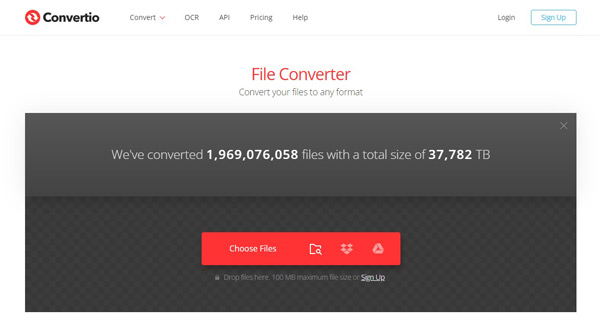
Step 3. Select the AAX file you want to convert from your computer’s file explorer and click on “Open” or “Choose” to upload it to Convertio.
Step 4. Once the file is uploaded, you will see a list of available output formats. Select “MP3” as the output format for your conversion.
Step 5. Optionally, you can customize the settings for the MP3 conversion by clicking on the “Settings” icon next to the MP3 format.
Step 6. Click on the “Convert” button to start the conversion process and wait for this free AAX to MP3 converter to process the conversion
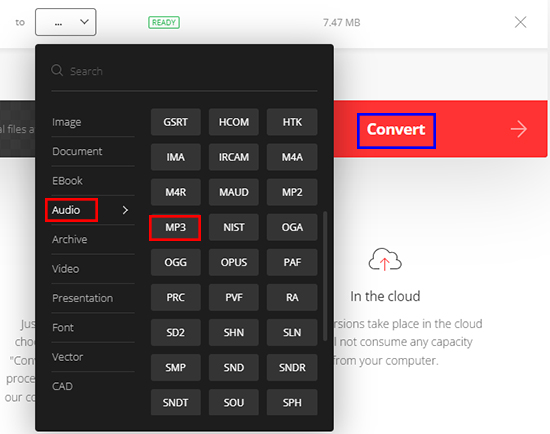
Step 7. Once the conversion is complete, you will see a “Download” button next to the converted MP3 file. Click on it to download the converted Audible MP3 file to your computer.
Part 4. How to Convert AAX File to MP3 Free
If you have an Audible AAX audio file that you want to convert to MP3 format, there are several free tools available that can help you do so. In this part, we will discuss two popular options: AAX Audio Converter and inAudible. Whether you want to listen to your audiobook on a different device or simply prefer the MP3 format, these tools can help you get the job done.
# 1. AAX Audio Converter
AAX Audio Converter is a free, open-source tool that converts Audible .AAX to MP3, M4A, or M4B format. It also supports the older .AA format. This tool can keep and manage all meta-tag information, and correct inaccurate chapter marks.
AAX Audio Converter is compatible with Windows 7 and above. It supports high DPI monitors under Windows 10. When using AAX Audio Converter to get AAX to MP3 GitHub, it requires the installation of .Net Framework 4.8.
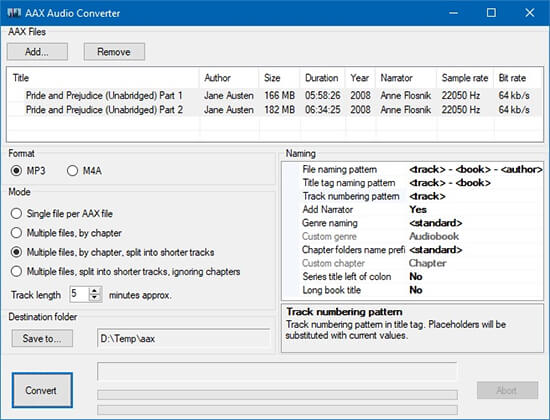
How to Convert .AAX to MP3 Free via AAX Audio Converter
Step 1. Download and install AAX Audio Converter on your computer.
Step 2. Launch the program and click on the “Add Files” button to import the AAX files you want to convert.
Step 3. Select the output format as MP3 from the drop-down list of output formats.
Step 4. Click on the “Convert” button to start the AAX convert to mp3 process.
Step 5. Once the conversion is finished, you can find the converted MP3 files in the output folder you specified.
# 2. inAudible
InAudible is another free tool that can remove DRM from Audible audiobooks and convert them to MP3, WAV, AAC, and other formats. It is compatible with both Windows and Mac. inAudible is an open-source project on GitHub. It is currently only available on torrenting sites. Torrenting is a way of distributing files, but it has a bad reputation because it is a popular method of pirating media and software.
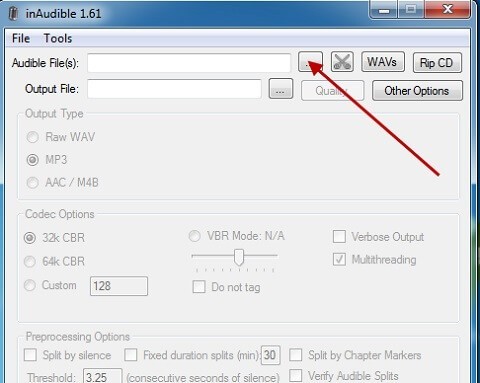
How to Convert AAX Format to MP3 with inAudible
Step 1. Install and launch inAudible on your computer.
Step 2. Select the AAX files you want to convert.
Step 3. Click the “Load file” option to load the AAX files into the converter.
Step 4. Choose the output format as MP3 from the Output Type list.
Step 5. Click the “Format” icon in the bottom right corner to customize the output settings.
Step 6. Tap “OK” to apply the settings.
📌 See More: inAudible Software Review
Part 5. Which Is the Best Way to Convert .AAX to MP3
To compare the five tools mentioned above, we have created a comparison table based on their features, pros, and cons.
| AudKit AAX to MP3 Converter | Online Audio Converter | Convertio | AAX Audio Converter | inAudible | |
| Compatible OS | Mac, Windows | Online | Online | Windows | Windows/Mac(OS older than Catalina) |
| Input Formats | Audible AA/AAX files | AAX audiobooks or any audio | AAX audiobooks or any audio | Audible AA/AAX files | Audible AA/AAX files |
| Output format | MP3, AAC, M4A, M4B, FLAC, AC3, WMA, WAV, M4R, MKA, OGG, AIFF, etc. | MP3, WAV, FLAC, OGG, AAC, etc. | MP3, AAC, WAV, FLAC, M4A, M4B | MP3, M4A or M4B | MP3, WAV, AAC, and M4B |
| Conversion speed | 100X | 1X | 1X | 1X | 1X |
| Split Audible into Chapters | ✔️ | ❌ | ❌ | ❌ | ✔️ |
| Lossless Output Quality | ✔️ | ❌ | ❌ | ❌ | ❌ |
| Batch conversion | ✔️ | ❌ | ❌ | ❌ | Windows Only |
| Ratings | ⭐⭐⭐⭐⭐ | ⭐⭐⭐ | ⭐⭐⭐ | ⭐⭐ | ⭐⭐ |
There are several ways to convert AAX to MP3, including online tools and free software. Based on the above comparison table, AudKit Audible AAX Converter is the best tool for converting AAX file to MP3 due to its fast conversion speed, multiple output formats, batch conversion support, user-friendly interface, and ID3 tag/chapter preservation. With it, you can easily enjoy your Audible audiobooks on any device without any limitations.

