People use smart TV to watch TV series, TV shows, news, and now more entertainment such as listening to music, playing games, watching videos, and so on. Imagine that you are listening to audiobooks on your TV while you are doing other things. Sounds wonderful, right? When it comes to audiobooks, Audible is your best choice for the large content of audio programs.
If you own an LG Smart TV and want to enjoy Audible audiobooks on it, this post will be necessary for you. Because there is no Audible app for LG Smart TV, you cannot download the Audible app on your TV for listening directly. But don’t worry, we are here to solve your problem. Today we will talk about some information about Audible on LG Smart TV and how to make Audible LG TV work.

- Part 1. Play Audible on LG TV via AudKit Audible Converter
- Part 2. Convert Audible to the Suitable Format of LG TV
- Part 3. Move and Play Audible on LG Smart TV
- Conclusion
Part 1. Play Audible on LG TV via AudKit Audible Converter
As we mentioned above, you cannot play Audible on LG TV because there is no Audible app on LG TV. Then you may think: I can download and transfer Audible audiobooks to my LG TV for listening! Yes, you are so smart. That’s a possible approach. But you need to know that the formats of Audible books are almost AA and AAX formats. That means you can only play Audible audiobooks with the Audible app on the devices that support Audible. Because of that, you need to first convert Audible AA/AAX formats to the suitable format for your LG TV.
To convert the suitable format of LG TV, you are highly recommended to a professional tool – AudKit Audible AAX Converter. It does well in converting Audible AA/AAX format to common-used formats like MP3, AAC, M4A, M4B, FLAC, OGG, AIFF, etc. You can use this converter to download Audible audiobooks as local files for offline listening and play Audible on any devices you want without any limit. Moreover, you can get the 100% original quality of audiobooks at up to 100X speed conversion. You’ll have a wonderful listening experience by using the AudKit Audible Converter.

Key Features of AudKit Audible Converter
- Convert Audible books to common formats at 100X speed
- Reset the output formats and ID3 tags as you prefer
- Split the Audible book into clips by chapters, segments, hours, etc.
- Convert Audible books to fit LG Smart TV and other devices
Part 2. How to Convert Audible to the Suitable Format of LG TV
After knowing the information about Audible on LG Smart TV, then you can follow the step-by-step tutorial below.
Step 1 Launch the AudKit Audible Converter
Download and install this excellent converter on your computer, and then launch it. You can get the AudKit Audible Converter in the download button in part 1 or you can also go to the official website of this converter.
Step 2 Add Audible files to AudKit for LG TV

Drag and drop the Audible files from the Audible app to the AudKit. Or you can also click the “Add Files” button at the top of the AudKit to load and add your Audible files.
Step 3 Choose the Audible output format for LG TV

Click the “Format” panel button at the bottom of the AudKit. Then you will see a pop-up window, where you can adjust some parameters like codec, audio channel, sample rate, bit rate, and so on. To play Audible on LG Smart TV, choose the MP3 format, which is suitable for most devices. If you want to play Audible on other devices, just choose the right format.
Step 4 Adjust other settings (optional)
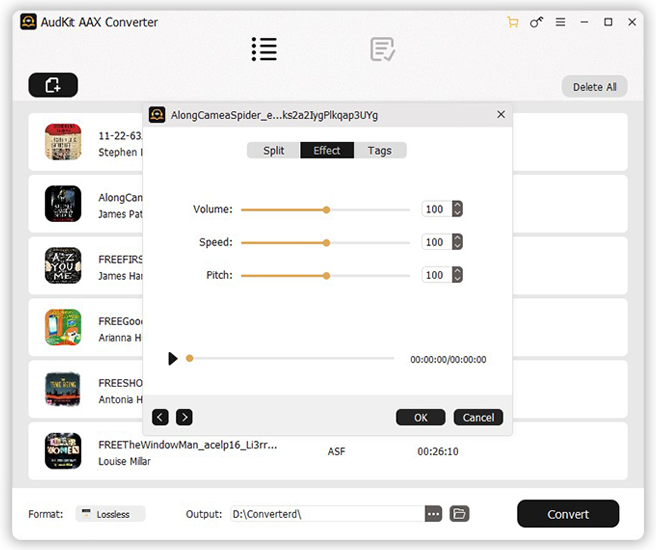
On each added Audible file, you can see two icons on each audiobook. One is to split audiobooks, the other is to edit ID3 tags. You can click them to design your personal audiobooks. If you don’t have these needs, skip this step.
Step 5 Convert Audible books for LG Smart TV

Click the “Convert” button, and the AudKit will start downloading and converting all your added audiobooks at up to 100X speed. When the conversion is done, you can see them on the “History” panel of AudKit.
Part 3. How to Move and Play Audible on LG Smart TV
After getting the suitable Audible format for LG Smart TV, you can find them in your computer folder and listen to them offline. And now it’s easy to play Audible on LG Smart TV.
Method 1. Play Audible on LG Smart TV via USB Drive
You can move the converted Audible files to your TV easily via a USB drive. Follow the steps below.
Step 1. Plug a USB drive into your computer.
Step 2. Locate the converted Audible files in your computer folder. Then drag and drop them into the USB folder.
Step 3. Remove the USB drive from your computer and insert it into the port of your LG Smart TV.
Step 4. Drag and drop the Audible files from your USB drive to your LG Smart TV.
Step 5. Remove the USB drive from your TV. Now you can play Audible on LG Smart TV offline without any limitation.
Method 2. Play Audible on LG Smart TV via Your Phone
Besides transferring your converted Audible books to a USB drive, you can also save them to your phone, and then use your phone to stream Audible on your LG Smart TV.
Step 1. Connect your phone to your LG Smart TV with the same WiFi network.
Step 2. Locate the “Apps” icon>”Gallery” icon>”Audio” media option>”Audio Link” icon on your phone.
Step 3. Now you can play your Audible books on LG Smart TV.
Conclusion
Above we’ve introduced to you some information about Audible on LG Smart TV, and you can learn a step-by-step tutorial to play Audible on LG Smart TV. With the help of AudKit Audible Converter, you can get 100% original sound quality of Audible books. And you can also download Audible as local files for offline listening as well as listen to Audible on any other devices you like.


2 replies on “How to Play Audible on LG Smart TV”
The information was helpful. I think I will yell at Audible. That being said, If I dance thru the steps above does that mean that I can’t play the same books on my iPhone or other devices?
No, once you download Audible books via AudKit Audible Converter, you can play them on any device.