Samsung Watch has become more and more popular nowadays for its diverse appearance and powerful features. People can use this little thing on their wrist to install various apps and do a lot of things from their watch screen.
“Can I play Audible on Samsung Galaxy Watch?” Unfortunately, the bad news is, there is no Audible app for Samsung Watch. Audible app so far can only be installed on Apple Watch. But don’t worry, the good news is that we have found an easy way for you to make Samsung Galaxy Watch Audible work. And you’ll learn more about playing Audible on multiple devices.

- Part 1. Play Audible on Samsung Galaxy Watch – Tool Required
- Part 2. Convert Audible for Samsung Galaxy Watch
- Part 3. Upload and Play Audible to Samsung Galaxy Watch
- Conclusion
Part 1. Play Audible on Samsung Galaxy Watch – Tool Required
Because there’s no Audible app for Samsung Galaxy Watch, you cannot use Samsung Galaxy Watch Audible directly. However, you can try to upload Audible audiobooks from Audible to your watch.
You will find that Audible audiobooks are almost AA/AAX formats that cannot be played on other players or other devices such as smartphones, MP3 players, and many smartwatches. Samsung Galaxy Watch is the one among them. Therefore, you need to transfer Audible AA/AAX to the format which is compatible with your Galaxy Watch before uploading Audible books to the watch.
To get the suitable format of Audible Samsung Galaxy Watch, you need a professional tool – AudKit Audible Converter. It’s designed as computer software to help you convert Audible AA/AAX to multiple kinds of formats such as MP3, AAC, FLAC, M4B, etc. to fit multiple devices. You can use the AudKit Audible Converter to convert Audible books to MP3 and then upload the MP3 format of Audible to your Samsung Galaxy Watch.
What’s more, there are many advantages of AudKit Audible Converter such as 100% lossless sound quality, 100X conversion speed, ID3 tags editor, and so on. The most noteworthy characteristic of this perfect converter is that it enables you to split audiobooks into segments as your desire.

Key Features of AudKit Audible Converter
- Convert Audible books to multiple formats to fit Samsung Galaxy Watch
- Convert Audible files at 100X speed without any interruptions
- Optimally split the audiobooks into segments by chapters and time frames
- Customize parameters like playback volume, pitch, speed, etc.
Part 2. How to Convert Audible for Samsung Galaxy Watch
To get Audible Samsung Galaxy Watch work, you need to first download AudKit Audible Converter on your computer and then follow the operating steps as below.
Step 1 Register AudKit Audible Converter
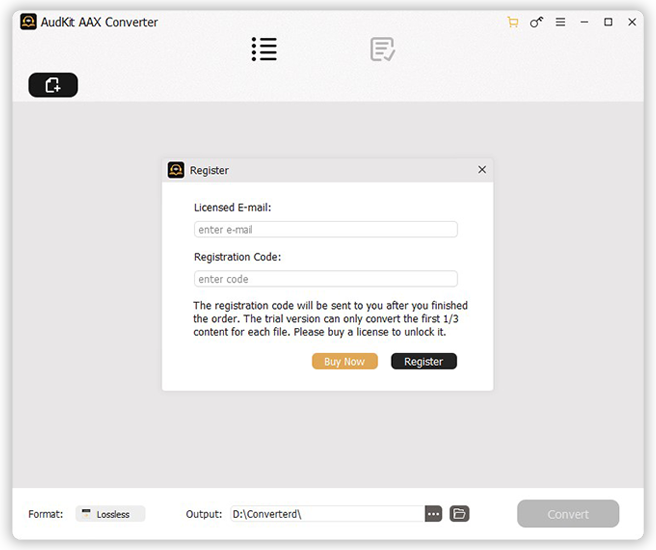
Open AudKit Audible Converter and a simple interface will show to you. You need to first register to activate this converter.
Click the menu bar at the top right, choose the “Register” option. Enter your licensed email and registration code to register.
The trial version enables you to convert the first one-third of each track, you can buy a license to unlock it.
Step 2 Add Audible books to convert for Samsung Galaxy Watch

Choose the Audible books you want to listen to on your Samsung Galaxy Watch. Then you need to add them to AudKit Audible Converter.
Go to Audible to drag and drop Audible books to AudKit Audible Converter. Or you can just click the “Add Files” button at the upper of the interface to add the Audible books.
Step 3 Choose the output format of Audible for Samsung Galaxy Watch

Click the button next to “Format” at the bottom of the converter and it will pop up a window for you to adjust formats, codec, channel, sample rate, bit rate, and so on. You can adjust them according to your own needs. To play Audible on Samsung Galaxy Watch, you can adjust the format to MP3.
Step 4 Adjust other settings (optional)
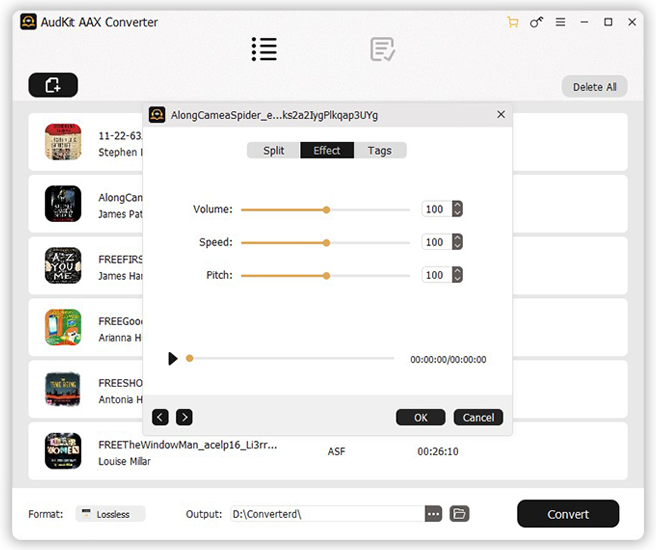
The strong function of this converter is that you can split large Audible books into several segments as you want. On each added Audible book, there are two icons that enable you to split Audible books and edit ID3 tags. Click them to design your personal Audible books.
Step 5 Convert Audible for Samsung Galaxy Watch

This smart converter also enables you to change the storage folders. Click the menu bar to choose the “Preference” option and then change to the “Convert” button. Here you can change the destination of the converted audiobooks. Finally, simply click the “Convert” button at the bottom and AudKit will automatically convert Audible for Samsung Galaxy Watch at up to 100X speed. After the conversion, you have downloaded Audible books on your PC, you can listen to them offline.
Part 3. How to Upload and Play Audible to Samsung Galaxy Watch
After getting the suitable format of Audible for the Samsung Galaxy Watch, then you can upload them to your watch. There’re two methods to help you upload Audible books to your Galaxy Watch. One is for iPhone and another is for Android phones, check your own method!
Method 1. Play Audible Samsung Galaxy Watch via Gear Music Manager
If your iPhone is with at least iOS 12, then you can use Gear Music Manager to upload Audible to Samsung Galaxy Watch.
Step 1. Connect your computer and Samsung Galaxy Watch to the same Wi-Fi network.
Step 2. Click the “Music app” on your watch. Tap the “Phone” icon to choose your watch as the music playback source.
Step 3. Swipe up on the “Now playing” screen to get to the “Music Manager” at the bottom of the “Library”. Then tap “Start” on your watch.
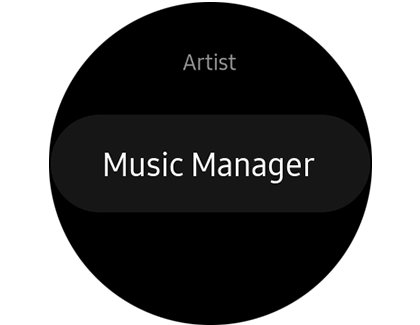
Step 4. Go to your computer and open a web browser. Enter the IP address which is shown on the watch in the address bar.
Step 5. Confirm the connection on your watch and then you can control the music library on your watch by using the browser.
Step 6. After the connection, click “Add new tracks” in the web browser. It will show all your music files.
Step 7. Select the Audible books you want to play on your watch. To batch select Audible books, press and hold the “Ctrl” key on your computer while choosing. And then click “Open”.
Step 8. All the selected Audible books will transfer to your watch. Click “OK” on the web page when it’s over. And then click “Disconnect” to release connecting.
Now you have successfully uploaded Audible books to your watch. You can play Audible on Samsung Galaxy Watch without limitation.
Method 2. Upload Audible to Samsung Galaxy Watch via USB or Bluetooth
For Android devices, there is no music manager to upload Audible books to your Samsung Galaxy Watch. But you can use a USB drive or Bluetooth to play Audible on Samsung Galaxy Watch.
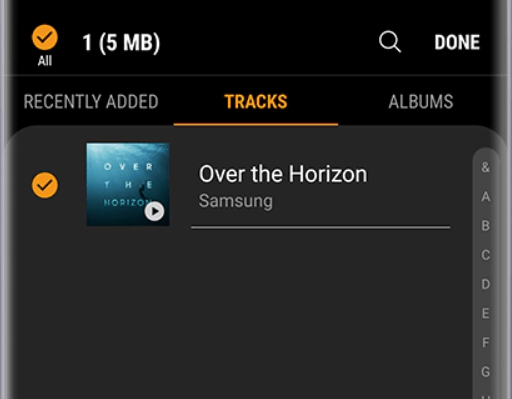
Step 1. Connect your Android phone to the computer via a USB drive or Bluetooth. Transfer your Audible books to your phone.
Step 2. Turn to your watch, open the Galaxy Wearable app. Tap “Watch settings” > “Manage content” (or “Add content to your watch”) > “Add tracks”.
Step 3. Select the Audible books you want to play on your watch. Tap “Done” to start to transfer.
Now you can open the Music app on your watch to play Audible on Samsung Galaxy Watch. So easy!
Conclusion
With all the processes above, you can listen to the lossless Audible books on your Samsung Galaxy Watch using AudKit Audible Converter. You can design your personal Audible books to enjoy. By the professional AudKit Audible Converter, you can play Audible on Samsung Watch without Samsung Galaxy Watch Audible app. You can also listen to Audible on other devices as you like.


