Many people ask can you connect Spotify to Twitter? A great feature Spotify provides is the ability to share what you’re listening to directly. The platform makes it simple to exchange music and find new artists with their friends. Users can see the Share button in many places, including personal pages and playlist listings. A pop-up window shows up when you click the Share button and allows you to share the music, playlist, album, or artist page on various social media sites.
In the following parts, you are going to know about how to connect Spotify to Twitter and how to fix the issue that failed to connect Spotify to Twitter.
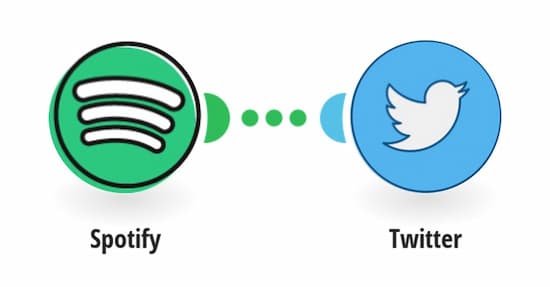
- Part 1. How Do You Connect Spotify to Twitter
- Part 2. Failed to Connect Spotify to Twitter: Fixed
- Part 3. Bottom Line
Part 1. How Do You Connect Spotify to Twitter
As briefly mentioned above, to connect Twitter to Spotify, you must have your Spotify account linked to Twitter in advance. Click the Share icon on Spotify to fill in the blanks with a brief message to accompany your link. Your message will be instantly posted to your Facebook Wall. It is also shared on your friends’ Spotify streams.
Here are the brief steps to connect Spotify to Twitter.
1. Open a playlist page or artist page on Spotify
It makes no difference how you open Spotify. You may perform a search for an artist and then click on its name in the results.
2. Click the “…” tab > Share > Share to Twitter
After clicks all these tabs, a pop-up box opens. The Spotify URL for the artist page is shown in a text box on this tab. Each tweet on Twitter is limited to 140 characters. At the top-right of the text field, Spotify keeps track of how many characters you have left.
[Noted] Spotify has removed the option to share songs to Twitter in 2021
Part 2. Failed to Connect Spotify to Twitter: Solved
The problem of Spotify can’t connect to Twitter is burning. Spotify removed the option to share songs on Twitter and other social media channels. Now you can only find 2 options: Copy Link and Embed Link. You can still copy the song link or playlist link from Spotify and paste it to share on Twitter.
Other than the manually copy and paste song link, there is a better alternative solution to share Spotify with friends directly. Download Spotify songs on the computer and send the music files to your friend via email or transferring online. This method gives the opportunity to your friends to listen to your favorite Spotify songs offline with ease.
Here, the AudKit Spotify Music Converter is essential for you to achieve the goal. This music converter is a powerful and multi-functional audio program. With it, you can easily convert Spotify audio files into six popular formats: MP3, AAC, M4A, M4B, WAV, and FLAC with original ID3 tags. For example, the artists, titles, album art, track numbers, and so forth. Virtually, all of the original music quality will be retained after the conversion process. A few seconds is all it takes to download each Spotify song since the 5X faster download times.

Main Features of AudKit Spotify Music Converter
- Convert songs from Spotify to MP3, M4A, etc.
- Reset Spotify output settings and ID3 tags
- Preserve 100% original sound quality even better
- Play Spotify tracks offline without being Premium
AudKit Spotify Music Converter is intended to convert audio files to 6 various formats including MP3, AAC, M4A, M4B, WAV, and FLAC. There will be almost zero distortion on the original music after the conversion is done. With the advanced converting technology, it downloads songs at 5X quicker than it would with a traditional recording way. In other words, this smart app downloads each Spotify song in only a few seconds.
Step 1 Start AudKit Music and import songs from Spotify

The Spotify converter will be opened with AudKit. Search for Spotify songs or playlists. Then drag and drop it to AudKit’s interface. Or you can click Share > Copy Song Link / Copy Playlist Link and paste it to the search bar in AudKit.
Step 2 Configure the output parameters of Spotify tracks

Now open the menu tab > Preferences > Converted. You get to choose the output format you want. Six formats are available: MP3, M4A, M4B, AAC, WAV, and FLAC. To get a better sound quality of Spotify, you can also change the bitrate to 320 kbps and the sample rate to 48000 Hz. Then reset the output path that you used to save music.
Step 3 Begin to convert Spotify music for Twitter

Click the “Convert” button to begin loading Spotify audio tracks after you have finished configuring everything. After the conversion, your new location will include all your files. To see all of the converted music, click Converted and go to the output folder.
Now you can share the downloaded Spotify songs with your friends on Twitter. Or directly send the downloaded music files to them via email and different other ways.
Part 3. Bottom Line
Although Spotify doesn’t allow users to connect Spotify to Twitter any longer, it is still possible to share Spotify songs on Twitter with ease. In this article, you can see another new way to share Spotify tracks with your friend on Twitter. Combine these two methods and listen to Spotify songs and share them on Twitter without effort.

