There are thousands of video editing tools on the Internet today. VSDC is among the top preferred video editing software for professional and personal use. The free Windows-only video editing tool was developed by Multilab LLC. The program comes with great features, including the ability to process high-dimension video footages and allows users to apply post-production effects, overlaying, masking, color blending, and motion tracking.
Besides, the program can add background music to videos, which helps create fascinating and resonating videos for your Instagram or YouTube fans. The app allows one to import music from the local drive but, is it possible to add Spotify to VSDC Free Video Editor? The answer is NO! It is impossible to directly import Spotify music for your video as the VSDC program lacks an integrated function to add/import music from the Spotify platform. However, we have lined up a top classified tip to help download and add Spotify music to video project on VSDC video editor. So, let’s declassify it!
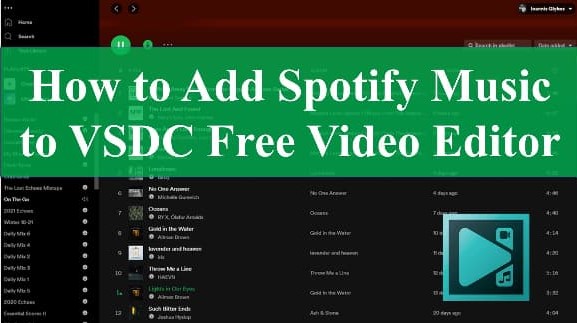
- Part 1. Add Spotify Music to VSDC Free Video Editor – Required Tool
- Part 2. Add Spotify Music to VSDC Free Video Editor – Detailed Process
- Part 3. Conclusion
Part 1. Add Spotify Music to VSDC Free Video Editor – Required Tool
Considering the VSDC program only allows users to upload music from the local drive, the only way to get Spotify music on VSDC software is to download music from the Spotify platform. Unfortunately, downloading music from Spotify is tricky, bearing in mind that Spotify music is copy protected and cannot be downloaded, played, or transferred to other devices or apps for offline playback. However, the good news is that we have the perfect tool to help you thump the limitations and download Spotify music for your VSDC video project.
Now, it is time you meet the AudKit Spotify Music Converter. It is an exquisitely designed Spotify downloader with immense features. The program works to download and convert Spotify music from both free and premium Spotify account. Using the app, you can convert the rigid Spotify Vorbis OGG music to MP3, AAC, M4A, and other common compatible audio file formats for offline playback on any device or app. It is also possible to download and convert other Spotify media content such as audiobooks, podcasts, and radio.
Thanks to its advanced conversion technology, the program offers fast Spotify conversion speeds and at the same time retains the sound quality and original Spotify music ID3 tags. AudKit has an excellent interface that makes it easy to navigate and download Spotify music in just a few clicks. Besides supporting batch conversion, the software is fitted with simple audio setting functions that allow audiophiles to customize the sound quality for their video project on the VSDC editor tool. The converter tool comes in two versions, i.e., a Windows and a Mac version.

Main Features of AudKit Spotify Music Converter
- Downloads Spotify music for offline editing in VSDC
- Simple to use user interface (UI)
- Supports batch download and 5X conversion speeds
- Retains 100% ID3 tags and sound quality
Part 2. Add Spotify Music to VSDC Free Video Editor – Detailed Process
For starters, you need to download and install the AudKit Spotify Music Converter on your computer. You should only download the app from the official AudKit website, after which you have to purchase a license to access the complete software version.
Note: Even though the AudKit Spotify Music Converter app comes with a free trial version, it is limited and only allows users to convert 1 minute for each Spotify song. Therefore, you must purchase a lifetime license to enjoy unlimited services from the app.
Guide 1. How to Download Spotify Using AudKit Spotify Music Converter
Step 1 Import songs, albums, playlists from Spotify

Start and log in to your Spotify account. Second, find the Spotify songs you want to download and add to your video project on VSDC. Next, right-click on the specific music item and select the “Share” > “Copy Song Link” option. Then, paste the URL link on the AudKit’s search bar at the top and hit the “+” button to add the song. Alternatively, you can simply drag and drop the song onto AudKit’s main interface for conversion.
Step 2 Personalize output format and audio parameter

Click on the menu icon on the top taskbar, choose “Preferences”, and then hit the “Convert” option to launch the audio setting window. Now, select your preferred audio output format from the options on the drop-down menu.
Besides, you can personalize the sound quality of the output music by tweaking the bit rate, sample rate, and audio channels options.
Note: The AudKit Spotify Converter offers default conversion speeds of up to 5X. However, if you want a more stable Spotify conversion process, please reset the speed to 1X by checking the conversion speed box at the bottom of the window.
Step 3 Download and convert Spotify for VSDC

Finally, hit the “Convert” option at the bottom. The AudKit program will automatically download all the uploaded songs and convert them to the selected output format. Once the download process is complete, click on the folder icon to find all the converted Spotify songs. They are now compatible and playable on all devices and media-playing applications.
Guide 2. How to Add the Downloaded Spotify Songs to VSDC Free Video Editor
Now that you have the compatible audio files on your computer, you can add Spotify music to VSDC free video editor using the simple-to-follow guide below.
Step 1. Launch the VSDC video editor on your computer.
Step 2. Click on “Import Content” to add the video or image you would like to edit.
Step 3. On the left side, hit the “Music” icon to browse and add the Spotify music to video project.
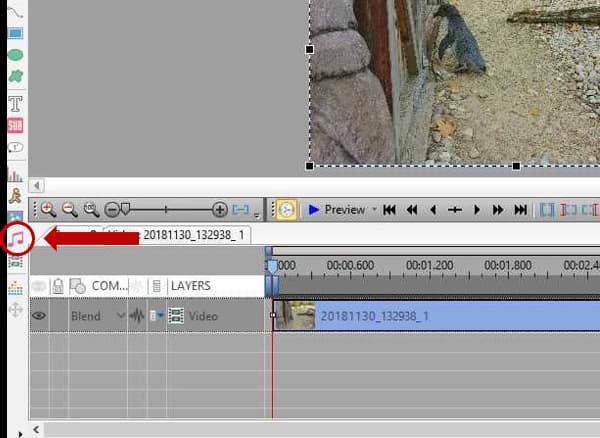
Step 4. Edit the Spotify songs as you want. After editing, you can now enjoy or share the video with Spotify background music with friends and fans on your social media page.
Part 3. Conclusion
Voila! You can now add Spotify to VSDC free video editor in three simple steps, thanks to the AudKit Spotify Music Converter app. It is a world-class tool that allows users to effortlessly download and convert Spotify music for offline playback on any device or application. The software is a genuine opportunity to enjoy a lifetime of Spotify music downloads to add to your video projects on the VSDC video editor tool.

