Spotify now has integration with many social media apps like Twitter, WhatsApp, Snapchat, Facebook, Instagram, and more, which attracts more and more people especially those who love streaming music. Instagram, as one of the most popular social apps, is beloved by many people including popular stars. Instagram users like to share their things on Instagram by posting Instagram stories. When you are posting an Instagram story, you often add music to your story to make it more fascinating, right?
If you are using Instagram and want to share Spotify song on Instagram story with sound, you cannot miss this article. Today we will mainly talk about Spotify Instagram tips including how to share Spotify song on Instagram story with background video, and more.
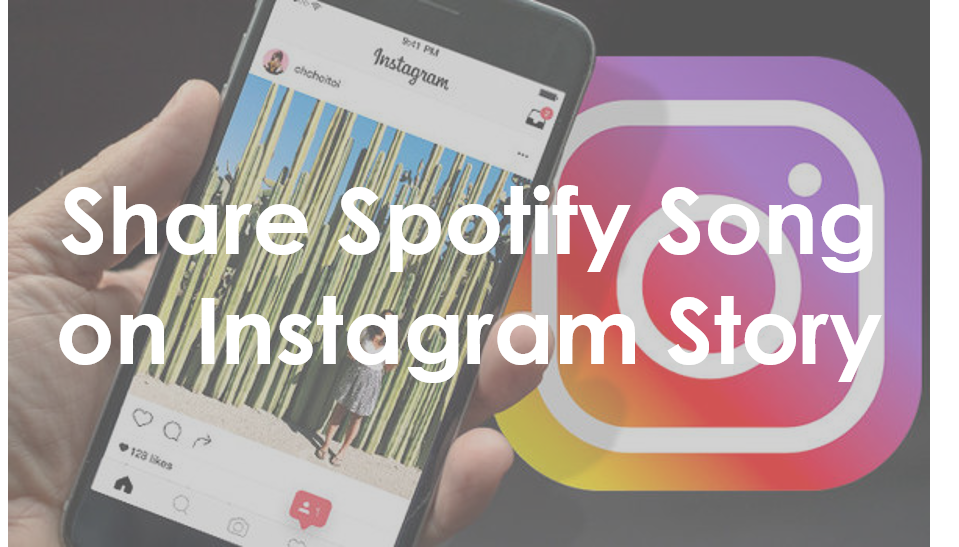
Part 1. How to Share Spotify Song on Instagram Story with Background
Since Spotify has teamed up with Instagram, you can directly share Spotify songs on Instagram. Spotify and Instagram integration allows users to share their music and podcasts more easily on the platform. This integration enhances the user experience by providing seamless sharing options and creating a more engaging social media presence for artists and fans alike.
Songs you share on Instagram allow your friends to see and listen to what you are listening to, even if they don’t have Spotify. Here are the steps to post Spotify song on Instagram story with background.
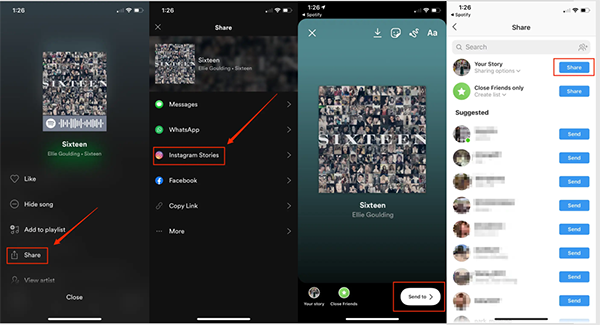
Step 1. Open the Spotify app. Start to play a song that you want to share on Instagram.
Step 2. Click on the three-dots icon at the top right of the playing screen.
Step 3. Tap on “Share” and select the “Instagram Stories” option from the list.
Step 4. It will automatically link the Spotify song to a new Instagram story. You can now edit your story. Once finished, tap on “Send to” at the bottom to post your story on Instagram.
Step 5. Click the “Share” button next to your story to share Spotify Instagram story background.
Here are some key features of the Instagram Spotify story integration:
💡Sharing to Instagram Bio: Users can add a Spotify link to their Instagram bio by going to their Instagram account, clicking “Edit profile“, and selecting “Add link” under the “External link” option. This allows followers to access the user’s Spotify profile or specific content directly from their Instagram bio.
💡Sharing to Instagram Feed: Although not directly integrated, users can still share their Spotify content on their Instagram feed by taking a screenshot of the track, album, or playlist they want to share and posting it on their feed with a caption and relevant hashtags.
💡Spotify for Artists: Spotify offers tools like Promo Cards for artists to share their music on various social media platforms, including Instagram, Facebook, and Snapchat. This helps artists connect with their fans and promote their music more effectively.
Part 2. How to Share Spotify Song on Instagram Story with Background Video
If you want to share Spotify on Instagram story with video background, you can refer to this part. To add Spotify music to Instagram story with great audio quality, you need a professional tool – AudKit SpotiLab Music Converter.
It is dedicated to downloading Spotify music with original sound quality and converting Spotify music to multiple audio formats like MP3, AAC, M4A, M4B, and more. It’s designed as software and supports both Windows and Mac computers. Therefore, you can use it to download Spotify music as local files to listen to offline on your computer. This helps you break the restriction of Spotify music, you can enjoy offline listening without a subscription to a Spotify Premium account.
What’s more, you can listen to Spotify on other platforms including Instagram after converting Spotify music to compatible audio formats. Thus, quickly get this perfect tool by clicking the “Download” button below! There are a large number of advantages waiting for you to discover, such as a high conversion speed of 5X, no ads interruption, well-kept metadata, and so on.

Main Features of AudKit Spotify Music Converter
- Convert songs from Spotify to MP3, M4A, M4B, etc.
- Help to share Spotify on Instagram story with background video
- Preserve 100% original sound quality and all metadata
- Download Spotify music to offline listen without Premium
After downloading this converter on your computer, now you can follow the steps below to convert and share Spotify song with background video on Instagram story.
Step 1 Add Spotify music to AudKit Spotify Music Converter

Launch the AudKit app, and it will immediately open the Spotify app for you. Select the music from Spotify that you want to add to your Instagram story. Just drag and drop it to AudKit. Or you can right-click the song >choose the “Share” option > and click “Copy Song Link” to copy the URL. Then go to AudKit to paste it into the search bar at the top. Finally, click “+” to load the Spotify music.
Step 2 Customize output settings for Spotify

On the AudKit, click the “Menu” icon >choose the “Preference > Convert” button. Here you can customize output settings including output formats, bit rate, channel, sample rate, etc. To share Spotify song on Instagram story with video, you can set the output format as MP3.
Step 3 Download Spotify music for Instagram

Just click the “Convert” button at the bottom, and AudKit will start to convert and download Spotify music as MP3 local files on your computer. When the conversion is over, you can find them by clicking the “Converted” icon. Or you can browse your computer folder to find them.
Step 4 Share Spotify video on Instagram story via InShot
Now you can transfer the converted Spotify music files to your iPhone or Android phones by using a USB cable. Then, you can use the InShot Video Editor app to add Spotify music to your video.
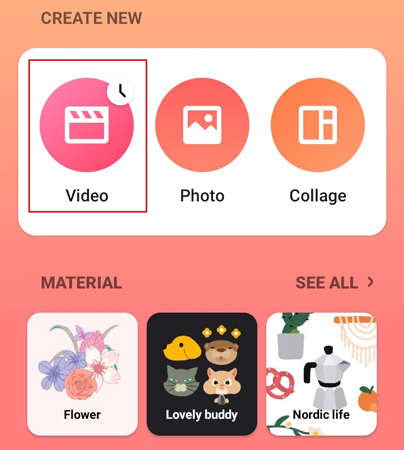
1) Download and install the InShot Video Editor on your phone.
2) Open InShot and start to create a new project.
3) Tap the Add Music icon at the bottom. Browse your local folder to add Spotify music.
4) Edit your video and finally post the video to your Instagram story.
See More: How to Add Music from Spotify to InShot Video
Part 3. How to Play Spotify Song on Instagram Story Android/iPhone
How to play a song from Spotify on Instagram story? If you find a good story and want to listen to a Spotify song from others’ story on Instagram, you can follow these steps:
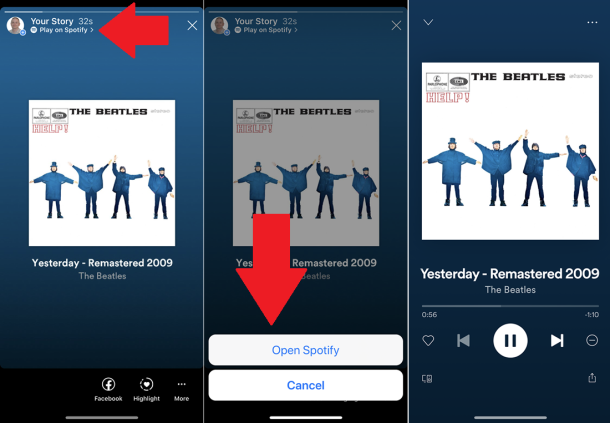
Step 1. Open the Instagram story which contains the Spotify song you would like to listen to.
Step 2. Tap on the “Play on Spotify” at the top.
Step 3. Select the “Open Spotify” option. Then it will immediately open Spotify and play the song.
Part 4. How to Fix Spotify Canvas Not Sharing to Instagram Stories
Spotify Canvas allows artists to create short looping visuals for their tracks, enhancing the listening experience and engaging fans in a new way. However, many users have encountered issues when trying to share songs from Spotify Canvas to Instagram Stories, with the Canvas not appearing on Instagram despite being visible on Spotify. If you are experiencing a similar problem, you can try the following solutions.
1. Log out and log back in: Some users have reported that logging out of their Spotify and Instagram accounts and then logging back in resolved the issue.
2. Clear app cache and data: Clearing the cache and data for both Spotify and Instagram apps may help resolve the issue. This can be done through the device’s settings menu.
3. Update both apps: Ensure that both the Spotify and Instagram apps are up to date. Outdated apps can cause compatibility issues.
4. Uninstall and reinstall both apps: If the issue persists, try uninstalling both the Spotify and Instagram apps, then reinstalling them.
5. Check app permissions: Resetting the app permissions for Spotify and Instagram may resolve any conflicts that could be causing the issue. To do this, go to your device’s settings, find the app permissions section, and reset the permissions for both apps.
6. Wait for an official fix: Spotify is aware of the issue and is working on a fix. They suggest that users can still share Instagram stories with a static background while they work on resolving the problem.
Conclusion
Sharing Spotify song on Instagram story is a great way to showcase your musical taste and engage with your followers. Whether you choose to share songs with a background image or video, the process is simple and can be done directly through the Spotify app. Additionally, tools like Audkit Spotify Music Converter provide an alternative method for sharing songs without the need for an internet connection. So go ahead and start sharing your favorite Spotify songs on your Instagram story to enhance your storytelling experience.
Windows:

