The Plane9 is a visualizer screensaver and you can insert it on any platform. There are nearly 260 predefined scenes to occupy the blank screens while playing Spotify soundtracks. In this article, you will learn how to use Plane9 with Spotify and add flavors to visuals precisely. By adding stunning visuals for the audio tracks, it excites the listeners. Plane9 serves this purpose. You can use Plane9 visualizers while streaming the Spotify music file effectively. Choose the best ways that meet your needs and use this standalone visualizer optimally.
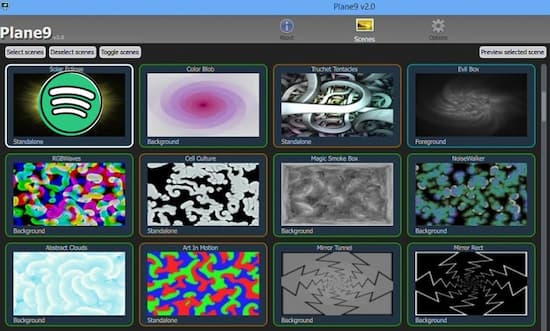
- Part 1. Use Plane9 with Spotify: Common Ways
- Part 2. Use Plane9 with Spotify: A Better Way
- Part 3. Bottom Line
Part 1. How to Use Plane9 with Spotify: Common Ways
The Plane9 works with the concepts of audio loops where the sound card receives the audio delivered out by the speakers. Again, it loops back as an input to retain the quality factors of the audio files. Follow the below steps to use Plane9 with Spotify.
Step 1: Download the Plane9 visualizers and launch them. Then choose Configure Plane9 to set the desired screensaver for your Spotify songs
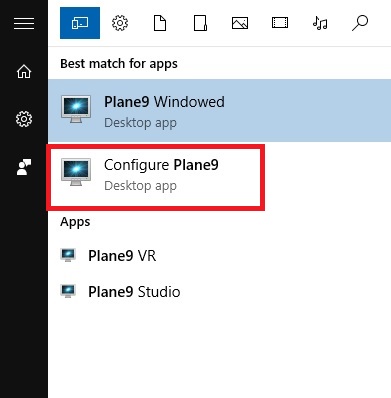
Step 2: Select the impressive design from the listed options. Then add playlists from the Spotify platform using the property window on the right side of the screen.
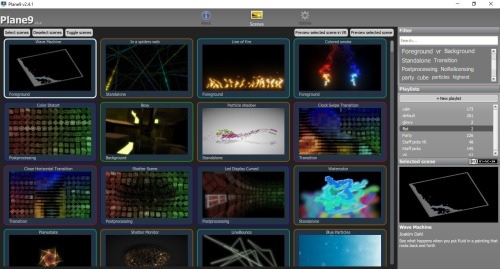
The plane9 windowed app discloses and plays the Spotify songs along with the chosen screen visualizers.
Part 2. How to Use Plane9 with Spotify: A Better Way
The AudKit SpotiLab Music Converter application works efficiently with Spotify soundtracks. You can use this program optimally to access the Spotify playlists with flexible settings. You need not require any special skills to handle this tool. All the controls are explicit and few clicks are sufficient to carry out the desired tasks.
This program converts the audio file format of Spotify songs to MP3, AAC, and any format as per your needs. The conversion takes place at a 5X faster rate and retains 100% quality factors without any compromises. The metadata and ID3 tags are available in the converted format for future reference. The Spotify soundtracks download into your system drive flawlessly using this application.
Without any user subscription, you can listen to the Spotify music tracks offline and whenever you feel like it. It is an incredible tool that provides unlimited access to Spotify soundtracks. This app also allows batch conversion processes by handling surplus files at a time. There is no data loss and the process complete quickly despite file sizes. You can use Plane9 with Spotify in a better way using the AudKit SpotiLab Music Converter application.

Main Features of AudKit Spotify Music Converter
- Allows batch conversion of Spotify soundtracks without any data loss
- Converts Spotify tracks to MP3 or any file format at 5X rate
- Support offline listening of the Spotify playlists
- Downloaded Spotify audio files for quick access
The stepwise process to download the Spotify soundtracks by using AudKit SpotiLab Music Converter application.
Step 1 Install the tool
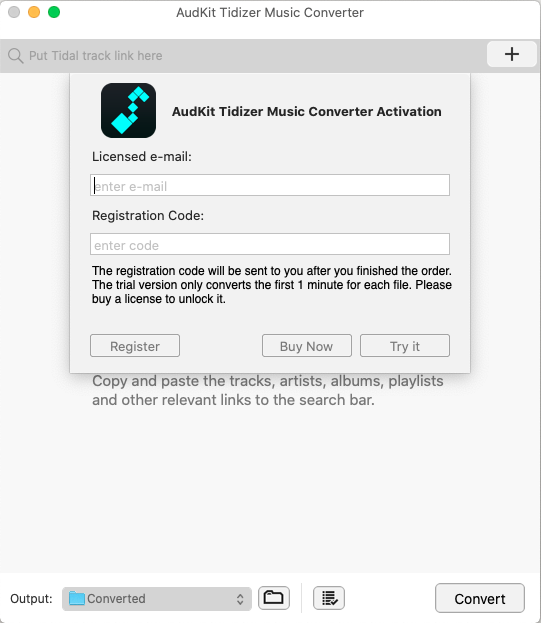
Download the application from its respective website based on your system OS and install them. Then, launch the tool and the Spotify app discloses along with this application.
Now, press Menu -> Register to register this program using the available licensed email and registration code. This action enables you to access all the features of this tool.
Step 2 Add the Spotify playlists for Plane 9

Next, copy the Spotify playlist link from the Spotify screen and paste it near the + sign in the AudKit SpotiLab Music Converter tool.
Step 3 Set the output attributes for Plane 9

After including the desired playlists from Spotify, set the output attributes by tapping Menu -> Preferences. In the Preferences tab, assign values for output file format, channel, sample rate, bit rate, and conversion speed. Then, save the changes by clicking the Save button.
Step 4 Convert Spotify songs for Plane 9

Finally, click the Convert button to commence the conversion and download of the Spotify soundtracks.
Your favorite Spotify playlists are available in your system drive for offline access. You can stream them to any external player for flawless listening.
Download the desired visualizers from the Pane9 platform and add the Spotify playlists from the system drive. When you play the inserted Spotify playlist songs, the soundtracks play along with the Plane9 visualizers.
Part 3. Bottom Line
Thus, this article had taught you how to use Plane9 with Spotify. Follow up the techniques as discussed above and use the AudKit SpotiLab Music Converter tool to work optimally with the Spotify playlists. It is an effective tool that handles the soundtracks precisely and helps you to stream them on any platform confidently without compatibility issues.
Please stay tuned with this article to explore the effective usage of the Spotify app using this stunning program, AudKit SpotiLab Music converter.

