How would you love to enjoy your favorite Spotify music without your phone? If this is the case then probably you are reading this because you have heard about Mighty Spotify player. The Mighty Player is a small yet powerful device that lets you play Spotify songs without the need for your phone. It supports both Wi-Fi and Bluetooth which makes it easy for you to enjoy all your favorite Spotify playlists without the need of you having your phone on you.
However, there are a few things that you will want to consider before your order your first-ever Mighty Spotify player. The Spotify Might player supports premium Spotify players only. This means that if you are not a premium Spotify user you may want to consider other alternatives ways of using the Might Spotify player. Secondly, Might Spotify player only synchs playlists. This means that if love certain individual tracks that are not part of any playlist that you fancy or you are into albums then you won’t use the Mighty Spotify player directly.
But, this should not worry you because in this article we are going to look at all possible ways you can use the Mighty Spotify Music Player. This includes how to use one of the best Spotify music downloaders such as AudKit SpotiLab Music converter so that you can play your Spotify music on the mighty Spotify player the way you want whether you are a premium user or not.

- Part 1. Mighty Spotify Music Player Review
- Part 2. Play Spotify on Mighty Music Player Directly
- Part 3. Play Spotify on Mighty Offline without Premium
- Part 4. Bottom Line
Part 1. Mighty Spotify Music Player Review
Many people love to listen to their favorite Spotify songs on the go. However, carrying your phone in your pocket when exercising can be a huge inconvenience. To solve this problem enters the Mighty Spotify Music Player. This is a little device the size of a small flash disk. Measuring only 1.5×1.5×0.3 and weighing less than an ounce the Mighty is compact and easy to carry in your pocket than your bulky smartphone.
It is made from specially selected plastic materials which makes it durable, water-resistant, and drop resistant. It is also designed with an internal storage capacity of 8GB which makes it easy for you to store on it enough songs to listen to nonstop for 48 hours. This is without mentioning the battery which will give you 5 hours of continuous music playback.
Part 2. How to Play Spotify on Mighty Music Player Directly
If you are still wondering how to use mighty to play Spotify music then you should not worry because Mighty Spotify player is so easy to use that anyone that has ever used a smartphone can use it. All you have to do is follow these steps:
Step 1. Get Ready
Before you use the Mighty Spotify Music player you want to make sure that everything is Ok. First makes sure that your Spotify premium account is active. If you haven’t subscribed yet do so. Next charge your Mighty Player for at least an hour because downloading and installing the right apps will take time and should not be interrupted.
Step 2. Install the Mighty Audio App
Head to Google play store on your phone and download and install the Mighty Audio App.
Step 3. Connect Mighty Player to the App
Switch on the Mighty Player. On your smartphone open the Mighty Audio app you just installed and create an account. Now depending on the connectivity you are using check under either Bluetooth or Wi-Fi for the name of your Mighty device and then click the “+” icon to connect. Remember to press the play tab on your Mighty device once it flashes blue light.
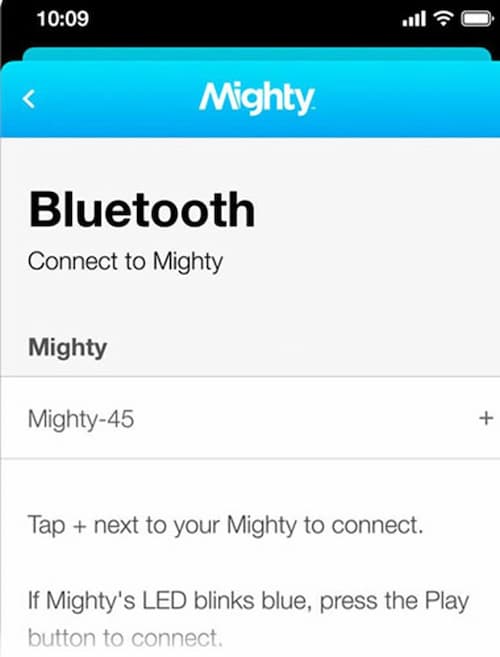
Step 4. Choose a Music Service
On the window that opens you will be directed to select Spotify Music as your preferred music service. Next log into your Spotify Premium account once prompted.
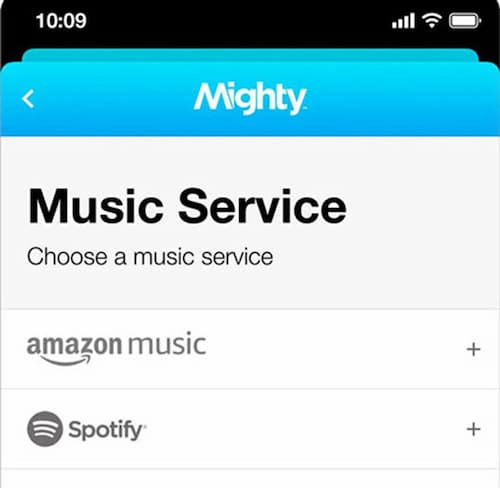
Step 5. Sync Spotify Playlists
Now browse for the Spotify playlists you want to play and click the synch button. Now you can listen to the Spotify playlists you have synched anywhere and anytime on the Mighty player without your smartphone.
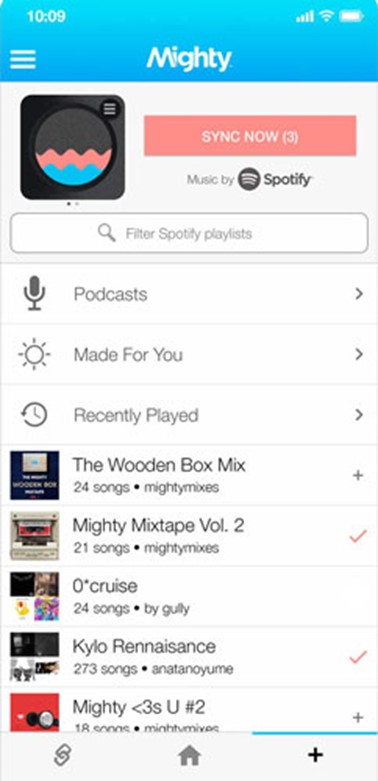
Part 3. How to Play Spotify on Mighty Offline without Premium
If you are not a Spotify premium subscriber and you don’t want to subscribe to the premium version for one reason or the other, all is not lost for you. You can still listen to your favorite Spotify songs on Mighty player offline. All you need is a powerful Mighty Spotify alternative called the AudKit SpotiLab Music Converter. With this tool, you will be able to download all your favorite Spotify songs and then import them into the Mighty player for playing offline at your convenience.

Main Features of AudKit Spotify Music Converter
- Converts Spotify tracks to MP3 or and other known formats
- Supports batch downloading of Spotify songs
- Retains the high quality of Spotify songs
- Removes ads from your favourite Spotify songs
Using AudKit SpotiLab Music Converter is easy. All you have to do is make sure that you download the application and installed it on your device. Next register for a plan. Once this is done, simply follow these steps.
Step 1 Add Songs from Spotify

Log into your Spotify account and find your favorite song or album. Right-click on it and then select share and then copy the link. Now open the AudKit SpotiLab Music Converter and paste the link you just copied from Spotify in the search box and click the “+” button to import it. Alternatively, just drag your files from Spotify and drop them on the converter’s interface.
Step 2 Customize the output format for Mighty

Once you have all your songs or albums imported simply click the “Menu” icon and select preferences. In the window that opens select MP3 as your preferred output. Make any other changes as you prefer.
Step 3 Convert and download Spotify songs for Mighty

Once done with customization click the “Convert” icon to start the conversion. Once the conversion is down all the converted songs will be downloaded and saved in a local folder. You can now transfer the songs to the Mighty Player for easy playing.
Part 4. Bottom Line
The Mighty music player is the best thing that happened to those of us who love to listen to our Spotify songs on the go. It is light, easy to use, and has long listening time than most smartphones. However, if you are a free Spotify user you will use the AudKit SpotiLab Music Converter to download songs from your Spotify account so that you can add them to the Mighty player. This is because currently the Mighty player only supports Spotify Premium users.

