In today’s media world, music streaming is particularly popular with people. Spotify, as the top streaming music service, has over 406 million users. People can enjoy a large variety of music on Spotify with three types of subscription – Spotify Free, Spotify Premium ($9.99 per month), and Spotify Family ($14.99 per month). Spotify Free users can access as many as Spotify tracks, playlists, and podcasts on Spotify. But they need to hear ads between songs because only Premium users can enjoy no ads on Spotify.
To get no ads Spotify, you can upgrade to the Premium or Family plans. If you don’t want to pay for the subscription, you can follow the guide in this article to get no ads on Spotify without Premium.

- Part 1. How to Get No Ads on Spotify PC/Mac
- Part 2. How to Get No Ads on Spotify Android/iPhone
- Part 3. Conclusion
Part 1. How to Get No Ads on Spotify PC/Mac
This part will show you how to get Spotify no ads both on PC and Mac. You can get no ads on Spotify with the help of AudKit SpotiLab Music Converter. It is designed as professional software, particularly for Spotify. It helps you get no ads on Spotify music and download Spotify music as unprotected formats like MP3, AAC, FLAC, WAV, M4A, etc. losslessly. With this perfect tool, you can get Spotify music without ads at ease.

Main Features of AudKit Spotify Music Converter
- Get no ads on Spotify without Premium
- Customize output quality and ID3 tags
- Keep lossless audio quality after conversion
- Offline listen to Spotify songs without Premium
Step 1 Get the AudKit on your computer
Go to the official website of AudKit, and download and install it on your computer. Or you can also get it by clicking the “Download” button in the previous section.
Step 2 Import Spotify music to AudKit

Open the AudKit SpotiLab Converter. It will automatically launch the Spotify app, which is convenient for you to import Spotify music. Select the Spotify songs you need to get no ads. Just drag and drop the Spotify music to the interface of the AudKit.
Or you can also go to the Spotify app, and copy the link to the Spotify music. Then paste the link into the address bar at the top of the AudKit. Finally, click the “+” to confirm, and the AudKit will load your added Spotify music quickly.
Step 3 Adjust Spotify preference

After importing your Spotify music to the converter, you can adjust many settings as you want. Find the menu bar at the top right. Then click the “Preference” option. It will pop up a window with “General” or “Convert”, you can adjust the settings in two of them manually like output format, channel, sample rate, bit rate, etc.
Step 4 Get no ads on Spotify

Finally, you only need to click the “Convert” button at the bottom. And then the AudKit will start to download Spotify music without premium at a speed of 5X Or even faster. When the conversion process is done, you can get no ads on Spotify music on your computer. You can listen to Spotify music offline without the interruption of ads.
Part 2. How to Get No Ads on Spotify Android/iPhone
You have already known how to get no ads on Spotify on your computer with the perfect AudKit SpotiLab Converter in the first part. If you want to get no ads on Spotify on your mobile phones, you can just transfer the downloaded Spotify music to your phone from your computer. Or you can also use a Spotify ads blocker to remove ads on Spotify. Here you are recommended Mutify and StopAd.
1. How to Get No Ads on Spotify Android by Mutify
Mutify is a Spotify-ads silencing app for Android. It works in the background to mute the sounds of ads on Spotify. Here is the step-by-step tutorial to get Spotify no ads Android.
Step 1. Download and install the Mutify app from the Google Play Store on your Android.
Step 2. Navigate to the “Optimize battery usage” section of your Android system. You may find it in the “Settings” > “Battery section” of your Android.
Step 3. Click the slider corresponding to Mutify to turn it into gray.
Step 4. Open Spotify on your Android. Tap the “gear” icon on the top right to open the “Settings” menu. Scroll down to enable the “Device Broadcast Status” feature.

Step 5. Open Mutify and click “I Did It”. Enable “Mute Ads” and then it will work in the background to mute your Spotify ads.
2. How to Get No Ads on Spotify iPhone by StopAd
StopAd is a Spotify-ad blocker to block any annoying ads on Spotify. It can be used for iOS, Android, Windows, and Mac. Follow the next tutorial to get Spotify no ads free on iPhone.
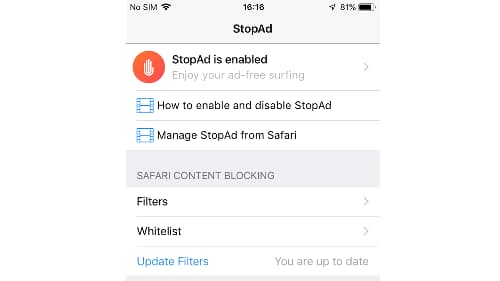
Step 1. Download and install the StopAd app on your iPhone from the official website of StopAd.
Step 2. Open StopAd and go to the “Setting” page.
Step 3. Tap “Application”, select the “Search app” option, and then enter “Spotify” in the searching bar.
Step 4. Tick the “checkbox” next to Spotify and then click “Add to filtering”. And then StopAd will start to block ads on Spotify.
Conclusion
You have learned how to get no ads on Spotify without Premium both on your computer and mobile phones. Using the AudKit SpotiLab Music Converter to get no ads Spotify is the most reliable and safest way. You can use it to get Spotify music without ads on your computer directly. By transferring the converted music to your phones, you can get no ads on Spotify on your mobile phones. Using the ads blocker to get Spotify no ads on your mobile phones maybe is much easier, but it is sometimes too risky. Therefore, you are highly recommended the AudKit SpotiLab Music Converter.

