How to download songs on Spotify on Android phones? Being a Spotify Premium subscriber, the answer is uncertain. And have you ever thought about how to download music from Spotify to Android phones without Premium?
If you are interested in this topic, please read on. In the following sections, you may refresh the concept of “download” and get a real workable way to download Spotify songs to phones.
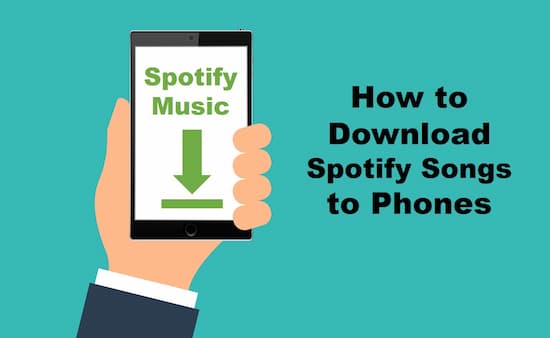
- Part 1. How to Download Music from Spotify to My Phone
- Part 2. How to Download Songs on Spotify on Android Phone without Premium
- Part 3. How to Download Music from Spotify to Android Phone for Free
- Part 4. Conclusion
Part 1. How to Download Music from Spotify to My Phone via Premium
Let’s back to the initial question: How to download songs from Spotify on Android with Premium? That depends on how you define “download”. One supports that offline listening means that you have downloaded Spotify songs. Well, Spotify Premium is good in this way. Here is the way to help you download Spotify songs to phones with ease.
How to Download Music from Spotify to Phone for Offline Listening
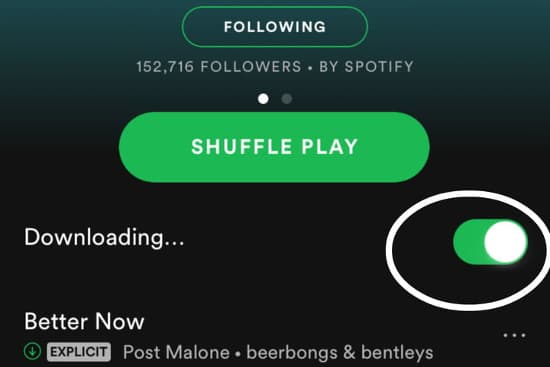
Step 1. Go to the Spotify website and download the right version of the Spotify app on your phone. You can also search for and install Spotify from the App Store or Google Play Store.
Step 2. On the Spotify website, get Spotify Premium free trial or choose a suitable plan to start your Premium journey.
Step 3. Once you have become a Spotify Premium subscriber, launch the Spotify app on your phone.
Step 4. Log in to your Spotify account.
Step 5. Browse and select your favorite playlist from the library.
Step 6. Hit “Home” > “Settings” icon.
Step 7. Choose “Playback” then toggle “Offline” to green.
Now you can successfully enjoy your favorite Spotify tunes on the phones without an internet connection.
Part 2. How to Download Songs on Spotify on Android Phone without Premium
The others believe that Spotify download songs should be able to use, moved, or edit. Apparently, Spotify Premium doesn’t offer these features. Here, the definition of “download” is actually the “true download”. The Spotify download songs are not only limited to offline playback but also available to set Spotify as ringtones, move to MP3 players, remix in DJ apps, and so on.
Spotify has used to offer the “download” feature for many DJ apps. But it has been stopped since last year. And the Spotify integration for many portable players and devices is cutting down. So how to download songs on Spotify on Android device? Here you need is the Spotify music downloader for Android – AudKit Spotify Music Converter. This tool is capable to convert and download Spotify to MP3, M4A, WAV, AAC, and more without Spotify Premium. The Spotify download songs are not protected music files any longer, saving on the phone for you to edit and transfer to any other app or player.
Besides, the downloaded Spotify tracks maintain 100% sound quality and 100% metadata. You can see complete info like artists’ names, titles, albums, album arts, track numbers, and so forth. With the 5X faster download speed, you can download a 1-hour Spotify playlist in only 10 minutes.

Main Features of AudKit Spotify Music Converter
- Superb 5X conversion speed on Android phone
- Support up to 6 output formats for Android phone
- High retention of original sound quality of Spotify
- Friendly interface and outstanding compatibility
How to Download Music from Spotify to Android Phone without Premium
Please visit AudKit Spotify Music Converter on your computer, and get the correct version. You can download the Mac or Windows version. Now launch AudKit Spotify Music Converter. The Spotify app will be launched as well.
Step 1 Import Spotify songs to AudKit

Open AudKit and the Spotify desktop app will automatically launch. Go to browse and select the songs, playlists, albums, or podcasts that you would like to download. Click the three-dots icon beside the track or playlist. Then choose “Share” > “Copy the Link”. After that, paste the link to the AudKit’s search bar and tap on the “+” icon to import the tracks.
Step 2 Reset Spotify output properties for Android phone

There are several options of output settings that are customized. Find the “Menu” > “Preferences” and choose on the “Convert” tab. Now please reset the bitrate, sample rate, channel, output format, and output path as you like. To keep the best quality of Spotify songs, we recommend you to set the format to MP3, bitrate to 320 kbps, and sample rate to 48000 Hz.
Step 3 Download Spotify music on Android phone

Please start the conversion by hitting the big “Convert” button. The conversion process will automatically finish. Once it is done, all Spotify converted songs will be saved in the local output path that you set before. You can now offline listen to them on the computer or transfer them to your phone.
Part 3. How to Download Music from Spotify on Android for Free
Some people prefer to download Spotify songs on Android for free. When referring to free Spotify playlist downloader for Android, here are 3 options for you to choose, provided you don’t mind the lossy quality of Spotify tracks.
1. iTuneGo for Android
iTubeGo for Android is a totally free music downloader that helps users to download hundreds of audio and video content from different sites. Therefore, you can use it to download Spotify playlists on Android devices from the Spotify web player as below.
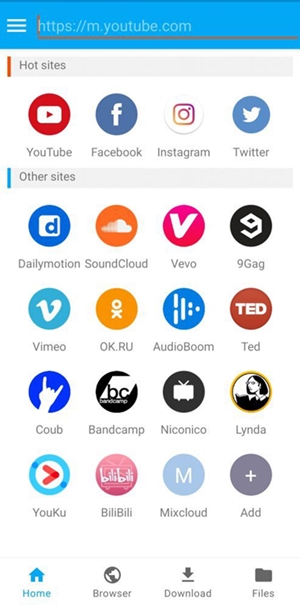
Step 1. Download and install iTubeGo for Android on your device from the official website.
Step 2. Search for the tracks you want to download in the built-in browser of the app.
Step 3. When you find the track you need, click the Download button from the bottom right place.
Step 4. Choose the type as Audio in the settings and tap the OK button to start downloading the track from Spotify.
2. Fildo
As an all-around MP3 song downloader for all Android users, Fildo can download all your favorite songs from the Internet to MP3 on your Android device. Therefore, you can use it to download music from Spotify on Android phones for offline listening without the Internet.
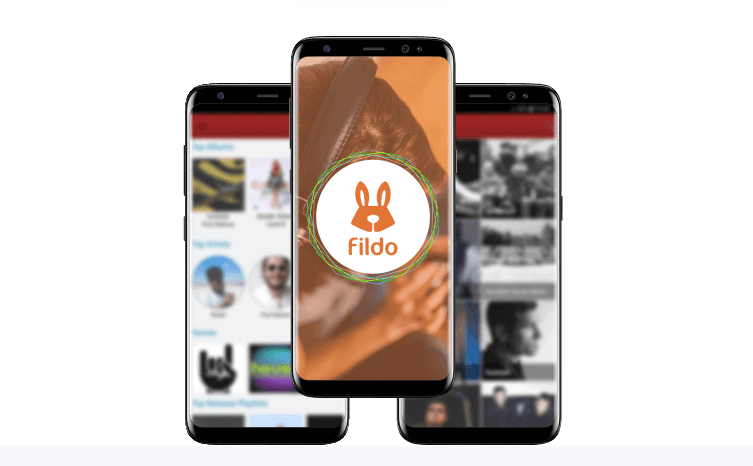
Step 1. Download Fildo on your Android device and open it.
Step 2. Scroll down until you see the More tab and hit it.
Step 3. Click the Import Spotify tab and log into your Spotify account.
Step 4. Start to transfer your Spotify song to MP3 via Fildo.
3. Telegram
Telegram has many extraordinary features, not only as an instant messaging application but also as a song downloader for Spotify users. The Telegram Spotify bot allows all Spotify users to download music from Spotify on the Android phone for free.
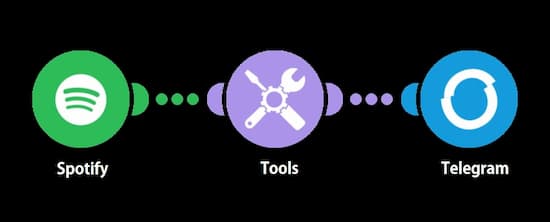
Step 1. Open Spotify on your Android phone and copy the track link or playlist link that your need to download.
Step 2. Launch Telegram and search for Spotify song downloader in it.
Step 3. Choose the Telegram Spotify bot and click the Start option.
Step 4. Paste the link to the chatting bar and click the Send tab to download music.
Step 5. Finally, tap the Download button to transfer and keep Spotify MP3 songs on your Android phone.
Part 4. Conclusion
In this passage, we introduce 5 simple ways to guide you on how to download songs on Spotify on Android. One needs Spotify Premium, and the other 4 methods don’t need that. Among those 4 methods, AudKit Spotify Music Converter offers you the lossless sound quality of Spotify tracks and incomparable conversion speed, while the other 3 tools are Spotify to MP3 converters free for Android with a lossy quality. Just make a wise choice according to your needs.

