Spotify is the top-notch music streaming app in the world, and that is why people prefer to listen to them on their ease. Bose Soundtouch is an excellent wireless speaker that has an integration of various music streaming apps like Spotify, Pandora, or Deezer. You can listen to them with Bluetooth or WiFi connection.

- Part 1. Can’t Connect Spotify to Bose SoundTouch
- Part 2. How to Play Spotify on Bose SoundTouch
- Conclusion
Part 1. Can’t Connect Spotify to Bose SoundTouch: What You Need
Here, a problem arises for the Spotify free users, who don’t have an opportunity to listen to their favorite tracks offline. Spotify tracks have protection and can’t be converted at once. That is why you need AudKit Spotify Music Converter, which can convert and play Spotify on Bose SoundTouch. It simply removes the protection from the tracks.
The menu of several formats permits you to convert Spotify to MP3, AAC, FLAC, WAV, M4A, or M4B, and etc. So that you can choose which is compatible with your device. This converter has a high converting speed of up to 5X. You can batch convert the files at a time, which doesn’t affect the audio quality.

Main Features of AudKit Spotify Music Converter
- Convert Spotify music to MP3, AAC, WAV, and others
- Download Spotify songs and playlists for offline playback
- Keep 100% sound quality and ID3 tags in the output audios
- Batch convert Spotify songs at 5X speed
AudKit converter is able to keep the 100% original audio quality because it only rips off the protected layer from the Spotify songs. It also preserves the raw metadata such as title, album, artist, track number, and other basic info of the audio. You can personalize the ID3 tags according to the compatibility of the device.
In addition, this smart app allows you to download Spotify songs for offline listening without Spotify Premium. You can also enjoy ad-free music for an unlimited time. It has a simple interface that does not need special instructions to operate.
Part 2. How to Listen to Spotify on Bose SoundTouch: Step by Step
You can’t connect Spotify to Bose SoundTouch with a free Spotify account. That’s why AudKit Spotify Music Converter is the most appropriate way to convert the songs and add Spotify to Bose SoundTouch. Below is a complete user guide that will help you to convert the Spotify songs for offline.
Preparation Download and register AudKit
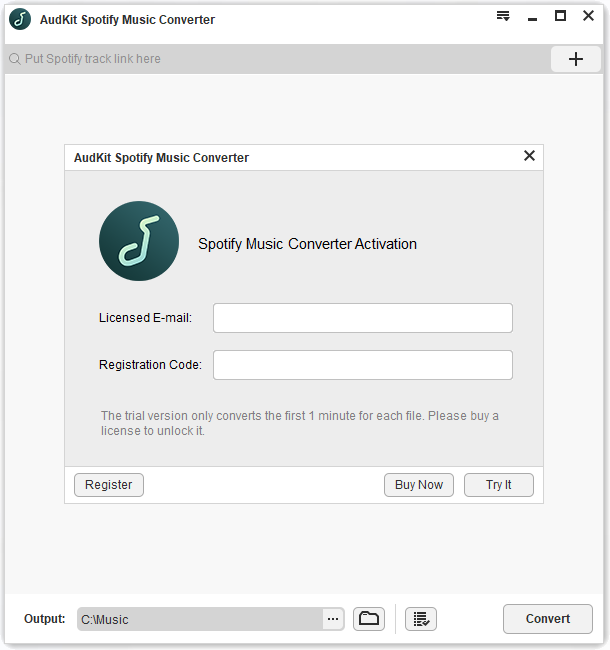
Download the AudKit converter and launch it on your device. Meanwhile, the Spotify desktop app will open. Go to the menu and then click the ‘Register’ option from the top taskbar. Input the email and registration code. Now you have activated the full version of the Spotify converter.
Step 1 Import Spotify files for Bose SoundTouch

Browse the Spotify app to choose the desired music track, playlist, or album to convert. Right-click on the chosen Spotify song. Click on ‘Share’ and then the ‘Copy Song Link’ option. Now paste the copied link into the search box on the converter’s main interface. Choose the ‘+’ icon to import it. Moreover, you can also drag and drop the songs from the Spotify app to the AudKit converter.
Step 2 Alter Spotify formats for Bose SoundTouch

After adding the songs, edit them to get your desired settings. On the top taskbar, click the menu and then the ‘Preferences’ tab. From here, you can choose the output format for the song, such as MP3, AAC, WAV, FLAC, M4A, or M4B. You are also allowed to edit the other audio parameters like bit rate, sample rate, channel, or codec to achieve the best results for the converted Spotify tracks.
Step 3 Start the conversion and downloading process

Once you have done all the settings for output, just click the ‘Convert’ button from the bottom-right corner. The conversion process will begin. When it is all done, all the converted Spotify audio files will be saved as MP3 files on the local folder. Now locate the folder by hitting the folder icon on the bottom and transfer these Spotify files on any device.
Step 4 Export Spotify to SoundTouch
Export the converted Spotify tracks or playlists to SoundTouch by following the below steps.
- SoundTouch app will retrieve the Spotify files stored in the ‘iTunes Music’ folder or ‘My Music’ folder for Windows Media Player on your computer.
- Install the SoundTouch app on your computer, then choose the ‘Menu’ icon and ‘Add Service.’
- Go to the ‘Music Library on Computer’ to locate the Spotify music library and add by making the blue circle next to iTunes or WMP.
- Now choose ‘Add Music Library’ to play Spotify music to the Bose SoundTouch app and find all added Spotify files in the ‘Music Library’ section.
Note: To access the iTunes library in the SoundTouch app, make sure you have enabled sharing in iTunes by checking the ‘Share iTunes XML with other applications’ option in iTunes.
Conclusion
In this article, we have explained the method to listen to Spotify on the Bose SoundTouch app. The Spotify free users can convert and download the Spotify songs to play on the Bose SoundTouch with AudKit converter in lossless quality.

