Grand Theft Auto V has been everyone’s favorite. And now with all the new features it offers, its popularity is rising quickly. You can drive your dream car and play any song right in the game. But, if you are a Spotify user, you might not know how to connect Spotify to GTA 5 radio for playback. Worry not, because we are here with a fantastic solution.
You can not only download unlimited Spotify songs for limitless streaming on any device but also easily enable GTA V Spotify audio. Even if you don’t have a Spotify premium account, you can still download the songs. However, you will need a little outside help. And that’s where we come in. Read ahead to start playing Spotify songs on GTA 5 on PC, PS4, and Xbox One.

- Part 1. Connect Spotify to GTA 5 Radio on PC 👍
- Part 2. How to Use GTA 5 Spotify Radio Mode
- Part 3. How to Play Spotify on GTA 5 PS4
- Part 4. How to Play Spotify in GTA 5 Xbox One
- Part 5. Conclusion
Part 1. Connect Spotify to GTA 5 Radio on PC
AudKit Spotify Music Converter is a tool specifically designed to convert and download Spotify music into commonly compatible formats. Since Spotify music is encrypted in OGG format, AudKit allows a way to bypass the limitation and save the files locally. So that it is easy to put Spotify music on GTA 5 for playback without Spotify Premium.
There are various output formats, including MP3, WAV, FLAC, etc. Better yet, the conversion speed is 5x times faster. Plus, you can download as many as 100 songs with the batch download feature. Whether you want to download Spotify music files, podcasts, or audiobooks, AudKit does it all.
Despite the fast download and quick conversion rates, the audio quality is never compromised. AudKit also preserves the metadata and ID3 tags for easy music organization later. The output setting customization feature also allows users to adjust the settings according to their preferences easily. Hence, AudKit provides a way to play Spotify songs on GTA 5 PC. It also enables users to transfer the downloaded songs to other devices such as game consoles or MAC systems.

Main Features of AudKit Spotify Music Converter
- Convert Spotify music to MP3 and other GTA V supported formats
- Download Spotify music on GTA 5 without Spotify Premium
- Keep 100% sound quality and ID3 tags in the output audio
- Batch convert Spotify songs at 5X speed
Before showing you how to play Spotify on GTA 5 PC, follow the three quick steps to download Spotify music using AudKit.
Step 1 Import music from Spotify

There are 3 simple ways in which you import Spotify music files or even playlists to the AudKit tool. Right-click on any Spotify song to copy its link. Paste that song link to the search bar in the AudKit tool. Or, tap on the plus sign ‘+‘ to import. Also, you can easily drag and drop the songs to the main interface of AudKit.
Step 2 Customize output settings for GTA 5 PC

After importing, click on the ‘Menu‘ tab on the top taskbar. Click on ‘Preferences‘. In the ‘Convert‘ tab, you can adjust the various output parameters according to GTA’s requirements. Adjustable parameters include format, bit rate, sample rate, conversion speed, etc. Click ‘OK‘.
Step 3 Convert Spotify Music for GTA 5 PC

Finally, click on ‘Convert‘ at the bottom. The process will take a few seconds to download. Now you can download music from Spotify to MP3 and save them locally, then it’s easy to play Spotify on GTA 5.
How to Play Spotify on GTA 5 When Playing Games
Now your favorite Spotify tracks are saved in the supported formats by GTA 5. Now let’s see how to add Spotify playlists to GTA 5 and listen to it.
How to Add Spotify Playlist to GTA 5
First, you need to add the converted Spotify songs from the local folder into the game. Here’s how to put Spotify music on GTA 5.
Step 1. Go to the My Documents folder on your computer, then locate Rockstar Games > GTA V > User Music.
Step 2. Select the local Spotify tracks. Directly drag them to the User Music folder on your computer.
Step 3. Open GTA 5 on your computer. Choose the menu > Continue or New Game.
Step 4. Tap the ESC key on the keyboard to open the in-game menu. Choose Settings from the navigation panel.
Step 5. Press the Enter key to open the Game Settings. Then scroll down to choose Audio from the menu bar.
Step 6. Select Perform Full Scan for Music, then the game will automatically scan the User Music folder to show you the Spotify music files.
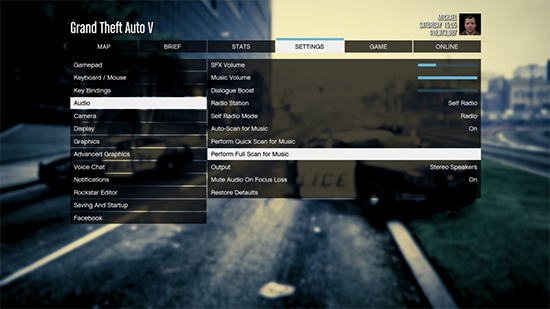
How to Play Spotify on GTA 5 on PC
Wait until the scan finishes. Then your local Spotify music files will be imported to the game. Now you can play Spotify music on GTA 5 on PC.
Step 1. Restart the game then go to the in-game Settings screen.
Step 2. Open Settings > Audio.
Step 3. Change Radio Station to Self-Radio Mode.
Step 4. Start to play the car radio in the game. Then the Spotify songs will automatically play from the User Music folder.
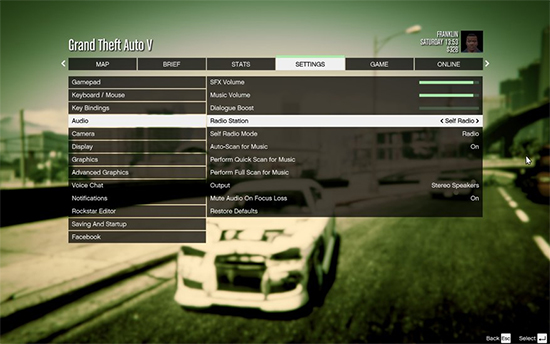
Part 2. How to Use GTA 5 Spotify Radio Mode
Then GTA V Custom Radio Mode allows you to sync Spotify music to GTA 5 by using the Spotify Web Player. But there are some bugs since the GTA V Spotify Radio Mode hasn’t been released by the official group.
- You need a Spotify Premium account to use this mode.
- Spotify music doesn’t stop along with the pause of the game.
- The GTA Spotify Radio Mod could cause a black screen on the main menu.
Now you can connect Spotify to GTA 5 Radio Mod as the following steps.
Install GTA V Spotify Radio Mode
Step 1. Launch OpenIV to edit the file: “mods\update\update.rpf\common\data\dlclist.xml”.
Step 2. Copy and paste this to the “dlclist.xml:dlcpacks:/spotifyradio” and close OpenIV.
Step 3. Enter the “Place in GTA Root” folder in this mod’s files.
Step 4. Select all the folders. Move them to the root directory of GTA’s default location “C:\Program Files (x86)\Steam\steamapps\common\Grand Theft Auto V”.
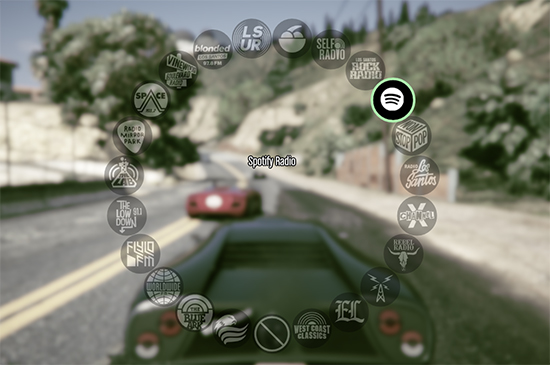
Set up Spotify Default Radio Playlist for Playback
Step 1. Visit open.spotify.com/ in a browser.
Step 2. Select the playlist you want to play and copy the URL of the playlist.
Step 3. Open GTASpotify.ini and paste the copied URL after the DefaultPlaylst=.
This will add a new radio to the radio wheel, allowing you to control Spotify music playback while playing GTA 5.
Part 3. How to Play Spotify on GTA 5 PS4
While playing Grand Theft Auto V on your PS4, you can enhance your gaming experience by listening to your favorite music on Spotify. By syncing your Spotify account with your PS4, you can create custom playlists or choose from a wide range of curated music to accompany your gameplay. Follow the steps below to seamlessly integrate Spotify into your GTA V experience on PS4.
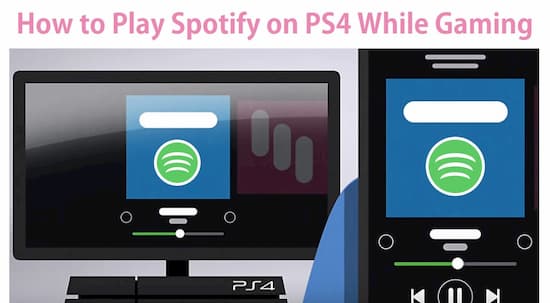
Step 1. Visit PlayStation Store and search for Spotify to install download.
Step 2. Sign in to your Spotify account and then click Link Accounts.
Step 3. Tap the PS button on your controller to open the quick menu.
Step 4. Choose Music > Spotify to play your Spotify music.
Part 4. How to Play Spotify in GTA 5 Xbox One
While some games offer in-built music options, others like Grand Theft Auto V (GTA 5) on Xbox One allow players to customize their soundtrack by playing music from external sources like Spotify. This feature enables gamers to curate their playlists, setting the tone for their virtual adventures with personalized tracks. By seamlessly blending the virtual world of GTA 5 with real-world music, players can elevate their gaming experience to new heights of excitement and engagement.
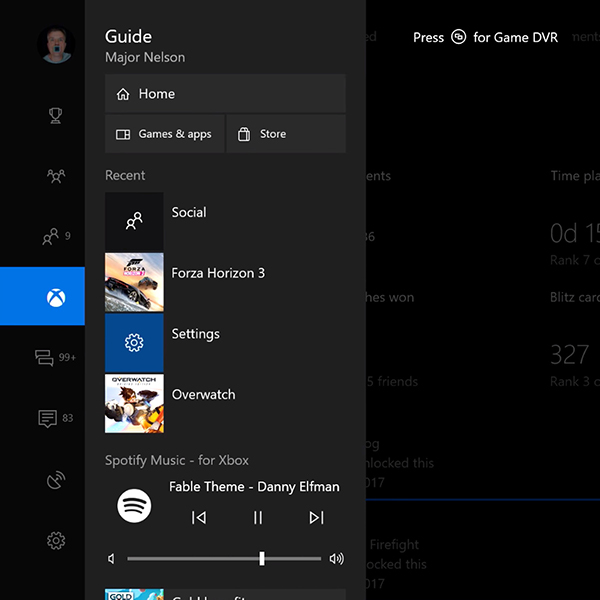
Step 1. Go to the Epic Games Store and find Spotify to download.
Step 2. Log into your Spotify account and then link Spotify to Xbox One.
Step 3. Press the Xbox button on your controller to launch the Xbox Guide.
Step 4. Select any Spotify music to play on Xbox One while playing GTA 5.
Part 5. Conclusion
The bottom line is that you can step up your gaming experience by enjoying your favorite Spotify songs right in the game. Now that you know how to play Spotify on GTA 5 on PC, PS4, and Xbox One. All you need is a few clicks and a powerful music converter. And with AudKit Spotify Music Converter, you’re all good to go. So, go ahead and link Spotify to GTA 5. Whether it’s a podcast or an upbeat music playlist, the choice is yours.
Windows:

