Spotify has an unmatched library of music. At some point, you might want to link Spotify to Google Home. Whether you’re using the Spotify free or the premium account, you can easily connect Spotify to Google Home without any hassle or much effort. By making Spotify your default player, you can enjoy its music without adjusting settings every time
And don’t worry if you don’t know how to link Spotify to Google Home. There is no rocket science to this, just a few easy steps, and you’re all set to go. Plus, you can tweak up a few settings to enjoy the perks of the Google assistant. That means you can play Spotify on Google Home with your voice commands. Cool, right?
Now, let me show you how to connect Spotify to Google Home.
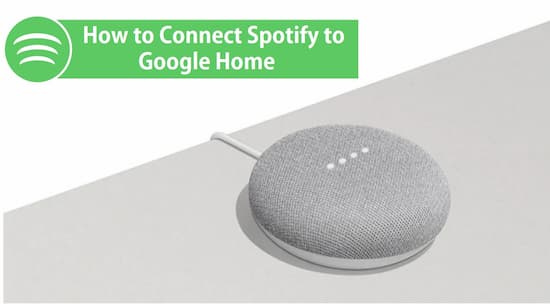
- Part 1. How to Link Spotify to Google Home
- Part 2. Play Spotify on Google Home via Voice Command
- Part 3. Spotify Not Working on Google Home: Solved
Part 1. Link Spotify to Google Home – How to
To save time and effort, you can make Spotify your default app to play music. Here’s how you can easily link Spotify to Google Home and make it the default music player in 5 quick steps
Step 1. Download and launch the Google Home app on your device
Step 2. Tap on Account in the top-right corner. If you wish to change the account, tap on Addanotheraccount
Step 3. Now, go back to the Home screen of Google Home. In the top left corner, tap the + sign, and then click on Musicandaudio.
Step 4. To connect Spotify to Google Home as the default player, tap on Spotify and then on LinkAccount.
Step 5. Log In to your Spotify account to complete the process. Click Ok to finish.
Part 2. How to Play Spotify on Google Home with Voice Command
After you successfully link Spotify to Google Home, you can try out the cool voice command feature. The Google Assistant can understand a wide range of commands. The only rule is to start every command with Ok Google or Hey Google, then..
• Play ‘I’m yours by Jason Mraz’
• Pause the Music
• Stop the song
• Next music
• Play my library
• Set volume to 40%
Part 3. Spotify Not Working on Google Home – How to Solve
If you cannot play Spotify on Google Home, you can use an amazing tool to work around the issue. AudKit Spotify Music Converter is the answer to your problem.
This software is an easy-to-use app to help you bypass the music Spotify music protection encryption and download the songs for unlimited streaming. AudKit allows you to convert Spotify playlists to MP3, FLAC, M4A, etc. such a variety of commonly used formats.

Main Features of AudKit Spotify Music Converter
- Convert Spotify songs to MP3, WAV, M4A, AAC, and others
- Download Spotify albums, playlists, podcasts, etc. for offline playback
- Keep original sound quality and ID3 tags after conversion
- Batch convert Spotify songs at 5X faster speed
Download AudKit Spotify Music Converter for free. Choose the download option based on your system, whether you’re using Windows or Mac. Launch AudKit on your device.
Step 1 Import Spotify music to AudKit

AudKit offers an easy drag and drop option. Just drag and drop your favorite music from Spotify to Audkit’s main window or you can also enter the song/playlist’s URL into the search bar. Audkit allows you to add as many songs like 100 and go for batch conversion. You can also click the plus sign + to add music files locally from your computer.
Step 2 Specify output settings for Google Home

Click on Menu and then tap on Preferences. Go to the Converted tab. Here, you can customize the output settings including the output format, bit rate, and even conversion speed. You can choose to organize the converted files the way you want for e.g. by Artist/Album.
Step 3 Convert & locate Spotify files on computer

After you finish customizing the Audio settings according to your preferences, click on the Convert tab. All the songs will be immediately converted to the specified format and saved to the output destination folder specified by you without any quality loss.
Step 4 Play Spotify on Google Home
Now, log in to Google Play Music. Tap on Upload Music and import the locally saved Spotify music files, and hit play. Enjoy.
Bottom Line
If you are a Spotify fan, you might want to grab this opportunity to connect Spotify to Google Home and enjoy effortless streaming anytime and every time. Take your listening experience to the next level by using Spotify on Google Home and using voice commands to enjoy effortless streaming. Time to hit the dance floor and play, forward, or find songs just by saying the magic words Hey Google.
Go on, link Spotify to Google Home and enjoy.

