“My Bluesound NODE 2i Spotify gets in trouble every week or so. Spotify cannot find Bluesound Node 2i in Spotify connect devices. Any solution to this question? Thank you!” – Nico Maria de Jager
Bluesound is a streaming music player that supports multiple kinds of apps including Spotify, Deezer, Napster, etc. You can directly stream Spotify on a Bluesound player with the Spotify Connect feature. But sometimes this feature may get in trouble. Hence, today we will give you another way to play Spotify on Bluesound. There is also a tutorial on how to use Spotify Connect to get your Bluesound NODE Spotify to connect.

Part 1. How to Connect Spotify to Bluesound Online
You can wirelessly play millions of Spotify songs on Bluesound players using Spotify Connect. Either Spotify Free users or Premium users can achieve this. It is convenient and you can control the playback with the BluOS Controller and the Spotify app. Let’s see how to connect Spotify to Bluesound:
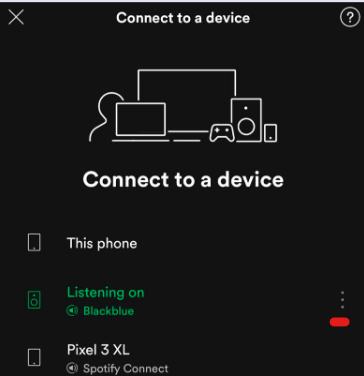
Step 1. Ensure that your Spotify app (mobile/computer) and Bluesound player are on the same WiFi connection.
Step 2. Download and install the BluOS Controller on your device.
Step 3. Open BluOS Controller and click the menu icon.
Step 4. Select More Music and then choose Spotify.
Step 5. Click on Open Spotify and log in to your Spotify account.
Step 6. Then click the Devices icon in the bottom right corner. It will show a Connect to a Device list of all your devices that can be connected. Select your Bluesound Player and play Spotify on Bluesound.
Part 2. How to Play Spotify on Bluesound Offline
It’s easy to connect Spotify to Bluesound with Spotify Connect. But sometimes you may get into trouble that it doesn’t work. To avoid this problem, you can try another way to play Spotify on Bluesound offline. Because all Bluesound players are available with a USB port to enable you to play your external USB music library on your player. You can use a USB drive to play your downloaded Spotify songs on your player.
To offline listen to Spotify music on Bluesound, you need AudKit SpotiLab Music Converter to download and convert Spotify music to MP3 audio format. AudKit SpotiLab Converter is a professional tool to convert Spotify music to multiple common-used audio formats. It works quickly that the download and conversion speed has reached 5X.
What’s more, it keeps 100% lossless sound quality and all the metadata for you. You will be able to have a good experience. Using AudKit SpotiLab Converter, you can offline listen to Spotify on multiple devices.

AudKit Spotify Music Converter Main Feature
- Download Spotify music for offline listening on Bluesound
- Convert Spotify to MP3, AAC, FLAC, M4A, etc.
- Play Spotify on multiple devices including Bluesound
- Retain lossless sound quality and ID3 labels
Now, download and install AudKit SpotiLab Converter according to your computer system. After that, let’s see how to use it to listen to Spotify on Bluesound player offline:
Step 1 Add Spotify songs you want to play on Bluesound

Open AudKit SpotiLab Converter, the Spotify app will launch at the same time. Drag and drop the songs that you want to play on Bluesound to AudKit. Alternatively, you can go to Spotify and right-click the song, and select Share to Copy Song Link. Then paste the link into AudKit’s search bar and click + to load them.
Step 2 Reset the output format as MP3 for Spotify Bluesound

Click on the menu icon at the top right corner. Select Preferences and then Convert to launch the output settings window. To play Spotify on Bluesound player, you can reset the output format as MP3. You are also allowed to customize other parameters like bit rate, sample rate, and so on.
Step 3 Convert Spotify to MP3 for playing on Bluesound

Finally, just click the Convert button at the bottom right to launch the conversion process. Once you click it, all your added songs will be downloaded and converted at 5X according to your settings. When it’s done, you are able to transfer them to Bluesound and play Spotify on Bluesound offline.
Step 4 Use Spotify on Bluesound offline with a USB drive
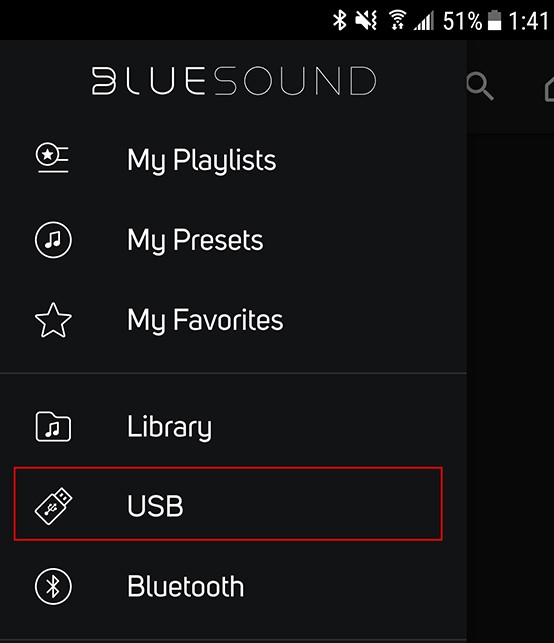
Plug a USB drive into your computer and transfer the downloaded songs from Spotify to USB. Then plug the USB drive into your Bluesound. Open the BluOS Controller and select USB from the left pane. Now you can play Spotify on Bluesound offline.
Conclusion
“How do I play Spotify on Bluesound?” You can directly use Spotify Connect to connect Spotify to Bluesound. Then you are allowed to access all your Spotify songs on Bluesound by the BluOS Controller. To avoid some Spotify Connect issues, you can also use a USB drive to offline listen to Spotify music. AudKit SpotiLab Converter is the key to downloading Spotify music for offline listening. If you want to offline listen to Spotify on any device, try it.


1 reply on “How to Play Spotify on Bluesound”
Nice replies inn retur of this difficulty with firm arguments and explaining everything on the topic oof that.