With the Internet featuring and propagating the world of communication and interaction across boundaries, there are several tools and services that have been introduced with the aim of providing the consumer market ease of utilizing these tools. Spotify is recognized among the top-notch music library services that hold millions of songs under its pocket. Music has developed at similar rates as observed across the technological advancements at a worldwide scale. Multiple genres of music are being preferred across the market, which is segmented and segregated with the aid of platforms such as Spotify. Providing millions of subscribers with efficient services, Spotify has introduced several add-ons to their services.
One such additional utility is the Spotify Wear OS, which provides the users an expressive environment for operating playlists across smartwatches. This article features the use of Spotify across Wear OS Smartwatches.
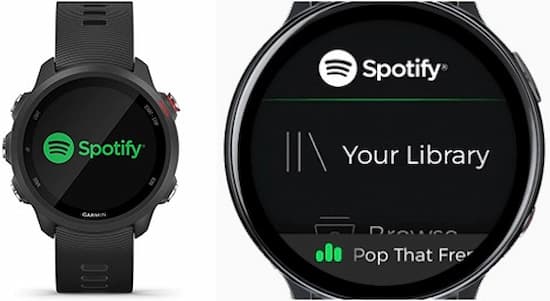
Part 1. How to Set Up Spotify on Wear OS
Wear OS is accounted among the state-of-the-art gadgets that promote the use of contemporary technology for carrying out all major tasks across the scale of daily life. Setting up Spotify across the device can be quite simple and efficient; however, it is important to look over several steps before being able to use Spotify on your Wear OS.
Step 1: Access Google Play Store across your Wear smartwatch and proceed towards searching the application across the search bar. Type in “Spotify” and locate the application to install it across your Wear OS.
Step 2: Following its installation, you need to proceed towards setting up Spotify Wear OS App for streaming music across the service. Open the application and look forward to pairing the device.
Step 3: The pairing page appears on the front of the screen that would lead you to pair the smartwatch with your device. Insert the code that appears on the screen or add in the credentials of your Spotify account to access the extensive music libraries.
Step 4: You can easily stream Spotify songs across your Wear OS with ease.
Part 2. Wear OS Spotify Connection Problems: Fixed
Spotify for Wear OS can be a very explicit tool for listening and streaming Spotify songs easily; however, this method has multiple problems associated, which does not allow the user to operate the device perfectly.
In conditions where Wear OS Spotify not available for users across the platforms, there is an efficient source for solving the Spotify connectivity problems by using AudKit Spotify Music Converter. This tool provides consumers with access to Spotify music in a very user-friendly environment. AudKit ensures that you are able to download songs, playlists, and albums from Spotify to MP3, AAC, M4A, etc. across your desktop or local storage.
In a word, this tool is an alternative to the Spotify Wear OS with the ability to download and convert Spotify songs within a lossless configuration. You can easily download Spotify music to various formats that are both proficient and prolific to run across a device.

Main Features of AudKit Spotify Music Converter
- Consume for downloading Spotify music without Premium
- Provide Spotify music with 100% lossless quality
- Remove the Spotify ads within the music
- Offer 5x conversion speeds to users
To understand the method of using AudKit perfectly, you need to follow the steps provided as follows.
Step 1 Add songs from Spotify

You need to open your Spotify application across the desktop and search for the songs or playlists that you wish to download from AudKit. Find the music under the specific genre and right-click on the entity to select “Copy Song Link” from the menu appearing below. You need to paste the link over the platform and tap “+” for importing the song into your device through AudKit.
Step 2 Set up settings of Spotify songs

From the “Menu” across the top of the window, you need to select “Preferences” and amend the file conversion formats along with different amendments in the audio parameters of the downloaded songs.
Step 3 Convert Spotify songs

Select “Convert” and allow the platform for converting and saving the file as an MP3 format across the set location for the song. This would successfully store your Spotify music as a piece of converted MP3 music across your desktop.
However, if your Wear OS Spotify connection failed and you are left with no choice for operating the device for Spotify, you can always look towards an efficient solution for Wear OS Spotify connection problems. For this, you need to follow the steps offered as follows.
Step 1: Open the “Google Play Music” web player across the computer and upload your Spotify music according to the screen instructions provided. You can upload up to 50,000 songs within the platform at ease.
Step 2: Following this, download the Google Play Music application across your Wear OS smartphone and add in your account credentials.
Step 3: With Google Play Music added to your smartwatch, you can easily look over downloading the uploaded songs across your smartwatch local storage for enjoying converted Spotify songs across your Wear OS.
Conclusion
If you are a user with a Wear OS smartwatch and have an intention to download Spotify songs across the device or set up a Spotify app across it, you can easily look across several methods that can feature the process of consuming Wear OS Spotify offline. For this, you can look over several methods and procedures for setting up Spotify app across your Wear OS as provided in the article.

