TicWatch is a kind of popular smartwatch. They are loved by more and more people for their beautiful looks and increasing performance. Spotify – a popular streaming music player, has aroused the interest of many people. Can you use Spotify on TicWatch? Yes, you can. There is Spotify for TicWatch and you need to download Spotify from the Play Store on your TicWatch.
But it can only be used when it is connected to the Internet. Some people may ask: What if when I’m not connected with the Internet, especially when I’m out? Can I use TicWatch Spotify without a phone?
The answer is yes. What you need is just convert Spotify songs to MP3 and then upload them to TicWatch. Just keep reading to find the answer.
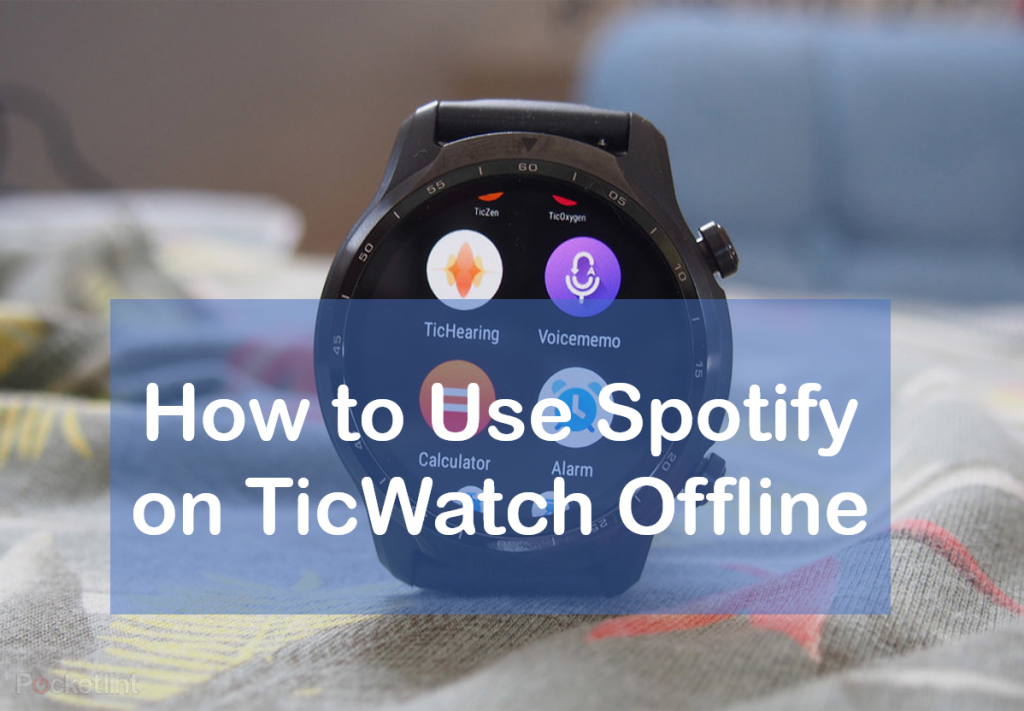
Part 1. Best Tool to Use TicWatch Spotify Offline
To use Spotify on TicWatch offline, you need a tool to help you. And there is a perfect Spotify converter – AudKit SpotiLab Music Downloader.
You can use this converter to convert Spotify files including songs, playlists, albums, audiobooks, and podcasts to MP3 for listening on TicWatch offline. What’s more, it retains 100% original music quality, so you don’t need to worry about your listening experience.

Main Features of AudKit Spotify Music Converter
- Convert Spotify to MP3 that works for TicWatch
- Download Spotify music on TicWatch for offline listening
- Keep 100% sound quality and ID3 tags
- Fast conversion speed of 5X
Part 2. How to Convert Spotify for TicWatch
AudKit SpotiLab Music Downloader is suitable for computers. There are two versions: Windows and Mac. But their functions and operating procedures are the same. The operating procedures are as below.
Step 1 Download and install AudKit SpotiLab Music Downloader on your computer
Search AudKit SpotiLab Music Downloader in the browser. After finding its official website, select Windows or Mac, which one suits your computer to download.
Step 2 Register on Audkit SpotiLab Music Downloader
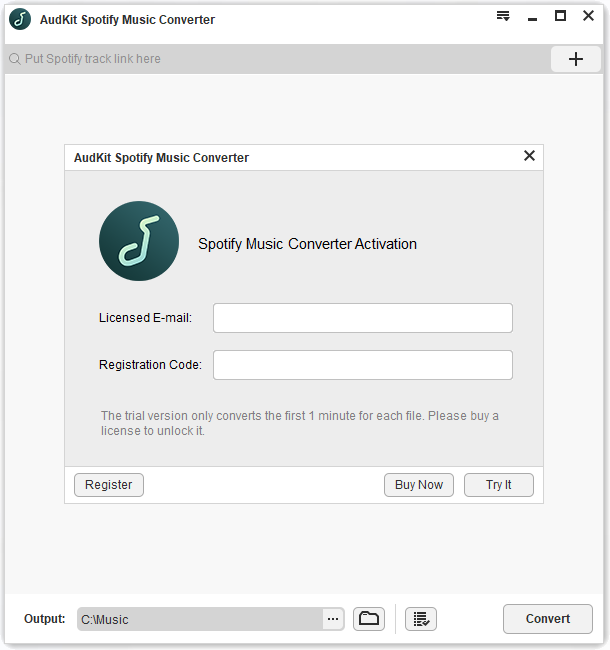
Open AudKit SpotiLab Music Downloader to register with your license email.
Click the menu key at the top right of the interface, select “Register” and click to register.
Step 3 Add Spotify files to AudKit SpotiLab Music Downloader

To add Spotify files to AudKit SpotiLab Music Downloader, there are two different ways.
One way and the easiest way is to drag and drop Spotify files whichever you want to the conversion window of AudKit SpotiLab Music Downloader.
The other way is more complex. Go to Spotify to choose what you want to listen to on TicWatch. Right-click the Spotify item, choose “share” and then choose “copy link” to copy the URL.
Then go to AudKit SpotiLab Music Downloader, paste the URL into the search box at the top of the interface and then press the “+” button.
Step 4 Adjust Spotify output format for TicWatch

Click the menu key at the top right of the interface, select “Preferences” and click. Move to the “Convert” button to change formats. The default format is MP3, and you can also change other parameters as you want such as channel, sample rate, bitrate, output folder, and sort music by artist/album, etc.
Step 5 Convert Spotify files for TicWatch

The last step: click the “Convert” button at the right bottom of the page and it will start conversion. After the conversion is complete, you can play all converted songs on your TicWatch offline.
Part 3. Upload and Sync Spotify to TicWatch
After having MP3 format of Spotify files, you’re allowed to play Spotify TicWatch offline without any limitation.
But how to upload them to TicWatch? You just need to download Google Play Music to TicWatch for that it can play music offline. The detailed procedures are as below.
Step 1 Download and install Google Play Music on your TicWatch
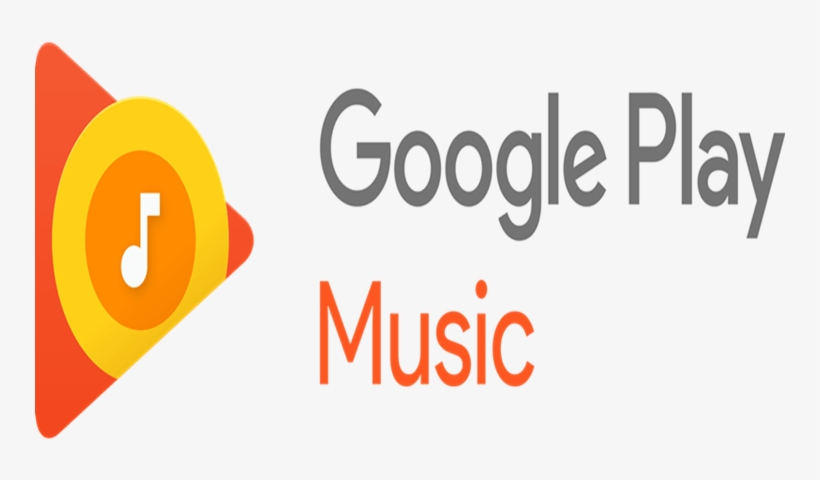
Search “Google Play Music” in Google Play Store, download and install it.
Step 2 Login with your Google Account
You need to log in with your Google account for the next procedures.
Step 3 Upload Spotify songs to Google Play Music
Open Google Play Music, click the “Menu” bar and choose “Upload Music” to upload Spotify songs.
Step 4 Start syncing Spotify to TicWatch
Start syncing the uploaded Spotify songs to your TicWatch and downloading them. And then you can listen to Spotify music offline on your TicWatch.
Conclusion
All written above are procedures of using Spotify on TicWatch offline, they are easy to operate. Just follow the steps one by one and you will achieve to play Spotify songs on TicWatch offline at any time. And you don’t need to add Spotify on TicWatch, even subscribe to Spotify.

