How to use Spotify on Samsung Galaxy Watch? If you just start getting to know about Galaxy Watch and looking for how to set up Spotify on Galaxy Watch, this article could help you a lot.
Samsung has established close and friendly relations and cooperation between Spotify from 2 years ago. The preinstalled Spotify apps on millions of Galaxy Watch, Galaxy Buds, Galaxy Gear, etc. prove this viewpoint. It is easy for Samsung users to play and share their Spotify music collections with others.
Let’s turn back to the original question: How to play Spotify on Galaxy Watch? In the following guidance, you will get the latest 2 workable ways to import or set up Spotify on Samsung Galaxy Watch, one of which is more suitable for all Spotify users, and the other one is fitter for Spotify Premium users.
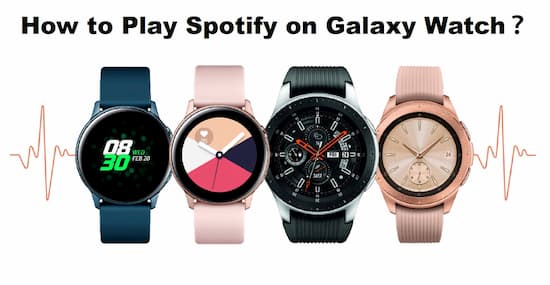
- Part 1. Download Spotify on Galaxy Watch: for All Spotify Users [Hot]
- Part 2. Install Spotify on Samsung Galaxy Watch: for Spotify Premium
- Part 3. How to Solve “Cannot Log into Spotify on Galaxy Watch”
Part 1. How to Download Spotify on Samsung Galaxy Watch: Universal Method
This universal method to play Spotify on Galaxy Watch is recommended to everyone. What you need is just a simple tool called AudKit Spotify Music Converter.
The most outstanding point of AudKit Spotify Music Converter is the downloading mode for every Spotify user, which means you can offline listen to any Spotify tracks on Galaxy Watch without Spotify Premium. And that is the reason why we recommend this method to every Spotify and Samsung user.
For starters, it is better to know about how this smart tool works in advance. Specially designed for Spotify Music, this customized program is proficient in converting Spotify OGG Vorbis to MP3, M4A, WAV, FLAC, and such commonly seen formats. That makes your Spotify tracks, playlists, albums, podcasts, radios, etc. playable on Samsung Galaxy Watch with ease.

Main Features of AudKit Spotify Music Converter
- Download Spotify audios for offline listening without Premium
- Convert Spotify songs to multiple formats at 5X speed
- Stay 100% raw quality and ID3 tags in the output files
- Allow users to move Spotify music to other speakers and players
Besides, the converting process of AudKit is very friendly for every beginner. Just with one click, you are able to batch import Spotify tracks to AudKit, no matter how many items you have selected. Moreover, the converting speed and output quality may impress you that the speed could up to 5X or faster in the general, and the quality could maintain 100% the same as before.
Tutorial: How to Download Spotify to Galaxy Watch by AudKit
Step 1 Download AudKit Spotify Music Converter on computer

AudKit offers 2 versions for Windows and Mac users. Choose the one you need and download it on your computer. After installation, open the AudKit, and the Spotify desktop app will also open followed. Import Spotify songs to AudKit by directly dragging them from the Spotify app. Or you can choose to copy and paste the link of song to the search bar in AudKit.
Tip: The free trial version of AudKit enables you to convert 1 min of each Spotify song. To get the full conversion, please become the registered member via buying the license code of AudKit.
Step 2 Change the output settings for Galaxy Watch

Tap the menu icon to open ‘Preferences’ > ‘Convert’ on the converter. Reset the output sound settings as you like. To keep the original Spotify quality, please just edit the output format to MP3, bit rate to 320 kbps, and sample rate 48000 Hz.
Step 3 Download Spotify tracks for Galaxy Watch

Hit the ‘Convert’ tab from the lower right place to activate the conversion. Wait all the objects are converted, then click the ‘folder’ icon to locate the local Spotify MP3.
Step 4 Import Spotify MP3 to Galaxy Watch
Transfer the local Spotify MP3 to your phone via Bluetooth. Connect your phone to the Galaxy Watch. Open the Galaxy Wearable app on phone. Then select “Add content to your watch” > “Add tracks” in the app. Select the imported Spotify songs and hit “Done”. Now you are available to play the imported Spotify tracks via the “Music” app on the Galaxy Watch.
Part 2. How to Install Spotify on Galaxy Watch: for Spotify Premium
If you are Spotify Premium subscriber, this official method is your best choice to listen to Spotify on Galaxy Watch.
Install Spotify on Galaxy Watch
1. Open the “Apps” tab on the home screen.
2. Select “Galaxy Apps”.
3. Look for “Spotify” and install it.
Link to Spotify Account
1. Launch the Spotify app on your watch.
2. Input your Spotify ID and password in the prompt to finish the connection.
Offline Listening Spotify Songs on Galaxy Watch
1. Unlink Galaxy watch to your phone.
2. Make sure your watch has linked to WiFi then open the Spotify app from it.
3. Go to the Settings and click “Stream on WiFi” under the “Playback” option.
4. Pick out you loved Spotify playlist and download it for offline playing.
Part 3. Read More: How to Fix “Cannot Log into Spotify on Galaxy Watch”
Sometimes, the Spotify app on Galaxy Watch can’t be opened or linked to your Spotify account. If you encounter the same or similar problems, here is a solution to try.
Step 1. Uninstall the Spotify app from the Galaxy Watch.
Step 2. Download Spotify songs on the computer as local files via AudKit Spotify Music Downloader.
Step 3. Import the downloaded Spotify songs to Galaxy Watch for listening via the default player.


2 replies on “How to Use Spotify on Galaxy Watch: Latest Tutorial”
Im trying to stream Spotify via LTE on my new Galaxy s5 pro watch (without downloading to the watch and without linking to the phone). I cant figure out how to do it. Do you have any recommendations or links to assist.
Thanks
Sorry, we haven’t found a better way. Because Spotify’s music is protected, you can only use them after downloading.