Garmin has joined hands with Spotify enabling users in connecting and syncing music playlists to Garmin Watches. This teaming up of Spotify and Garmin brings ultimate workout music experience. Spotify support now functions well with an entire host of Garmin watches. It is essential for someone to enjoy Spotify on Garmin is a compatible smartwatch along with Spotify Premium; here, the app should be installed on the user’s device. There should be a PC/Mac having Gramin Express and proper Wi-Fi connectivity for syncing music.
Moreover, the device should be at least a 50 percent charge (better if more). Concerned user needs to ensure that everything is thoroughly updated; this process consumes more time than others. The user must connect his/her Gramin mobile application to the Mac with Garmin Express, which should be updated. The best part, one can easily download the music and podcast directly into Garmin Smartwatch and enjoy without the need for any web connectivity or even a smartphone.
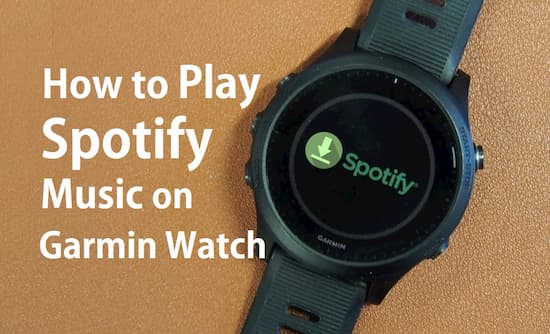
- Part 1. Sync Spotify Music to Garmin Watch: for Premium
- Part 2. Download Spotify Music on Garmin Watch: for Free
- Read More: Top 5 Garmin Smart Watches for Choice
Part 1. How to Sync Spotify Music to Garmin Watch: Spotify Premium Only
To sync Spotify on Garmin watch, one needs to have a premium Spotify account. The device with the Garmin Connect app must be installed and logged in with the Gramin Premium account. This is a must requirement, apart from the others, as explained in the above section. The below sections explain how to sync Spotify Music with Gramin Watch.
Download Spotify through the Connect IQ Store
The initial stage of installation is to find the application through the native Garmin app store, which is called the Connect IQ Store. iPhone users can find this upon visiting the ‘More’ section of the Garmin Connect application over their concerned device. Android users can find this by clicking the sidebar menu icon visible at the left corner at the top. Upon launching the store, a storefront specific to the device can be visible. Upon clicking the download button, it gets installed over the concerned Garmin watch once the next sync is done. So, this is how one can download Spotify music to Garmin.
Activate Spotify on Garmin Watch
- After the syncing process is done, the concerned user’s watch is expected to find a notification stating a fresh music provider has been included. Here the user has to click on select/ok, and he/she gets welcomed to the music player through a screen that appears. You can select a provider and then select ‘Spotify.’
- Now select the option for activating or setting it up, which brings a notification on the phone through the Garmin Connect app asking the user to get logged in and authenticate the service to be used on the watch.
- The next step is about logging in with the Spotify Premium account and authorizing the same to be used over the Garmin Watch.
Finally, the steps to upload Spotify to Garmin watch is done, the user can manage to select playlist straight on the watch (no matter the playlist created in a personalized way or simply the recommended ones)
Download Spotify Playlists
The first thing to be done for downloading a playlist on the concerned watch is to open the menu, visit the ‘Library’ section, and then go with ‘Add music & Podcasts.’ Next, you can select from the options available within the list.
For adding a playlist created of own or the recommended, all that one needs is to select a ‘Playlist,’ and a list of the entire playlists that one follows or simply has prepared for own can be visible. This normally takes some time to upload Spotify to Garmin watch with a playlist. However, upon being loaded, all that needs to be done is to scroll and pick the playlists that you would love to have on your watch downloaded. Those who fail in doing the same; it will now ask the user in connecting with the Wi-Fi network, enabling the user in downloading or syncing the selected tracks.
Part 2. How to Download Spotify Music on Garmin Watch without Limits
AudKit Spotify Music Converter is a cutting-edge Spotify music converter, enabling users to convert and download Spotify playlists for enjoying on Garmin Watch without web connectivity. There are many incredible features making AudKit Spotify one of its kind distinguishing tools. Discussed below are some of such explicit features.

Main Features of AudKit Spotify Music Converter
- Support multiple formats ranging from MP3, M4A, AAC, M4B, WAV, etc.
- Convert Spotify audios ranging from songs, albums, podcasts, to radios.
- Keep the best quality and ID3 tags from original Spotify songs
- Running 5X and faster on both Windows and Mac computer
Apart from these, its greater compatibility, smooth operation, and free update features make it one of the most explicit of its kind tools.
How to Download Spotify Songs to MP3 by AudKit
The following three steps can be tried for downloading the Spotify songs and converting the same to MP3.
First of all, it is essential to download and install the Spotify playlist MP3 converter on the PC, which can be done upon visiting the official website and clicking the free download option. Post download, click on the menu icon from the taskbar and go with ‘Register’ for passing the license code.
Step 1 Launch and bring Spotify music into AudKit

Launch AudKit. The Spotify app will appear where you have to go through and search for the desired song or playlist. Now straightaway drag and drop the desired song through the main AudKit window; one may copy-paste the playlist link within the search bar of AudKit and click the ‘+’ icon.
Step 2 Turn output formats to MP3

Go to AudKit interface, select menu, then to Preferences, and Convert to go into setting page, and to set MP3 as output format.
Step 3 Convert Spotify audio to MP3

Put a click on ‘Convert’ from the right corner at the bottom of the main page. This makes the software activated and begins converting the Spotify link to MP3. Post completion of the conversion, click on the folder icon to spot the local Spotify audios over the system.
Step 4 Convert Spotify to MP3 for Android/Mac users
For Mac users, the steps of conversion are pretty the same. For android users, to copy Spotify songs to MP3, all that needs is to connect the android device with PC through USB. Open the default music folder and another subfolder for Spotify music to copy the local Spotify playlists. Now the concerned android device can be used for playing Spotify songs without the web or even the app.
Read More: Top 5 Best Garmin Smart Watches for Selection
All the Garmin watches with the ability to play music do come with Spotify facility. It is the Fenix 5 Plus series that got it for the first time, followed by Forerunner 645 Music a few days later. In this context, mentioned below are the 5 best Garmin Smart Watches for the users.
Garmin Vivoactive 3
Garmin Vivoactive 3 Music is packed with the best specs that can download easily up to 500 songs and can be connected through headphones enriched with Bluetooth. It comes in black and silver color options.
Garmin Fenix
Garmin Fenix 5 series is a complete package that has gone much ahead of being useful only for fitness freaks. The watch can also download more than 500 songs, enabling users to enjoy from anywhere powered by advanced Bluetooth technology.
Garmin Forerunner 645
Garmin Forerunner 645 comes enriched with features of syncing music through selected streaming services, enabling users for offline listening. It can easily download more than 500 songs and can connect through Bluetooth headphones.
Garmin Vivoactive 4
Garmin Vivoactive 4 series is a perfect product for fitness and music enthusiasts with ability to store around 500 songs. It enables for playing and controlling the music straight through watch to wireless headphones.
Garmin Forerunner 945
Garmin Forerunner 945 is most powerful from the music front, with the ability to store around 1000 songs that comprise brought through Spotify. It is the opener GPS watch from Garmin having music made explicitly for the triathletes.
Conclusion
All said and done, Spotify on Garmin has turned out to be the most significant option at present for the athletes and fitness freaks passionate about music. For all these mentioned above devices, all that one needs is a pair of best class Bluetooth headphones to have the favorite music from most reckoned streaming services straight from the wrist.


1 reply on “How to Connect and Play Spotify Music on Garmin Watch”
It’s nearly impossible to find educated people on this
subject, however, you sound like you know what you’re talking about!
Thanks