Does Spotify support FLAC? Unfortunately, it is not available to upload FLAC to Spotify at present. All Spotify songs are encoded in OGG Vorbis formats. Why Spotify doesn’t support FLAC formats? Here is the reason I suppose: FLAC audio file is lossless, which takes up a lot of CPU when you listen to it online. So, the online playback of the FLAC track could be not fluent.
But it is completely different to play FLAC music offline. The lossless audio quality gives you the best listening experience. The comparatively small file size saves the storage space on your computer. Perhaps that is why people are looking for how to convert Spotify to FLAC.
In this tutorial, I will introduce a simple way to help you convert Spotify music to FLAC in only 3 steps. Besides, you can also learn about the differences between FLAC and WAV if you are not familiar with that.
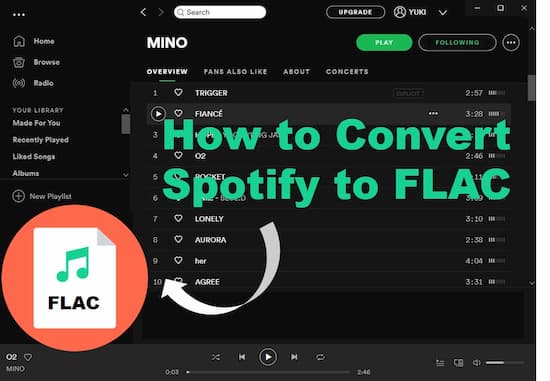
- Part 1. Best Spotify to FLAC Converter: Required Tool
- Part 2. Download Spotify Music to FLAC: 3 Steps
- Read More: FLAC vs. WAV, Which One Is Better?
Part 1. Best Spotify to FLAC Converter 2020 You Should Know
To convert Spotify to FLAC, AudKit Spotify Music Converter could the best method currently. Utilize the latest converting techniques, this powerful tool is able to convert Spotify music to FLAC, MP3, WAV, AAC, M4A, M4B, and other common audio formats at 5X speed in default.
In addition, the amazing capacity of this converter enables to batch load Spotify tracks. In other words, you can add all of your Spotify playlists to AudKit and convert them in once click. Needless to say, the converted Spotify files keep 100% original quality and 100% raw metadata. With the support of AudKit Spotify Music Converter, you can get and listen to Spotify FLAC songs on any device you like.

Main Features of AudKit Spotify Music Converter
- Download Spotify tracks on local for offline playback
- Convert Spotify to FLAC and other popular used formats
- Keep 100% audio quality and ID3 tags in the output files
- Allow transferring Spotify music to other portable players
Part 2. Convert and Download Spotify Music to FLAC: Detailed Steps
Install and launch this Spotify music converter on the computer. On the interface, please find the top taskbar and open the menu icon. Hit the ‘Register’ to verify your licensed email and licensed code. If you don’t have your own licensed info, go to AudKit’s official store and get one.
Step 1 Log in to AudKit and load Spotify music

Open the AudKit app and the Spotify app will automatically open. Just drag and drop the song or playlist from Spotify to the main window of AudKit. Or copy and paste the URL of the playlist or song to the search box in AudKit. Don’ forget to click the plus tab.
Step 2 Change Spotify output format to FLAC

Open the menu icon again and this time select ‘Preferences’ and ‘Convert’. Now you can reset the output format to WAV. Also, reset other parameters depending on your need.
Step 3 Start to convert Spotify song to FLAC

Click the ‘Convert’ tab to begin the conversion. After the conversion is finished, please follow the tips to access the local folder which saves all Spotify FLAC files.
Read More: FLAC vs. WAV – Which One to Choose?
FLAC and WAV are all recognized as good choices to save recordings with lossless quality. If you are an audio beginner, you may be probably not sure how to make your decision. Don’t worry. In this section, you will get to know more about the differences between FLAC and WAV, then choose the one that works best for you.
1. Compression
One of the major differences between FLAC and WAV is the way of compression. FLAC is compressed and WAV is uncompressed. Although FLAC is compressed, its sound quality is still lossless. That means there is only a negligible loss in quality when compressed to FLAC audio format. WAV is more like an accurate copy of the original audio file.
2. Editability
WAV audio file is more appropriate for professional audio work, such as music remixing, DJ performing, etc., since it keeps complete and exact metadata from the original audio track. On the contrary, you will find some data missing in the FLAC audio file, which could be important when trimming and editing.
3. Storage
Due to the compression of FLAC, the FLAC file could be 40% smaller than the WAV file with the same audio contents. To put it another way, WAV occupies more storage space, which takes longer to download and switch between devices.
4. Open Source
FLAC is an abbreviation of Free Lossless Audio Codec, which means it is an open source for users to freely modify. And WAV is a patented format by Microsoft.
Conclusion
FLAC is smaller to store and easier to modify, which is more suitable for the audio amateur to use. WAV offers more accurate audio data for professional audio processing.

