We have observed music maneuvering its shape into various types and genres over progressing time. The world has been directing its approach towards various kinds of music and is preferring several genres over others. However, to cater to the requirements and preferences of music into appropriate playlists, the use of different music libraries and browsing facilities are introduced and promoted. Spotify is known to be among the best music library services that hold more than 75 million active user markets with more than 35 million subscribers.
However, the diversity offered in operating Spotify has improved over its enhancement and development. By the end of 2015, Spotify added their application under the name of Spotify Samsung Smart TV for their subscribers and users. This allowed the users to have presumptuous access to music through their smartphones along with devices such as the Smart TV.
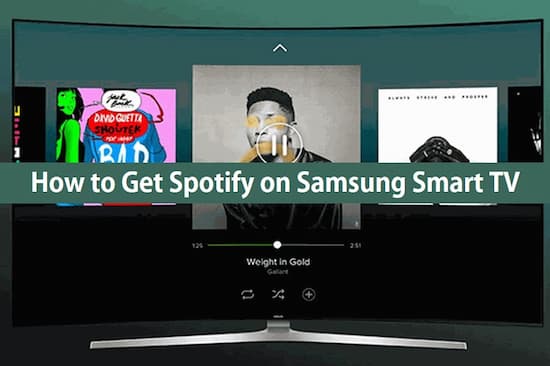
Method 1. How to Use Spotify App on Samsung TV
This article would be focusing on offering you a comprehensive explanation of the method for setting up the Samsung TV Spotify application. The first method targets the approach of assembling the Samsung Smart TV Spotify app directly across the device itself.
Step 1: Tap the ‘SMART HUB’ button across your Samsung TV remote to open the section for downloading the Spotify application.
Step 2: You need to search for the application within the search box offered on the top of the screen. Over selecting the Spotify app, you need to tap on the ‘Enter’ button across your remote.
Step 3: The application would open and initially download all required packages. Once it is downloaded successfully, you can then easily go towards logging in to your Spotify account over the Samsung TV directly. Furthermore, you can even access Samsung Smart TV through the ‘Devices Available’ option on your tablet or smartphone.
Method 2. How to Download Spotify on Samsung Smart TV
Conversely, if you are not into accessing the described method or are facing any certain issue in setting up the Samsung Smart TV Spotify application, you can come up with downloading your required playlist through an efficient tool under the name of AudKit Spotify Music Converter. This exquisitely designed and extremely user-friendly software allows you to download playlists, songs, albums, etc. from Spotify to MP3, M4A, FLAC, and various formats as desired. This tool provides you the diversity in managing and maneuvering your music playlists while ensuring compatibility with your device.
AudKit Spotify Music Converter is based on offering you a complete package in downloading and converting Spotify playlists under a lossless mechanism. With the availability of selecting across multiple formats and perform music conversions across impressive speeds, this platform offers you the perfect environment for listening to Spotify music offline with ease.

Main Features of AudKit Spotify Music Converter
- Batch download Spotify songs at 5X speed
- Remove advertisements from Spotify songs
- Download Spotify playlists for offline playback
- Keep 100% sound quality and ID3 tags
To download Spotify across a Samsung TV with ease, you need to follow the steps described as follows.
Step 1 Include songs or albums from Spotify

Open your Spotify application across a device and proceed with browsing the songs and playlists across the application. Locate the appropriate song and right-click to select the option of “Copy Song Link” from the drop-down menu. Paste the link into AudKit and tap “+” for initiating the import. You can also drag and drop the songs from Spotify onto the converter.
Step 2 Manage the settings of the converted songs

Tap “Menu” from the taskbar on the top and select ‘Preferences’ from the available options. Set up a conversion option in file format and perform different edits across the audio parameters of the conversion. Change the conversion speed to 1x for better and stable conversions.
Step 3 Initiate download and conversion

Tap “Convert” to execute the process and allow the platform to save the converted MP3 file onto the local folder of your device.
Step 4 Add songs into Samsung TV
Once the songs are downloaded, simply copy them across an appropriate tool and move them across your Samsung TV with ease. Open a media player across your Smart TV and browse the files across the connected device. You can easily enjoy Spotify music without accessing the application itself.
Conclusion
This article has focused on allowing the user to easily gain knowledge about methods that would promote using Spotify on Samsung TV. Along with a guide to using AudKit Spotify Music Converter, you will get a keen knowledge of easily converting Spotify music for your Samsung TV.

