People want to listen to their favorite music on any device such as mobile phones, TV, or radio, etc. We know that Spotify is the top music streaming app, which is also available on LG Smart TV to make your evenings even better with your favorite music tracks, playlists, podcasts, or albums. This Spotify LG TV app is compatible with all new model LG Smart TV and gives you access to listen to more than 20 million songs.
You can avail of this service only if you are a Spotify Premium user as a Premium subscription provides you an opportunity to save the songs offline so the free users can’t play Spotify music on the LG Smart TV app. However, we will introduce a method to download Spotify songs with a free account. You can listen and enjoy them wherever you want and can also play Spotify on LG Smart TV.
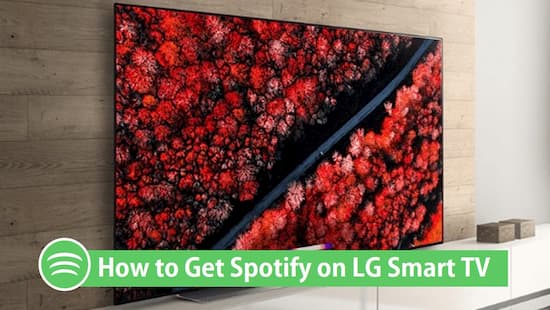
- Part 1. Play Spotify on LG Smart TV with Spotify Premium
- Part 2. Get Spotify on LG Smart TV with Spotify Free
- Conclusion
Part 1. How to Play Spotify on LG Smart TV with Spotify Premium
Spotify Premium permits its users to listen to Spotify on LG Smart TV, so if you are a Premium user, then play directly on your LG Smart TV. You can also play Spotify music on it using your phone, desktop, or tablet as a remote via LG TV Spotify Connect. For this, make sure that LG Smart TV and your device are connected to the same network. Open the Spotify app on your device, choose the desired song or playlist and turn on Spotify Connect to enjoy them on your LG Smart TV.
Step 1: Download the Spotify app
First of all, download the Spotify app from the LG Smart TV app store and then install it.
Step 2: Add Login details
After installation, login to your Spotify Premium account by entering your Spotify email address and password.
Step 3: Choose the music track
Browse your Spotify music library and select a song or a playlist to play on the LG Smart TV.
Part 2. How to Get Spotify on LG Smart TV with Spotify Free
Spotify free users would get into trouble while getting Spotify on LG Smart TV. But you don’t need to worry about this because we have AudKit Spotify Music Converter that will let you download Spotify to LG Smart TV. You can convert and download your favorite music tracks and play them offline. It is a highly efficient converter that supports any type of Spotify audios such as songs, playlists, audiobooks, or albums.
With the help of this converter, you can convert Spotify to MP3, WAV, FLAC, M4A, or M4B. AudKit is able to convert the audios at a high conversion speed of 5X and sometimes even more. It does not affect the sound quality of the music track and preserves the raw metadata such as titles, artists, albums, and other basic info.
Besides, this smart tool will let you enjoy all the Premium features to listen to ad-free music, to download the Spotify tracks, and play them offline. It also provides an option to reset the output parameters like bit rate, sample rate, channel, or codec.

Main Features of AudKit Spotify Music Converter
- Convert Spotify music to MP3, AAC, WAV, and more
- Download Spotify songs and playlists for offline playback
- Keep original sound quality and ID3 tags in output files
- Batch convert Spotify tracks at 5X running speed
AudKit converter has excellent compatibility with all devices that provides free updates time by time. You don’t need to have high technical skills to operate it. If you want to learn how to get Spotify on LG Smart TV, then follow the below steps.
Preparation Download and register for AudKit
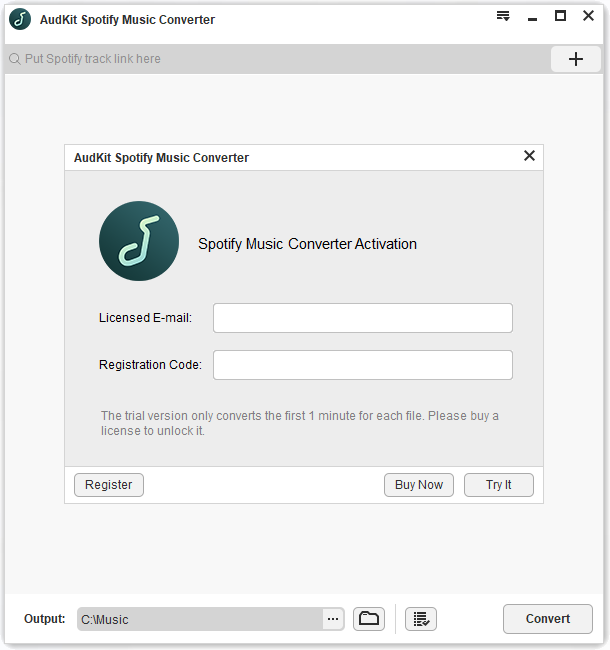
Please download the AudKit Spotify Music Converter from your browser and click to launch it. Next, you can see the Spotify app will be opened automatically. With the trial version, you can convert only the first 1 minute of the song, so register to the app to experience all the features. Go to the menu and click the ‘Register’ option. Enter the licensed email and registration code and then activate the full version.
Step 1 Import Spotify songs for LG Smart TV

After getting the full version, browse your Spotify library and choose the desired tracks. Right-click on the song, choose ‘Share’ > ‘Copy Song Link.’ Now paste the copied link into the search box of AudKit’s interface. Click the ‘+’ tab to import it. You can also drag and drop the songs from the Spotify app to the AudKit converter.
Step 2 Edit Spotify songs for LG Smart TV

Now go to the menu and click on the ‘Preferences’ option. Choose the output format from MP3, AAC, WAV, FLAC, M4A, or M4B. You can also edit the other parameters such as bit rate, sample rate, channel, or codec.
Step 3 Start the conversion process for LG Smart TV

Choose the Tap button to begin the conversion of Spotify music files. All the downloaded songs will be saved in the local folder. Now you are able to transfer them on any device.
Step 4 Stream the Spotify music to LG Smart TV
To stream the Spotify music on LG Smart TV, just copy and paste the downloaded Spotify audios from the computer to USB, or you can also upload them to Google Play Music Library.
Conclusion
In this article, we have described the solution on how to listen to Spotify on LG Smart TV. The free Spotify users can play Spotify songs by converting them with AudKit Spotify Music Converter. Then transfer the songs to play and enjoy on LG Smart TV in original audio quality.

