Chromecasts are becoming really popular nowadays. Chromecast allows you to turn your TV into a smart TV. You just have to connect your Chromecast to your TV, and then you can either mirror your smartphone on your Chromecast or play many apps natively on your Chromecast.
Now one of the most famous apps that people use on Chromecast is Spotify, but a lot of people don’t know how to play music from Spotify on your Chromecast. Most people think that Chromecast doesn’t support Spotify; it does. But it doesn’t work on the first generation Chromecast devices. Chromecast’s first-gen dongles only support video streaming. Therefore, to cast Spotify to Chromecast, you need to have a second-gen Chromecast or Chromecast Audio, unless you will not be able to listen to your favorite Spotify music on Chromecast.
If you already have a Chromecast 2 or Chromecast audio, follow the given guide to learn how to stream Spotify on your Chromecast.
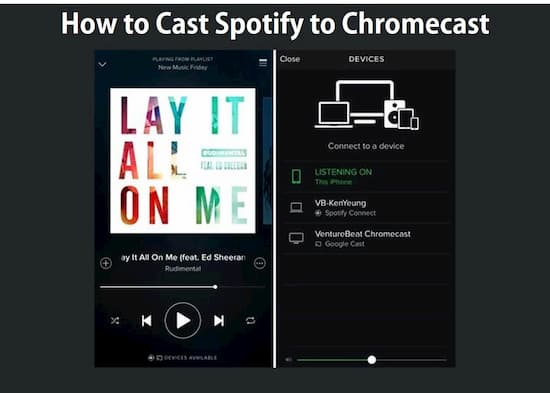
Part 1. How to Chromecast Spotify: Official Method
You can use the Spotify app to play music on your Chromecast 2 or Chromecast Audio using your smartphone or computer. But to play Spotify music on Chromecast, you need to have a Spotify Premium account. So the first step should be to subscribe to Spotify if you haven’t. Now just follow the given steps to play Chromecast Spotify.
Step 1: First of all, connect your Chromecast and mobile device that you are going to play Spotify on with the same WIFI.
Step 2: Now launch the Spotify app and log in to your Spotify Premium account. Once you are done logging-in, search for your desired song and play it.
Step 3: Now click on the “Devices Available” button on the bottom of the screen and then choose the Chromecast device from the given options.
Step 4: Once you select your Chromecast, Spotify music will automatically start playing on your Chromecast.
Part 2. Spotify won’t Connect to Chromecast: Solved
The above method is very simple and easy-to-use, but it comes with some major flaws that can ruin your overall listening experience. Unstable internet can give you errors like Spotify won’t connect to Chromecast. It doesn’t work if you don’t have Spotify Premium. It also doesn’t work on your first-generation Chromecast. So the question arises that how to Chromecast Spotify without having a Premium account. Don’t worry; we have got your back. We have an amazing tool that allows you to download music from Spotify that you can later listen to on Chromecast.
AudKit Spotify Converter is the name of the tool that allows you to download music straightly from Spotify without a premium account in your desired format. This converter is known for being one of the best professional tools. You can use it to download music from Spotify to MP3, FLAC, AAC, and an array of format options.

Main Features of AudKit Spotify Music Converter
- Allow to input and output different formats such as MP3, FLAC, etc.
- Work at 5X faster conversion speed as usual
- Keep lossless sound quality after conversion
- Support offline play Spotify songs without Premium
Besides, this intelligent software has many other features like downloading music in 320Kbps bitrate. You can also change other parameters like refresh rate, codec, channel, etc. This smart tool can convert and download music from Spotify at speeds 5 times faster than other downloaders. Now here is a quick guide on how to use AudKit Spotify Converter to listen to Spotify music on Chromecast.
Step 1 Open AudKit and import music from Spotify

Please download AudKit Spotify Converter if you do not already have it installed on your computer. Now to start the process, you have to import your favorite music from Spotify. Copy the URL link of the song and add it into the input field to import the song from Spotify. Drag-and-drop action also works when it comes to importing music to AudKit.
Step 2 Alter the music format for Chromecast

To play Spotify music on Chromecast, it is required to download it in MP3 format cause that is supported by most of the app. To change the format, we need to enter the format settings, which we can do by clicking on the “Preference” interactive button and changing the format from the drop-down menu. Choose your desired format from the drop-down menu and click on the “OK” button to close the settings window.
Step 3 Start downloading Spotify for Chromebook

The last step is to start downloading. Once you are satisfied with the settings, all you have to do is to start converting by clicking on the “Convert” button on the bottom right corner of the main interface. Now it will start downloading and will automatically be stored on your download folder once it is downloaded.
Step 4 Play downloaded music from Spotify on Chromecast
Now that you are done with the above-given steps follow any of these three methods to cast Spotify on Chromecast.
Method 1: Play Spotify music on Chromecast through Google Play Music
The first method is to upload downloaded Spotify music on Google Play Music. Once you are done with that, connect your Chromecast and your computer to the same internet. Now open Google plays music on google Chrome and plays the desired song on the online player. Now open settings by clicking on the settings button on the top right corner of the chrome, then click on the cast button, select Chromecast, and music will automatically start playing through the Chromecast.
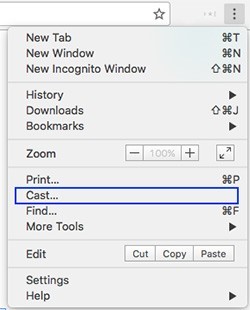
Method 2: Play Spotify music on Chromecast through the Spotify App.
The second method is also very similar to the first one. Just upload the downloaded music to your Spotify account as it allows you to upload your local music files on Spotify. Then just follow the steps of the first method to get it working.
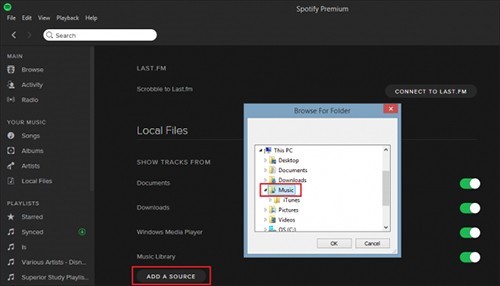
Method 3: Play Spotify Music on Chromecast through Plex
Unlike the other two methods, Plex is a media server, and it is comparatively easy to cast Spotify to Chromecast using Plex. You just have to open Plex on any web browser and upload local music files on it. Once they are uploaded, just click on the cast button and select the Chromecast to play Spotify Music on Chromecast.
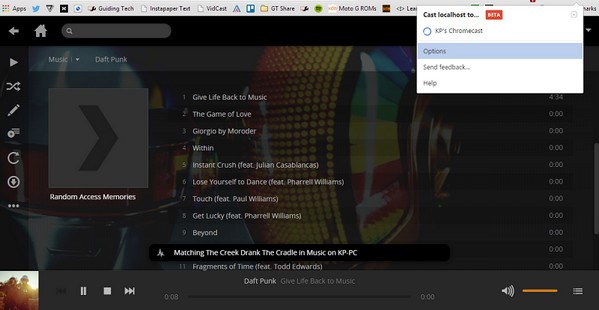
Conclusion
In this article, we learned how to cast Spotify to Chromecast with or without having a Premium account. The second method is no doubt the best option to play Spotify music on Chromecast without having a Premium account. You just have to pay a one-time fee for AudKit Spotify Converter and keep it forever.


15 replies on “Cast Spotify to Chromecast / Chromecast Audio? Fixed!”
You make it entertaining and you still take care of to keep it sensible. I can not wait to read far more from you.
Hi mates, pleasant paragraph and nice arguments commented at this place, I am in fact enjoying by these.
Fabulous, what a blog it is! This blog presents helpful information to us, keep it up.
Sweet internet site, super design, very clean and apply pleasant.
Excellent article! We are linking to this great content on our site. Keep up the great writing.
If you would like to grow your knowledge simply keep visiting this site and be updated with the most recent news update posted here.
Good post. I am going through some of these issues as well..
Thanks again for the blog. Really thank you! Want more.
Very good article! Keep up the good writing.
I got what you intend,saved to bookmarks, very decent website.
I love it when individuals come together and share opinions. Great website, stick with it.
Really nice style and design and superb articles , very little else we need : D.
When some one searches for his necessary thing, so he/she needs to be available that in detail, therefore that thing is maintained over here.
This blog is in fact remarkable.
As soon as I observed this web site I went on reddit to share some of the love with them.