Apple Music offers a vast library of songs, but sometimes you may want to adjust the playback speed for various reasons. Whether you’re trying to match the tempo of a song to your running pace or analyze a complex piece of music, changing the playback speed can be a useful tool. In this article, we’ll explore different methods to change Apple Music playback speed for songs, audiobooks, and podcasts.

Part 1. How to Change Apple Music Playback Speed – Books/Podcasts
Apple Music does not offer a built-in feature to change the playback speed of songs directly. However, you can change playback speed on Apple Music audiobooks and podcasts using the Apple Music app. To do this, follow these steps:
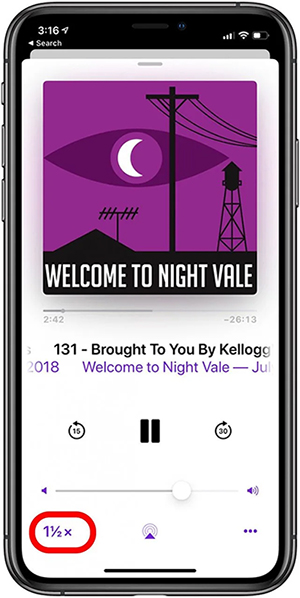
Step 1. Choose the audiobook or podcast episode you’d like to listen to.
Step 2. Tap the playback controls located at the bottom of the screen.
Step 3. Find the speed indicator icon, often symbolized by ‘1X‘, and tap on it.
Step 4. Select your desired Apple Music playback speed on iPhone, ranging from 0.5x (slower) to 2x (faster).
Step 5. Enjoy your Apple Music content at the adjusted speed.
 Note:
Note:
Please note that this method only works for audiobooks and podcasts, not for regular songs on Apple Music.
Part 2. How to Adjust Apple Music Play Speed – All Content
For those seeking more flexibility in adjusting Apple Music songs playback speed and additional features, AudKit Apple Music Converter is an excellent tool. This easy-to-use software enables you to download all Apple Music content to MP3, M4A, WAV, FLAC, and other formats, making it compatible with various devices and media players.
Actually, it can convert Apple Music, Audible, iTunes M4P, and normal tracks at 30X speed for playback anywhere. The converter allows you to change audio parameters like codec, bit rate, sample rate, speed, audio channel, volume, etc., and keep all Apple Music files in your library forever. Thus, you can import the converted Apple Music songs into your media player or device and adjust the playback speed as desired.

Main Features of AudKit Apple Music Converter
- Convert Apple Music songs to MP3, AAC, FLAC, and more
- Preserve original ID3 tags and lossless sound quality
- Customizable bit rate, sample rate, and audio channel, speed, etc.
- Convert Apple Music at a 30X conversion speed
How to Adjust All Apple Music Content Play Speed
Step 1 Add Apple Music to AudKit
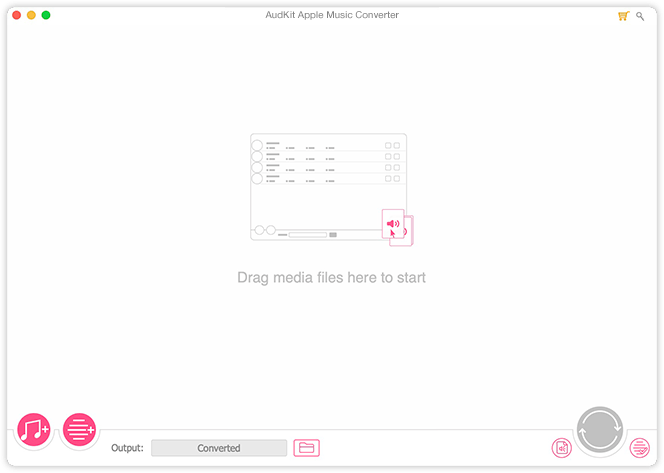
After installation of AudKit Apple Music Converter, launch the app. Once the interface opens, click on the “Add Files” button to import your downloaded Apple Music tracks into the software. You can select individual songs or entire playlists for conversion.
Step 2 Choose Output Format and Parameters for Apple Music

Click on the “Format” icon from the bottom right corner to pick the output format you want for your converted files. You usually have choices like MP3, FLAC, AAC, and more. You can also set the output settings such as codec, channel, bit rate, and sample rate to your preferences. Click on the “Effect” button on each Apple Music track to change speed, volume, and pitch.
Step 3 Download and Convert Apple Music Songs

With your settings configured, click on the “Convert” button to start the conversion process. AudKit Apple Music Converter will begin transforming your selected Apple Music tracks into MP3 or other format with the specified playback speed.
Once the conversion is complete, locate the converted files on your computer. Choose the appropriate method, like utilizing iTunes or employing USB transfer, based on your preferences and device, for transferring the converted files to your Apple device. You can use other audio editing software or media players to adjust the playback speed after converting the files.
Part 3. How to Speed Up Songs on Apple Music – Music Speed Changers
So do you have a question in mind, How to increase speed on Apple Music? If you’re specifically interested in adjusting the playback speed of songs on Apple Music, music speed changers provide a convenient solution. Here are three popular options:
1. Music Speed Changer
Music Speed Changer is an app that allows users to change the speed of audio files on their device in real time without affecting the pitch (time stretch) or changing the pitch without changing the speed (pitch shift). Alternatively, both speed and pitch can be adjusted together with a single control. The app also functions as a music looper, enabling users to slow down song speed and loop sections of the music for easy practice.

Step 1. Download the app from the App Store.
Step 2. Open Music Speed Changer on your device.
Step 3. Import your desired Apple Music track within the app.
Step 4. Find the speed adjustment feature (usually a slider or numerical input).
Step 5. Adjust the speed to your liking.
Step 6. Save your changes and enjoy the modified track effortlessly.
2. TimePitch
TimePitch is a music player app that allows users to manipulate the pitch and tempo of songs in their media library. It is available on the iOS platform and can be downloaded from the App Store. The app is designed to be user-friendly, with a simple interface that includes pitch and tempo sliders for easy adjustments.
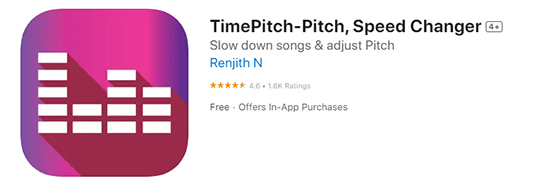
Step 1. Download TimePitch from the App Store.
Step 2. Launch the app on your device.
Step 3. Select or import your preferred Apple Music track.
Step 4. Explore the app’s interface for pitch and speed adjustment settings.
Step 5. Adjust both pitch and speed using sliders or numerical inputs.
Step 6. Save your changes within the app to apply them.
Step 7. Enjoy the customized Apple Music playback experience with TimePitch.
3. Anytune
Anytune is a music practice app designed for musicians, singers, and dancers to help them learn, transcribe, practice, and perform songs by slowing down the tempo, adjusting pitch, repeating loops, and setting marks. It is available on both Android and iOS platforms.
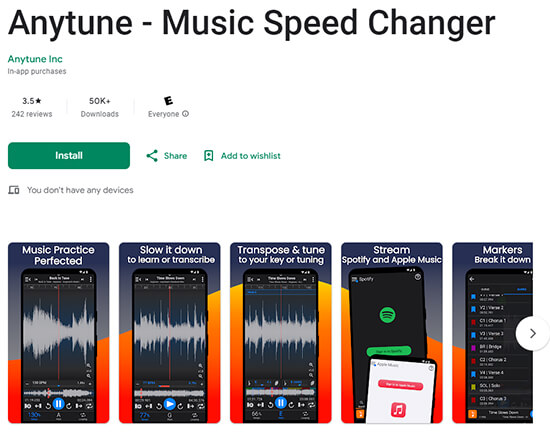
Step 1. Download Anytune from the App Store.
Step 2. Open the Anytune app on your device.
Step 3. Import your chosen Apple Music song within the app.
Step 4. Locate controls for adjusting speed and pitch.
Step 5. Use sliders or numerical inputs for precise customization.
Step 6. Explore additional features for further enhancement.
Step 7. Save your changes and start playing the personalized Apple Music track with Anytune’s ease.
Part 4. In Conclusion
Now you know how to slow down Apple Music playback speed or increase it. Apple Music provides users with the flexibility to adjust playback speed across various content types. Whether you prefer the simplicity of the built-in controls for audiobooks and podcasts or seek more advanced features with AudKit Apple Music Converter and music speed changers, these methods cater to diverse preferences. Enhance your Apple Music experience by exploring the playback speed options that best suit your listening style.
Windows:
macOS:

