As a music streaming platform, Spotify offers a variety of features that enhance the listening experience. One such feature is the ability to adjust the playback speed of podcasts. This can be especially useful for those who want to listen to their favorite podcasts at a faster or slower pace.
But, can you change the playback speed on Spotify? The answer is yes, but only with the help of certain tools. In this article, we’ll look at how to change Spotify playback speed on different devices.
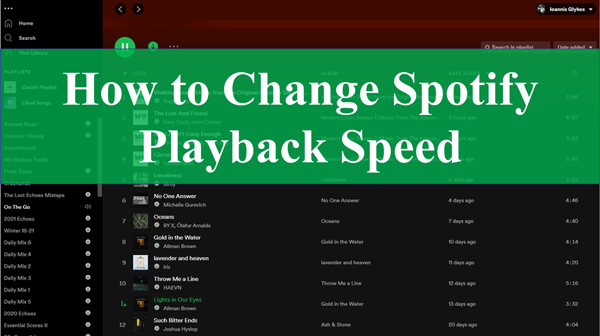
Part 1. Can You Speed Up Songs on Spotify
Before we dive into how to change play speed on Spotify, it’s important to note that this feature is only available for podcasts and audiobooks. You can change the playback speed on Spotify for podcasts and audiobooks by using the Spotify app or web player. It allows you to click a Spotify speed controller to use various options like 0.5X, 1.2X, 2.5X, 3X, etc.
But there is no official Spotify speed controller. In this case, this article can help you out. If you want to slow down or speed up Spotify songs, albums, audiobooks, playlists, etc., it’s recommended that you navigate directly to either Part 2 or Part 3.
Part 2. How to Change Playback Speed on Spotify for Podcasts/Audiobooks
For podcasts and audiobooks, you can change speed on Spotify’s official app for mobile and desktop devices in a few clicks. Below are the simple steps on how to change play speed on Spotify for podcasts and audiobooks.
Change Spotify Playback Speed on Android/iPhone App
Step 1. Launch the Spotify app on your phone.
Step 2. Then begin to play a podcast or podcast episode.
Step 3. Tap the “Now Playing” bar and click on the bottom “1x” speed changer icon afterward.
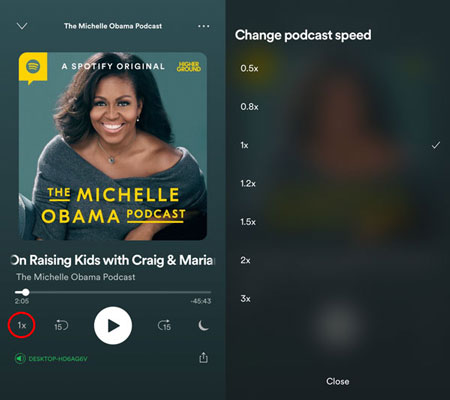
Step 4. Finally, slow down or increase Spotify speed by selecting your desired speed limit, ranging from 0.5x to 3.5x.
🍃Tips: Remember, you can make Spotify change speed while listening to podcasts or audiobooks.
Change Speed on Spotify on Desktop App/Web Player
Step 1. First, fire up the Spotify app or Spotify Web Player on your PC.
Step 2. Search for either a podcast or audiobook. Later, start to play it on the Spotify desktop or web client.
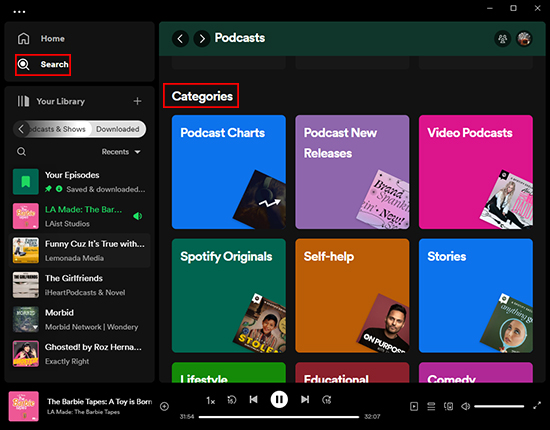
Step 3. Tap the “1x” icon on the “Now Playing” bar at the bottom.
Step 4. Then select your desired speed from the available options, like 0.5x, 0.8x, 1.2x, 1.5x, 3x, and so on.
Step 5. Once you change playback speed on Spotify using the built-in speed change button, the podcast will immediately play at your set speed.
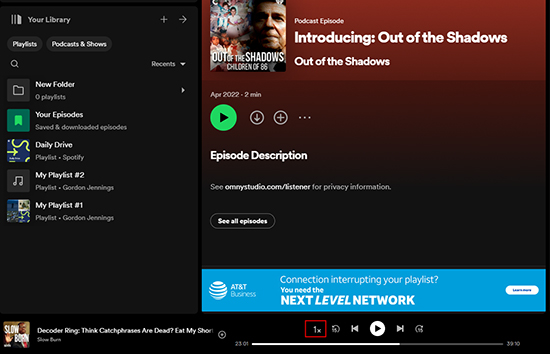
Part 3. How to Speed Up Songs on Spotify via Spotify Playback Speed Extension
Although there is no official Spotify song speed changer, you can use the Spotify Playback Speed extension to slow down or speed up songs on Spotify web player. The extension works to add a speed controller button and menu to the Spotify Web Player, helping make Spotify sound faster or lower.
Here are the detailed steps on how to change playback speed on Spotify with the extension.
Step 1. Go to the Chrome Web Store and search for the Spotify Playback Speed extension.
Step 2. Later, tap ‘Add to Chrome‘ > ‘Add extension‘ to add the extension to your Chrome browser.

Step 3. Then visit open.spotify.com and log in with your account.
Step 4. Play a Spotify song and look at the bottom “Now Playing” bar.
Step 5. You will see a little ‘1.00x‘ speed controller icon located next to the volume. Click it to select a speed: 0.5x, 0.8x, 1.2x, 1.5x, 1.8x, or 2x.
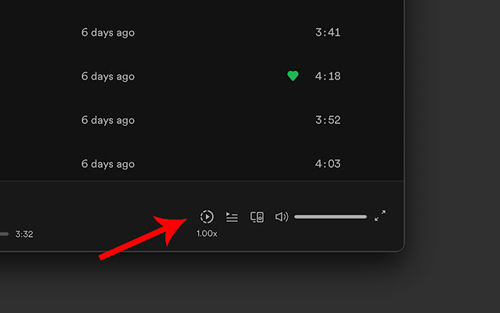
Part 4. How to Change Spotify Playback Speed for Any Audio on All Devices
You need a converter tool when it comes to changing music speed on Spotify on any device. AudKit Spotify Music Converter works in a few clicks to help you listen to your downloaded songs offline and adjust playback speed on any platform.
Also, it works at a 5X fast speed, converting and downloading your Spotify music, playlist, podcast, audiobook, etc. locally. Specifically, AudKit supports multiple Spotify content formats like MP3, FLAC, MP4, AAC, WAV, and many more.
This tool will carefully keep 100% quality at 320kbps and ID3 tags of your converted content. Furthermore, you can change the local Spotify music playback speed with the help of a speed controller.

Main Features of AudKit Spotify Music Converter
- Convert Spotify music to MP3 and other common output formats
- Works at a 5X speed rate during the batch conversion
- Support inputting various Spotify audios like podcasts, albums, etc.
- Keep 100% ID3 tags of Spotify music without quality loss
How to Download and Convert Spotify Music for Offline Listening
Follow these steps to get your Spotify music in a common format like MP3, AAC, M4A, etc., and change playback speed afterward in simple clicks. Please visit AudKit.com to install the app on your computer ahead.
Step 1 Install AudKit Spotify Converter and add Spotify music

Launch the converter and wait for the Spotify app to open automatically. Later, drag and drop the songs from Spotify to AudKit SpotiLab. Or, copy the playlist URL and paste it into the app’s search bar, and then click the + icon.
Step 2 Customize output settings for added Spotify songs

Click on the “Menu” bar and go to the “Preferences” > “Convert” option. Then select the preferred output format for your Spotify music. You can also customize the output parameters like sample rate, bit rate, channel, etc.
Step 3 Download and convert Spotify music to change play speed

Finally, hit the “Convert” tab. Then the Spotify files will begin to convert to your desired options. When the process is finished, the converted Spotify songs will be saved in the “Converted” folder of your computer’s local storage. Once done, transfer the converted Spotify music to your preferred device for offline listening and change speed on Spotify via a music speed changer.
How to Slow Down/Speed Up Songs on Spotify for iPhone/Android
Once the Spotify songs are downloaded and converted with AudKit Spotify Music Converter, you can transfer Spotify to your Android or iPhone for offline listening. Now that you have your converted Spotify songs on your phone, it’s time to change Spotify playback speed on mobile. Here are two apps you can use to do this:
📌 1. Music Speed Changer
Music Speed Changer is a freemium app that lets you change the speed and pitch of audio files on your device. You can use it to slow down the tempo of a Spotify song, change the speed of audio files in real-time without affecting the pitch, adjust both speeds and pitch together with a single control, etc.
It also has a simple and elegant interface that makes it easy to master all the features. You can use it with Spotify by importing your downloaded songs into the app’s music library.

Step 1. Go to the Google Play store on your phone then download and install the “Music Speed Changer” application.
Step 2. Import the converted Spotify songs to the library. Once done, play a song that you want to listen to at a high or slow speed.
Step 3. Then adjust “Tempo” to speed up songs on Spotify on phones or slow Spotify songs currently playing.
📌 2. Audipo
Audipo is a music player app that can change the playback speed of music files. It can be used for a variety of purposes, including Music transcription, Musical practice, Language learning, Dance rehearsals, and Enjoying lengthy audio content. Audipo can change the speed of Spotify music files without shifting the pitch. It has advanced audio controls designed for long audio tracks, including multiple seek bars and a marking feature.
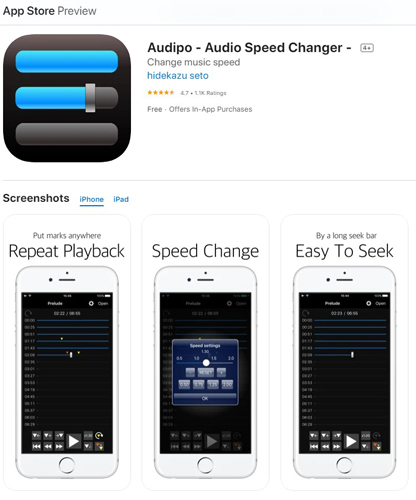
Step 1. Visit the App Store to download the “Audipo” app on your iOS device.
Step 2. Begin to transfer Spotify songs to the Audipo app on your iPhone.
Step 3. Select a Spotify track to play. Then the Audipo app will enable you to change the speed of your music ranging from 0.5X up to double speed.
How to Slow Down/Speed Up Songs on Spotify for PC/Mac
Finally, if you prefer to listen to your music on your desktop, here are two programs you can use to adjust the playback speed of your converted Spotify songs:
📌1. Windows Media Player
The Windows Media Player also allows you to adjust the playback speed of videos and audio. You can use the speed changer to speed up or slow down the playback of Spotify media files. For example, you can use the speed changer to listen to a podcast or audiobook at a faster or slower speed for a better vibe or to slow down a video to understand better what is happening.
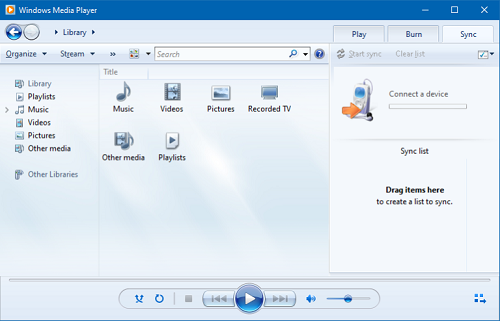
Step 1. Open the Spotify song and right-click the main area of the screen afterward.
Step 2. Choose “Enhancements > Play speed settings“.
Step 3. In the Play speed settings screen, select “Slow, Normal, or Fast“. These presets increase the speed by 1.5x, 1.0x, and 1.4x, respectively.
Step 4. Later, move the Play Speed slider to the speed at which you want to play the Spotify file.
Step 5. You can also use the following keyboard shortcuts:
Ctrl + Shift + G: Increase speed
Ctrl + Shift + S: Slow down playback
Ctrl + Shift + N: Return to regular playback speed
📌2. QuickTime Player
QuickTime Player is a video player and editing utility for Mac. It can also affect the tempo and pitch of audio files. It can change the tempo in real time without affecting the pitch. Besides,it serves to change the pitch without changing the audio speed.
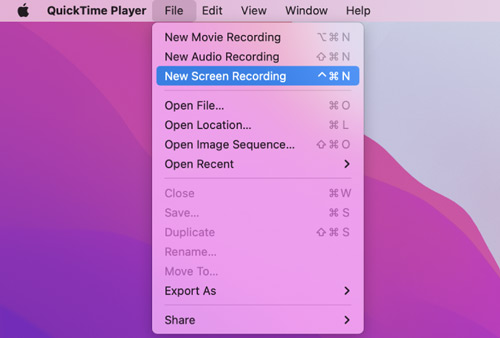
Step 1. Open QuickTime Player on your computer.
Step 2. Then drag and drop the converted Spotify song into the program.
Step 3. Go to “Window” > “Show A/V Controls“.
Step 4. Later, use the slider next to “Speed” to change playback speed on Spotify.
Step 5. Once done, click “Play” to listen to the Spotify song at the new speed.
Part 5. Conclusion
It is a useful feature to change Spotify playback speed for those who want to listen at a faster or slower pace. While this feature is only available for podcasts and audiobooks, there are third-party tools like AudKit Spotify Music Converter that can help you achieve this for songs as well. All in all, we hope this guide has been helpful in showing you how to change Spotify playback speed for different devices.
Windows:


2 replies on “How to Change Spotify Playback Speed on Multiple Devices”
Playback speed is randomly varies. Usually too fast in podcasts, sometimes in music.
New account and I use IOS and Android.
Then you can use AudKit Spotify Music Converter to download Spotify music locally in order to play it at your desired playback speed on any music player.