If you are a Windows PC user and want to enjoy your favorite Apple Music tracks, you might be wondering how to download Apple Music on your device. Fortunately, there are several ways to do so. In this article, we will explore different methods of downloading Apple Music on Windows PC and help you choose the best one for you.
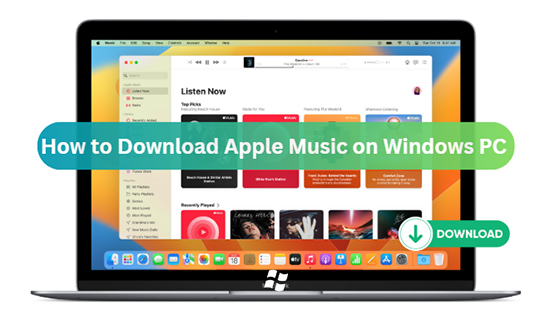
- Part 1. How to Download Apple Music for Windows- iTunes
- Part 2. How to Download Apple Music on PC – Apple Music Preview App
- Part 3. How to Download Apple Music on Windows PC – AudKit Apple Music Downloader 🔥
- Part 4. Which Is the Best Way to Get Apple Music Download PC
- Part 5. FAQs about Downloading Apple Music for PC
- Part 6. In Conclusion
Part 1. How to Download Apple Music for Windows – iTunes
iTunes is an application developed by Apple that allows you to manage music library, music video playback, music purchases, and device syncing. It offers a variety of media resources including music, movies, TV shows, podcasts, and radio. iTunes is also the official way to download Apple Music on Windows 10 or older. Here are the steps to do it.
Add Apple Music to Your Library
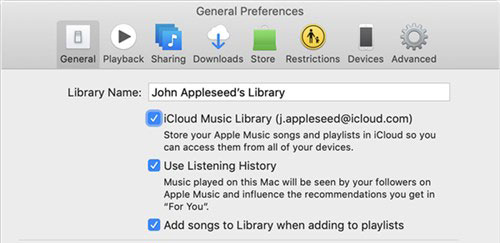
Step 1. Open the iTunes application on your Windows computer and click on “Music” in the upper left corner.
Step 2. Click “For You” to find recently played music, personal playlists created for you, and more.
Step 3. Click the “Browse“ button in the navigation bar to find music by mood, new albums, music charts, and more.
Step 4. Or select the “Search” bar in the upper-right corner of the iTunes window, type in the name of a favorite song, and click “All Apple Music“.
Step 5. Click on the target song, then tap the “More > Add to Library” button.
Download Apple Music to PC
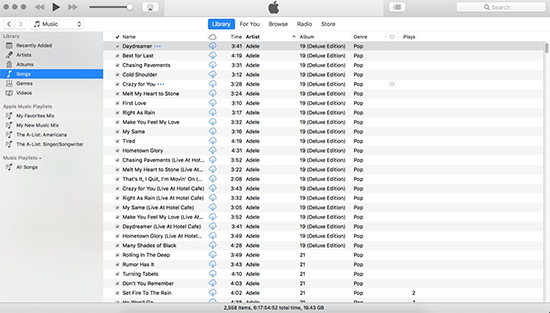
Step 1. Go back to the home page of the iTunes app, and click on “Music” in the upper left corner.
Step 2. Click the Library“ button in the navigation bar and then click the “iCloud Download” button next to Apple Music.
Step 3. Or select an Apple Music song or album and click the “More > Download” button.
Step 4. By default, all your downloaded Apple Music tracks will be saved into the location of C:\users\[username]\ Music\iTunes.
📌 Note: Once your Apple Music subscription expires, downloaded Apple Music tracks won’t play anymore on iTunes. These Apple Music PC downloads also cannot be burned onto CDs or manually transferred to devices such as iPhones, iPads, or iPods.
Part 2. How to Download Apple Music on PC – Apple Music Preview App
Have you heard of the Apple Music Preview app? It is a preview version of the Apple Music app for Windows users. It allows users to access Apple Music content and manage their Apple devices. The app is available for download from the Microsoft Store.
Actually, it is a temporary replacement for the official Apple Music app. Not all features may work as expected. The latest version of the app supports lyrics, Windows 11 media controls, and keyboard shortcuts. It also offers continuous playback of consecutive lossless tracks. Now, let’s see how to download music using the Apple Music Preview Windows 11 app.
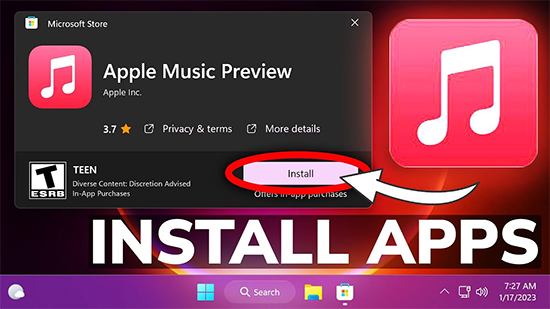
Step 1. Install the Apple Music Preview app on Windows 11.
Step 2. Open the Apple Music Preview app and search for the music you want to download.
Step 3. Tap “Add” next to the song, album, playlist, or music video.
Step 4. Touch and hold the song, album, or playlist and tap “Download“.
Part 3. How to Download Apple Music on Windows PC – AudKit Apple Music Downloader
Although iTunes and the Apple Music Preview app allow you to download Apple Music tracks, the downloaded files are protected and can only be played within the app. If you want to download Apple Music for permanent retention and listen to it on any device, you need a third-party tool like AudKit Apple Music Converter.
It is an easy-to-use software that allows you to download Apple Music tracks, albums, and playlists to your PC and Mac with original quality and ID3 tags preserved. The software also allows you to customize the output format, channel, bit rate, and sample rate according to your needs. With this tool, you can enjoy Apple Music tracks offline on any device without any restrictions.

Main Features of AudKit Apple Music Converter
- Convert Apple Music to MP3, M4A, WAV, FLAC, etc. for permanent retention
- Strip off protections of songs on Apple Music
- Preserve the original quality while working at 30X faster speed
- Retain ID3 Tags, metadata info & audiobook chapter
How to Download Apple Music on Windows PC for Permanent Retention
Step 1. Download, install, and launch AudKit Apple Music Downloader on your Windows PC or Mac. Browse the iTunes library to access downloaded tracks. Click the Add button in the bottom left corner or drag and drop them directly to the main screen to add Apple Music.
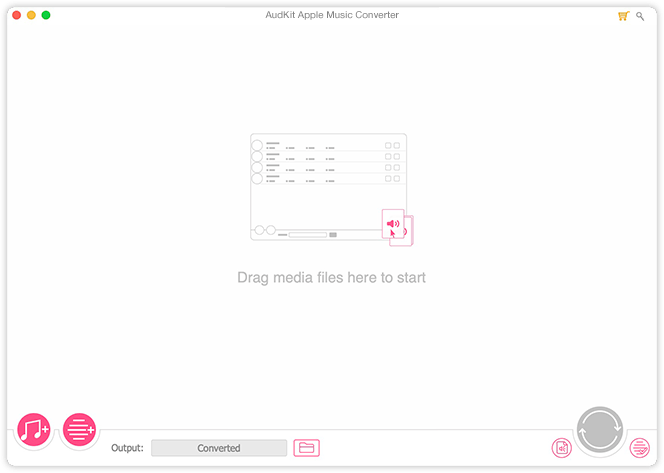
Step 2. Tap the Format button at the bottom-right corner to enter the conversion window, you can select an output format like MP3 from the menu to download Apple Music tracks. You can also further customize other parameters such as sample rate or bit rate in this step. It is recommended to set the sample rate to 48000 Hz and the bit rate to 320kbps for Apple Music songs.

Step 3. In the last step, click the Convert button to convert and download all songs on Apple Music to MP3 or other common formats. It will finish downloading and converting for you in a period of time with fast speed. After finishing, you can find all Apple Music songs in the output folder and save them forever even if your Apple Music subscription expires.

Part 4. Which Is the Best Way to Get Apple Music Download PC
Here is a comparison table of the three methods of downloading Apple Music for PC.
| Download Apple Music on PC via | iTunes | Apple Music Preview app | AudKit Apple Music Downloader |
| Compatibility | Windows 10 or older | Windows 11 | Windows/Mac |
| Download speed | 1X | 1X | 30X faster |
| format conversion | ❌ | ❌ | ✔ |
| Permanent retention | ❌ | ❌ | ✔ |
| Free to use on any device | ❌ | ❌ | ✔ |
| ratings | ⭐⭐⭐⭐ | ⭐⭐⭐ | ⭐⭐⭐⭐⭐ |
Based on the comparison table, AudKit Apple Music Downloader is the best method to download Apple Music on a Windows PC as it allows you to keep the downloaded songs permanently even if you cancel your subscription.
Windows:
macOS:
Part 5: FAQs about Downloading Apple Music for PC
Q1: Can I download Apple Music songs for free?
A: No, you need an active subscription to download Apple Music songs.
Q2: Can I download Apple Music songs on my Windows PC without iTunes?
A: Yes, you can use the Apple Music Preview app or third-party software like AudKit Apple Music Downloader.
Q3: Can I keep downloaded Apple Music songs after canceling my subscription?
A: No, you can only access downloaded songs while you have an active subscription.
Q4: Is it legal to download Apple Music tracks using third-party tools?
A: It depends on the laws of your country and the terms of service of Apple Music. In general, it is legal to download Apple Music tracks on PC for personal use only.
Part 6. Conclusion
Downloading Apple Music on Windows PC can be done through different methods including iTunes, Apple Music Preview app, and AudKit Apple Music Downloader. While all three methods have their pros and cons, AudKit Apple Music Downloader stands out as it allows you to download Apple Music tracks for permanent retention and listen to them on any device. We hope this article has been helpful in guiding you through the process of downloading Apple Music on PC.

