Tidal offers roughly 100 million tracks to its HiFi and HiFi Plus users for music listening anytime without the internet. But this only works on the mobile app on the phone. That’s to say desktop subscribers can’t download songs from Tidal onto computer to listen offline.
Moreover, Tidal mobile users can only download an entire album or playlist, not individual songs. Fortunately, it is possible to solve the inconvenience and improve the experience of listening to Tidal music offline. This post will introduce a simple tutorial to guide you on how to download music from Tidal to your computer. Plus, this method also lets you download individual Tidal songs from playlists and albums effectively.
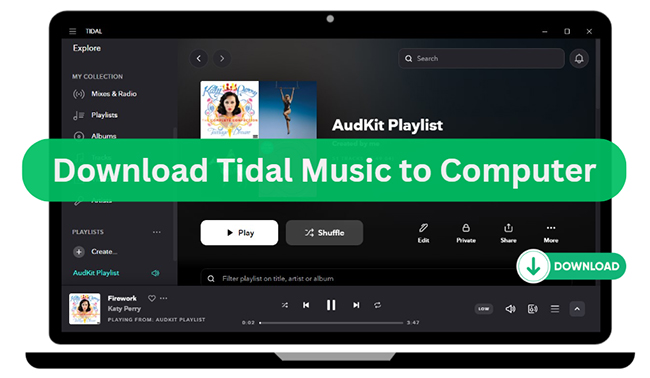
Part 1. Can I Download Music from Tidal to My Computer?
Tidal provides HiFi and HiFi Plus plans for users with an ad-free lossless audio experience. The HiFi plan is available for high sound quality (16-bit, 44.1 kHz), while HiFi Plus provides max sound quality (Up to 24-bit, 192 kHz). All subscribers can listen to over 100 million songs and 650 thousand videos offline with unlimited skips.
But when you log into your premium account, you can’t find a ‘Download’ button on your Tidal for Mac or PC app. The Tidal Offline Mode is only available for mobile users to save tracks for enjoyment when they’re not connected to the internet. Fortunately, there are some professional third-party Tidal downloaders that make it a reality. If you’d like to download music from Tidal to a computer, you can find the best one below to achieve this goal.
Part 2. Download Tidal Music to Mac/PC Computer: Tool You Need
AudKit Tidizer Music Downloader could be the best friend to give a helping hand to get Tidal music downloads on PC and Mac. With built-in emerging technologies, this app is able to download Tidal tracks, playlists, and albums on the computer at 5X speed. The downloaded Tidal files keep 100% original HIFI quality, as long as you convert Tidal to FLAC or WAV, and reset output settings to 16-bit, 44100 Hz. For the tracks in Master quality, you can set the bit depth to 24 bits, and the sample rate to 96000 Hz on AudKit Tidizer’s Setting page.
Furthermore, AudKit Tidizer is good at saving complete ID3 tags like artists, titles, albums, album art, track numbers, and so forth. In a word, you can download Tidal songs, playlists, and albums on the computer for offline playback anywhere by using AudKit Tidzier.

Main Features of AudKit Tidizer Music Converter
- Download Tidal songs onto computers for offline listening
- Convert Tidal songs to MP3, FLAC, WAV, etc.
- Download Tidal individual songs, playlists, etc. at 5X
- Maintain original ID3 tags and other audio metadata
Part 3. How to Download Songs from Tidal onto Computer: 3 Steps
For starters, please download and install AudKit Tidizer Music Downloader. The free trial version provides a 1-min conversion for each song. To activate the full version, please go to Menu > Register and paste the licensed code.
Step 1 Customize the output properties of Tidal songs

From the top menu bar, click the “Menu” icon and then select the “Preferences” > “Conversion“. You can now reset the output format to FLAC or WAV, bit depth to 16-bit or 24-bit, sample rate to 48Khz or 96Khz.
Step 2 Add Tidal individual songs and whole playlists

Search for individual tracks or playlists from the Tidal desktop app on the interface of AudKit Tidizer. Open a song, playlist, or album. Click the “three dots” icon to copy the URL of Tidal songs and paste it to the top address bar of AudKit Tidizer. Tap the “+” button, it will automatically load all songs into the conversion list.
Step 3 Download Tidal music to computers

Click the “Convert” tab to start to download Tidal songs to computers. You can continue adding more songs during the conversion. When all selected tracks are downloaded, a red tip will show up on the “Converted” icon on the top. Click it to check the downloaded Tidal tracks. You can also locate the Tidal files in the local folder by hitting the “Search” icon beside the track.
Now you have downloaded songs from Tidal onto the computer. Then you can move the downloaded Tidal tracks to the mobile phone or other portable devices for further listening.
Part 4. FAQs about Downloading Tidal Songs/Playlists to Computer
The following are some frequently asked questions about downloading and using Tidal music and playlists on Mac and Windows computers. Hope you can find an answer to your question below:
Q1: Can I Download MP3 from Tidal to Computer?
There is no official option to download the Tidal playlist to a computer. Not to mention downloading MP3s from Tidal. If you still need to do this, you can get help from powerful third-party tools such as AudKit Tidizer to make it possible.
Q2: Where Does AudKit Tidizer Store Downloaded Tidal Music?
To locate downloaded Tidal music in AudKit Tidizer, please click the “file” icon at the bottom-left corner of the Tidizer’s main interface.
Q3: Can I Use Tidal Offline on Computer?
No. Tidal Offline Mode is only available for mobile apps. To use Tidal offline on a desktop, you have to use a music recorder or download to download songs from Tidal.
Q4: How Do I Use Tidal without a Subscription on PC and Mac?
Nowadays, Tidal provides a free plan for all users to explore its music library with a low quality. You can directly open the Tidal desktop app or Tidal Web Player to listen to music without a problem.
Part 5. Conclusion
In this post, we answer the questions of “can you download songs from Tidal onto computers” and “how to download individual music from Tidal to PC and Mac”. The required tool, AudKit Tidal Music Converter is given to help you download Tidal songs in 3 simple steps. This method is workable for Windows and Mac desktop users.
The downloaded Tidal songs are available for offline listening without using the Tidal app. And you don’t need to worry about your loved Tidal tracks being unable to listen offline after the Tidal subscription expires. All downloaded Tidal music files will be kept on the computer forever.


