Apple Music app contains a wide range of music libraries, podcasts, music covers, and remixes. You can explore over 100 million songs with excellent audio quality through its music catalog. Moreover, you can access the Apple Music app across various devices due to its high compatibility. Thus, Apple Music is considered one of the most trustworthy music streaming platforms globally.
One of the compelling features of this app is that it lets you download your favorite songs for offline listening. The Apple Music offline mode can help users to listen to songs in non-service areas. If you are unaware of how to listen to Apple Music offline, read this article to discover effective solutions on both your mobile and computer devices.
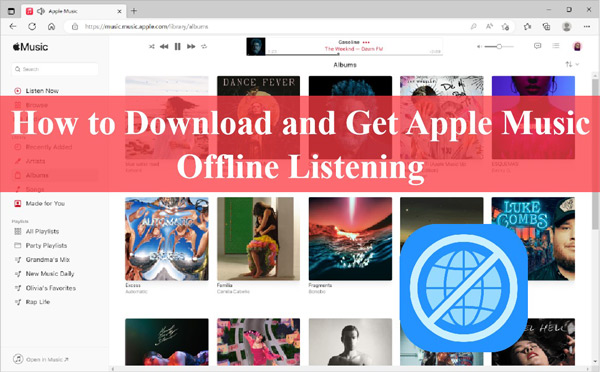
Part 1. How to Listen to Apple Music Offline With Premium
If you want to listen to Apple Music offline, you have to buy its subscription plan. The paid users of Apple Music can easily download their favorite songs for offline listening.
You can find three monthly subscription plans on Apple Music, i.e., $5.99 for the Student Plan, $10.99 for the Individual Plan, and $16.99 for the Family Plan. To learn how to use Apple Music offline across your devices, proceed to the following section:
How to Play Apple Music Offline on iPhone/Android
Once you have bought the subscription plan of Apple Music, you can download songs on your mobile devices. In this regard, you can check the following instructions:
Step 1. Start by opening your Apple Music app on your Android or iOS device. Once done, search for the song you want to download on this app. Tap and hold onto the song that will open the small menu. Following this, from the given menu options, choose the “Add to Library” option.
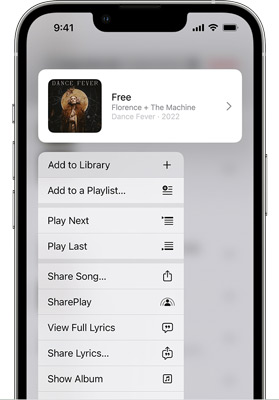
Step 2. Now choose the “Library” icon displayed at the bottom of your app. Tap and hold the song that you have recently added to your music library. From the given options, tap on the “Download” button. The “Arrow” icon will be displayed adjacent to the downloaded song.
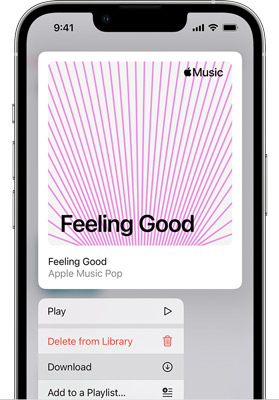
Step 3. Find the “Downloaded” tab on the “Library” page on Apple Music, select one downloaded track from it, and start Apple Music offline streaming.
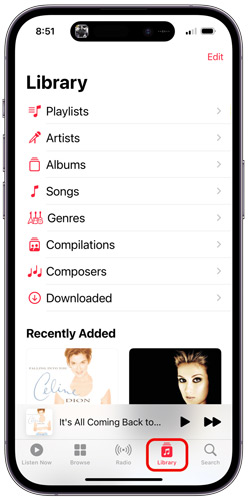
How to Play Apple Music Offline on Mac/PC
How can you make Apple Music available offline on your Mac or Windows platforms? From the following simple steps, you can learn to download Apple Music songs on your desktop platforms easily.
Step 1. First, open iTunes on Windows or the Apple Music app on your MacBook. Afterward, search for the music track that you want to download. You can use the “Add” button to add a song, music library, or playlist. By doing so, you can add any particular song to your music library.
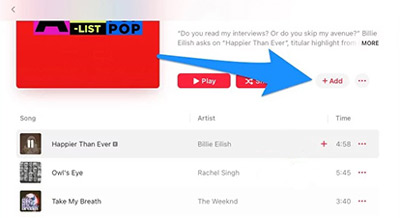
Step 2. To download the songs on your Mac or Windows, tap the “Download” icon displayed next to your playlist or song from your offline library.
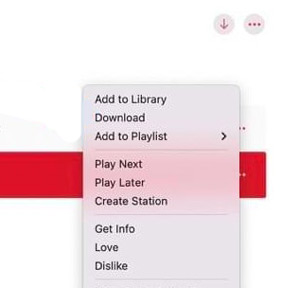
Part 2. How to Play Apple Music Offline Without Premium
Is your Apple Music paid subscription coming to an end? No need to worry, as you can use a third-party tool like AudKit Apple Music Converter for Apple Music offline listening. This tool can help you in various ways to download and convert Apple Music songs. Being a professional and compatible tool, you can launch this on both Mac and Windows platforms.
AudKit Apple Music Converter never compromises on the quality of downloaded songs. It also preserves ID3 tags like the album cover, artist‘s name, release date, etc. Furthermore, it offers lossless conversion that allows you to convert audio files from Apple Music in any file format in high-end quality. With 30X fast speed, you can efficiently increase your work speed and productivity by downloading Apple Music songs.
This tool also supports Spatial Audio with ALAC lossless quality. Through advanced coding and decoding, you can enjoy and download songs in their original quality on this tool. Also, by converting Apple Music to MP3, FLAC, or other formats, you will be able to produce customized ringtones and alarms through your preferred songs. Therefore, This AudKit app is a complete tool providing all the facilities to download and convert songs with perfection.

Main Features of AudKit Apple Music Converter
- The batch-processing feature enables you to download multiple songs simultaneously
- The converted Apple Music songs can be played on multiple devices
- It is a format converter to download Apple Music to different formats
- With a friendly user interface, you can download Apple Music with only three steps
Ultimate Guideline to Use AudKit Apple Music Converter
Are you ready to download Apple Music songs offline using AudKit Apple Music Converter? In this section, we have jotted down simple steps that can help you in this regard.
Step 1 Add songs from Apple Music to AudKit software
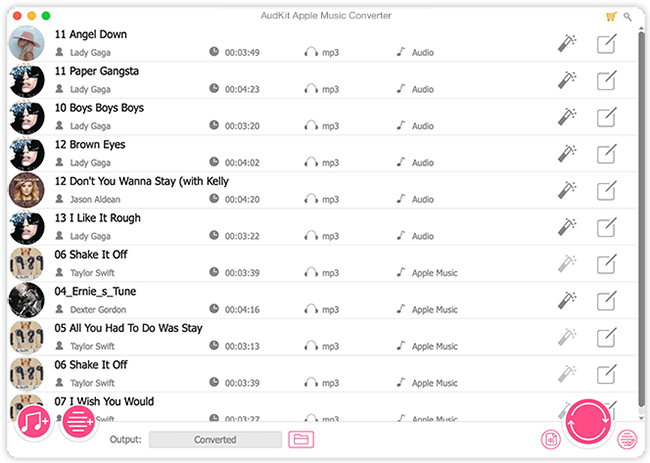
Begin by launching the AudKit Apple Music Converter tool on your desktop. Ensure to complete the registration process of this tool by following the on-screen instructions. Next, head to the “Add” button on the bottom to import the songs from your iTunes or Apple Music library.
Step 2 Reset the audio output for Apple Music

Once your Apple Music has loaded, click the “Format” icon to open the output settings. In such settings, you can change the file format, bit rate, sample rate, etc. After making the change, hit the “OK” button.
Step 3 Download music for listening to Apple Music offline

Once done, navigate to the bottom right corner and hit the “Convert” button. Once the conversion process is finished, you can locate your downloaded Apple Music songs on your desktop. For more help, you can use the “History” icon to find the downloaded Apple Music files.
Part 3. In Conclusion
Can you listen to Apple Music offline just like Spotify offline? I assume you have your answer after reading this article. If you face internet connection problems frequently, it’s better to download Apple Music songs for offline listening. In this guide, you have learned different ways how to listen to Apple Music offline with the plans easily. If you are not a premium user of Apple Music, you can utilize the AudKit Apple Music Converter tool. This tool lets you convert playlists from Apple Music to various options for customization in their original quality.

