While going into the trip and during the flight, you’ll have to disable the Bluetooth, WiFi, or data on the device and enable the Airplane mode. Doing so is necessary to prevent the wireless internet connection from interfering with the communication system of the aircraft.
When this situation arises, many people want to use various apps during flights. Can you listen to Apple Music in Airplane mode? Luckily, you can use the Apple Music airplane mode together as listening to the Apple Music on Airplane mode is possible. Dive into this guide to learn how to listen to Apple Music on Airplane mode.
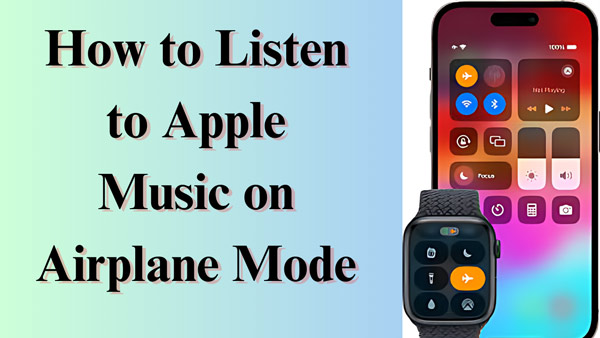
Part 1. Does Apple Music Work on Airplane Mode
Apple Music works absolutely fine in Airplane mode. Many Airlines came up with a WiFi connection service for the inflight entertainment system. Using the Wifi network of the airplane, you’ll have to listen to Apple Music online. But you can download songs for listening to Apple Music offline in Airplane mode without using the data or WiFi.
Part 2. How to Listen to Apple Music on Airplane Mode iPhone/Android Officially
2.1 How to Download Songs on Apple Music Officially
Before listening to Apple Music on Airplane mode, you’ll need to download the Apple Music songs officially. Here’s how to download Apple Music officially.
Step 1. Launch the Apple Music app. Then long-press the album, playlists, or track you’d like to play on the flight.
Step 2. Navigate to the draw-down menu and select the ”Add to Library” button.
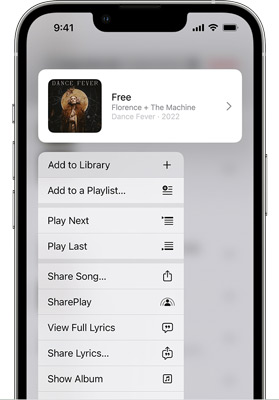
Step 3. Go to the Library. Later, hold the added items and press the Download button.
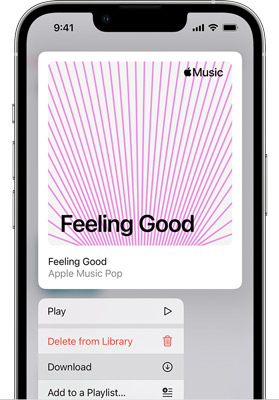
2.2 How to Enable Apple Music Airplane Mode
Turning on the Airplane mode on both iOS and Android devices is quite simple.
On iPhone
Launch the Control Center by swiping from your iPhone’s screen top side. Tap on the Airplane icon to enable it the airplane mode.
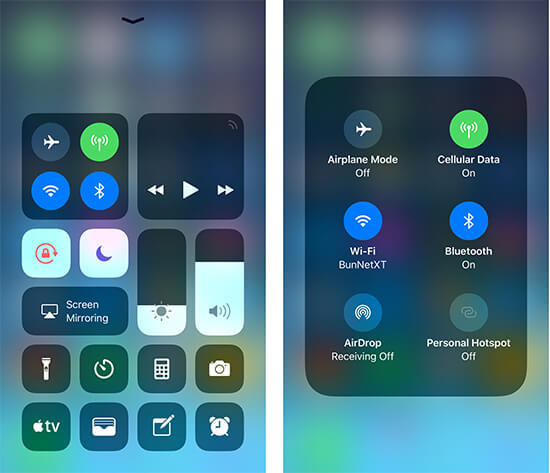
On Android
Swipe from the top side of your Android phone and click on the Airplane mode tab from the notification window.
Alternatively, launch the Settings app and navigate to the ”Network & Internet” icon. Next, you’ll need to switch on the Airplane mode toggle to begin playing the Apple Music in Airplane mode.
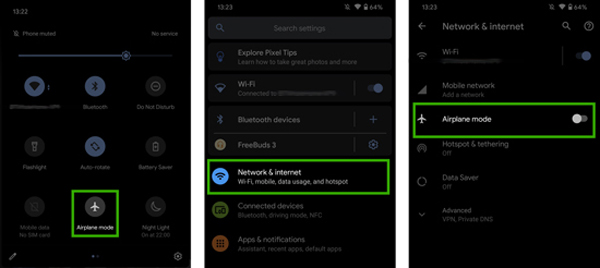
Part 3. Apple Music Won’t Play on Airplane Mode: Why & Fix
You may encounter the issue of ”Apple Music won’t play on Airplane mode,” and there might be various reasons behind the chaos. Here’s the list of the reasons and solutions to the annoying issue.
Fix 1. Re-download the damaged songs
It might have happened that the songs you’ve downloaded are damaged, so eliminating them from Apple Music and then downloading them again might help you fix the issue.
Step 1. Select the song you’d like to delete and tap on the Remove button. You can confirm the action by hitting the ”Remove Download” icon.
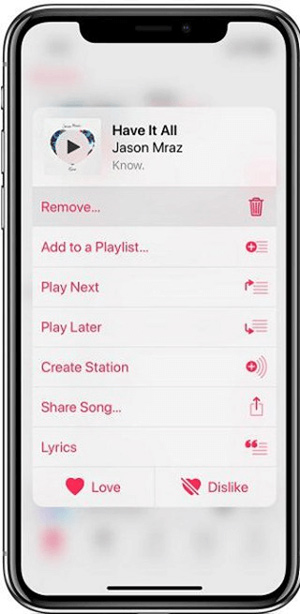
Step 2. Navigate to the Apple Music library, select the song you’d want to grab, and press the Download button.
Fix 2. Check for your iCloud Music Library
If you’ve disabled the iCloud music library, it could also end up causing the ”Apple Music won’t play on Airplane mode” issue. Hence enabling the iCloud music library is recommended to fix the problem you’re currently struggling with.
Step 1. Launch the iOS device Settings and navigate to the Music icon.
Step 2. Ensure that the iCloud Music Library option is turned on.
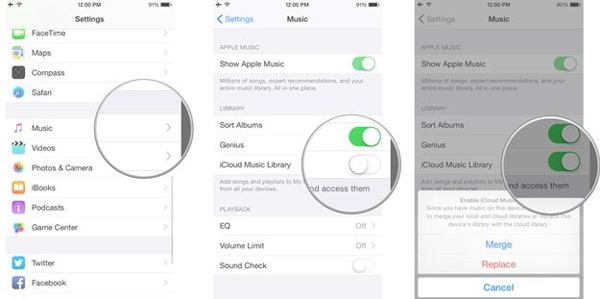
Fix 3. Outdated iOS version
If you’re struggling to opt for the Apple Music airplane mode, it might have happened that you’re using the outdated iOS version. Thus, installing the new iOS version is most recommended.
Step 1. Launch the Settings app on the iOS device and tap on the General before selecting the ”Software Update” button.
Step 2. Check if the new software update is available and select the Download or Install button to install it on the iOS device.
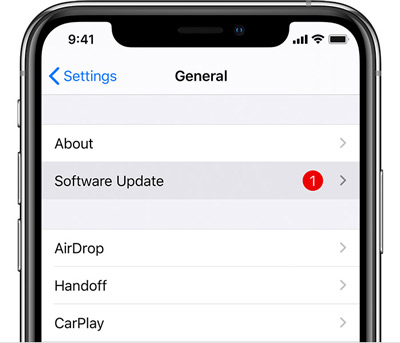
Part 4. Can You Listen to Apple Music on Airplane Mode without Premium/Issue
To listen to Apple Music in airplane mode, you might have to get the premium Apple Music package to download the songs offline. However, the AudKit Apple Music Converter has other ideas enabling you to download Apple Music as local files like MP3, AAC, FLAC, M4A, etc., and keep the downloads forever.
From enabling you to convert Apple Music in lossless quality to entitling you to retain the metadata information and ID3 tags, AudKit Apple Music has got everything in it for you. Since the great tool supports multiple audio formats and quality settings, you can grab Apple Music in various audio formats of higher quality to your preferences. Also, the presence of the batch conversion at a fast 30X speed is icing on the cake.

Main Features of AudKit Apple Music Converter
- Allows you to download Apple Music without a subscription
- Lets you convert Apple Music into multiple audio formats
- Adjusts the output audio settings including the audio channel and bit rate
- Retains the metadata information and ID3 tags
- Comes up with a simple user interface
- Allows you to convert multiple Apple Music audio files simultaneously
How to Download Apple Music Songs for Offline Listening in Airplane Mode
Please ensure you have downloaded those M4P songs you’d like to play offline on the flight using your existing Apple Music account. Then add those downloads to iTunes. After that, please walk through the detailed guide to learn how to download Apple Music in MP3 audio format.
Step 1 Upload Apple Music Downloads from iTunes to AudKit
Click on the above Download button to install the AudKit Apple Music Converter on the computer. Next, tap on the first Add icon in the bottom-left corner to upload the audio files from the iTunes library to this converting tool.
Since the AudKit Apple Music Converter supports batch conversion, you can import multiple audio files simultaneously.
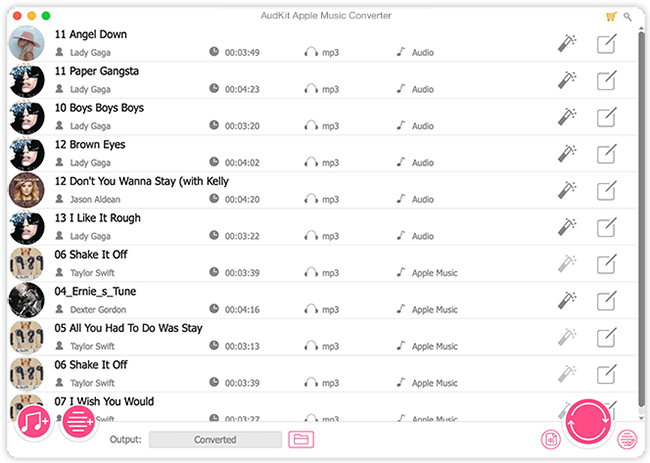
Step 2 Configure Apple Music Output Format as MP3
Tap on the lower-right Audio button next to the Convert button to select the MP3 audio format for added Apple Music songs. By the way, you can also reset the bit rate, present, channel, sample rate, etc. to get better audio.

Step 3 Download Apple Music to MP3 for Playing in Airplane Mode
Press the Convert icon at the bottom of AudKit’s screen to initiate the conversion. Then the converter will convert added Apple Music to MP3 on your computer at 30X in bulks. When it is finished, you can access the Apple Music files from the bottom Converted tab.

Part 5. Summary
Will Apple Music work on Airplane mode? You’ll see multiple people asking this question, but the integration of the Apple Music Airplane mode is doing fine. We have listed the brilliant method to play Apple Music in Airplane mode without putting any extra yards.
Free Apple users can also learn how to listen to Apple Music on Airplane mode courtesy of the AudKit Apple Music Converter. With this tool, you can convert the Apple Music files as local files, offering lossless quality and batch conversion.

