Tidal, a popular music streaming service, offers an offline mode feature that allows users to download and store their favorite content on their devices for offline listening. This feature enables users to enjoy their favorite tracks, albums, and playlists without worrying about internet connection.
However, many users don’t know how to use Tidal offline mode on PC and Mac. Fortunately, in this article, we will explore how to listen to Tidal offline on various devices, including PC, Mac, Android, iOS, and more devices.
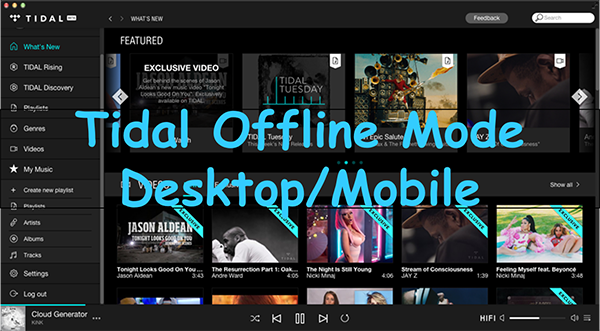
Part 1. Does Tidal Have Offline Mode on Desktop or Mobile
On Android and iOS devices, Tidal allows Tidal subscribers to listen to their music without an internet connection. Once Offline Mode is enabled, you can download tracks, albums, or playlists for offline listening.
On the other hand, please note that the feature is only available on the Tidal mobile application. In other words, there is no official Tidal offline mode PC or Mac version now. However, we have prepared a solution to help you learn how to listen to Tidal offline on desktops and any other devices. You can directly go to Part 3 to get help from the AudKit Tidal Music Converter.
Part 2. How to Use Tidal Offline Mode on Android/iOS
As we mentioned before, Tidal allows mobile app users to download Tidal MQA music and HiFi music for offline playback. If you are new to the mobile app, and wonder how to download Tidal music and use the offline mode on your Android or iPhone devices, please refer to this part.
Enable Tidal Offline Mode on Android
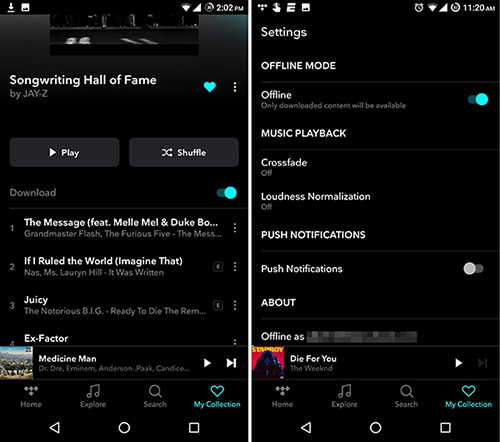
Step 1. Open the Tidal app on your Android device.
Step 2. Find a song, playlist, or album you would like to listen to offline. Then start playing it.
Step 3. Toggle on the “Download” button to start downloading your selected music.
Step 4. Head to Tidal Settings. Then below the ‘OFFLINE MODE‘ tab, switch the ‘Offline‘ toggle ON.
Step 5. Later, go to “My Collection“, then select “Downloaded“. Here you can start to play Tidal offline music.
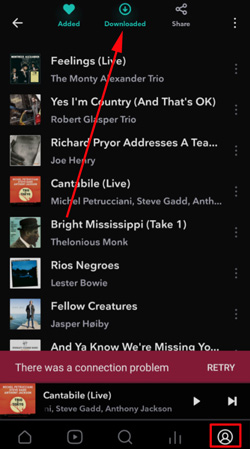
See Also: Where Does Tidal Store Offline Music
Enable Tidal Offline Mode on iOS Devices
Step 1. Open the Tidal app on your iOS device. Then add your liked songs or playlists to My Collection.
Step 2. Go to ‘My Collection‘ in the navigation menu of Tidal.
Step 3. Select your desired Tidal playlists or albums and tap the ‘three-dots‘ icon next to the title.
Step 4. Tap on “Download” to start downloading your select Tidal music.
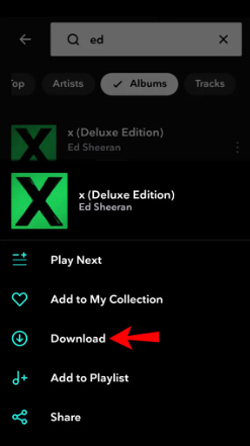
Step 5. Then go to “Settings“, and scroll down to find “Offline Mode“.
Step 6. Turn on the ‘Offline‘ switch.
Part 3. How to Use Tidal Offline Mode PC/Mac
Because there is no Tidal offline PC mode, you need to seek help from a tool. AudKit Tidizer Music Converter can help you solve this problem with ease. You can use this tool to download any Tidal song, playlist, or album to your computer. Then you can listen to Tidal music offline on Mac and Windows without limitation.
This tool allows you to convert your Tidal songs to different audio formats, for example, MP3, FLAC, AAC, M4A, and more. Also, the software will keep 100% original quality (up to 32-bit/192kHz) so that you enjoy a fantastic music listening experience.
Moreover, AudKit Tidizer Music Converter allows you to adjust audio parameters as well. You can adjust the bit rate, sample rate, audio channel, and more if you want. Once all the songs are downloaded, you are ready to listen to Tidal songs offline on your desktop whenever and wherever you want.

Main Features of AudKit Tidizer Music Converter
- Download Tidal music, songs, and playlists on PC/Mac
- Convert Tidal music to FLAC, MP3, AAC, etc. at 5X speed
- Listen to Tidal offline on any desktop
- Retain 100% original music quality and ID3 tags
To enable Tidal offline desktop mode, you need first to visit the official website of AudKit and download the software. You can also get this smart tool by clicking the “Download” button on the previous part. This software is available for Mac and Windows users both. Choose the correct version, and now follow these steps to get started:
Step 1 Set Tidal music output parameters
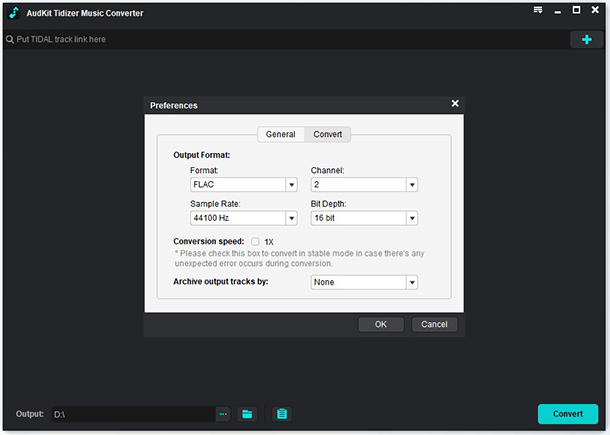
Tidal Music Converter lets you adjust audio parameters by clicking the “Menu” > “Preferences” > “Convert” button. For example, you can assign the output file formats, sample rate, bit rate, and channel rate. After it’s done, you need to save the changes by clicking the “OK” button.
Step 2 Import Tidal songs or playlists to AudKit

Now, you can look for the Tidal songs that you want to listen to in offline mode from the Tidal app. You can drag and drop the songs. Alternatively, you can copy and paste the link of the Tidal song on Tidizer Music Converter, then click the “Add” button.
Step 3 Download Tidal songs on PC/Mac

Finally, you need to click on the “Convert” button. Once clicked, the AudKit program will convert Tidal music to MP3 or other selected file types. Please wait until the conversion finishes. Then click on the Converted option to find the songs. Now you can enjoy your favorite Tidal music offline on your computer.
Part 4. Solve Tidal Offline Mode Not Working
Tidal not working in offline mode or airplane mode can be a frustrating issue for users who want to enjoy their downloaded music without an internet connection. If you encounter any issues with Tidal’s offline mode, such as downloaded tracks not playing or offline mode of Tidal not working, here are a few troubleshooting steps you can try:
1. Enable Offline Mode: Make sure offline mode is turned on in the Tidal app settings. If offline mode is not enabled, the app may try to stream songs even if they are already downloaded.
2. Log Out and Log Back In Your Tidal Account: Tidal playlists will be updated regularly. So, it needs a WiFi connection to check if the updated version is available or not. Just log into your Tidal account again.
3. Remove the Rest of Authorized Devices: Your Tidal account may be authorized and signed on other devices. Just remove those devices and keep the account logged on the current device.
4. Redownload Tidal Songs: The downloading process is probably paused. Therefore, you can try redownloading the songs you want.
5. Restart the Tidal App: Close the Tidal app and reopen it to see if the issue is resolved.
6. Clear Tidal Cache: Clearing the cache on your mobile device may help resolve the issue. Go to your device’s settings, find the Tidal app, and clear its cache.
7. Update the Tidal App: Ensure you have the latest version of the Tidal mobile app installed on your device. Outdated versions may cause issues with offline mode.
8. Check Your Subscription: Make sure your Tidal subscription has not expired. Offline downloads are not available for free plans, so renew your Tidal HiFi or HiFi Plus subscription if necessary.
9. Use AudKit Tidal Music Converter: Consider using a third-party tool like AudKit Tidal Music Converter. This software allows you to download Tidal music on your desktop for offline playback without the need for the Tidal app.
Part 5. FAQs about Tidal Offline Mode
Q1: How many songs can I download for offline use?
A: Currently, Tidal has a download limit of 10,000 songs for offline use on mobile devices. However, if you use AudKit Tidal Music Converter, you can download more Tidal songs without any limit.
Q2: Can I listen to Tidal MQA in offline mode?
A: Yes, you can listen to Tidal MQA (Master Quality Authenticated) music in offline mode. However, keep in mind that MQA files are larger.
Part 6. Conclusion
Thus, the above are the solutions to get Tidal offline mode on both desktop and mobile. You can directly download and listen to Tidal music offline on your Android or iOS device.
But there is no offline mode on your computer, you need to ask AudKit Tidizer Music Converter for help. It is compatible with both Mac and Windows computers to download your favorite Tidal music locally. If you like, you can also use it to convert Tidal music to MP3, FLAC, AAC, etc. Then you can listen to Tidal offline on any other device you like.
Windows:
macOS:


