TikTok has taken the world by storm, and it’s no secret that music plays a significant role in the app’s popularity. Apple Music, on the other hand, is a music streaming service that boasts over 100 million songs. With so much music available, it’s no wonder that many TikTok users want to use Apple Music in their videos. In this article, we will explore two available methods on how to use Apple Music on TikTok videos.
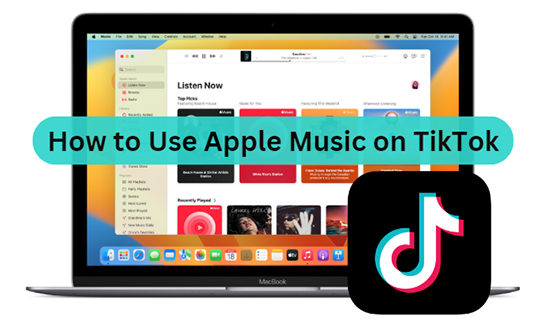
Part 1. FAQs about Apple Music and TikTok
Q1: Can You Use Apple Music on TikTok?
A: Yes, Apple Music has started a partnership with TikTok, allowing users to use Apple tracks on their TikTok videos with simple steps.
Q2: Can You Add Your Own Music to TikTok?
A: Yes, TikTok allows users to add their own music to their videos, making it a more personalized experience. You can add music from your device’s library or use the built-in music library in the app.
Q3: What Music Can You Use in TikTok Videos?
A: TikTok has a vast library of music that users can use in their videos. The app also allows users to use their own audio or music from other sources as long as they have the right to use it.
Part 2. How to Add Music to TikTok from Apple Music Directly
In May 2023, TikTok began testing a new feature that integrates its app directly with music streaming services, starting with Apple Music. This feature takes the form of an “Add song” button shown when people are watching videos that contain music. Users can follow the steps below to connect Apple Music to TikTok in the app settings or the Settings app on their device.
How to Get Apple Music on TikTok via In-App Settings
Step 1. Launch the TikTok app on your mobile device first.
Step 2. Tap on the “Me” icon at the bottom right corner of the screen.
Step 3. Click on the three dots in the top right corner of your settings.
Step 4. Scroll down and select “Accessibility” > “Connect to Apple Music“.
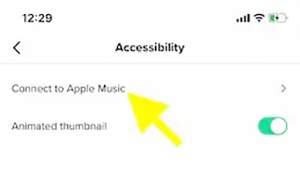
Step 5. If you have an Apple Music subscription, sign in to your account. If you don’t have a subscription, you can sign up for one through the TikTok app.
Step 6. Once you’re signed in, you can search for and select any song from Apple Music to use in your TikTok videos.
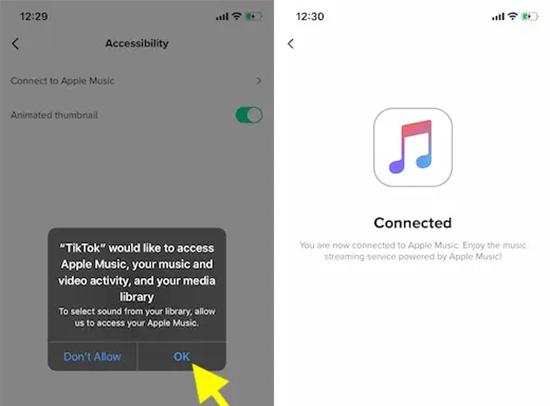
How to Add a Song from Apple Music to TikTok via Settings App
Step 1. Open the Settings app on your mobile device.
Step 2. Scroll down and select “TikTok” from the list of apps.
Step 3. Tap on “Media & Apple Music“.
Step 4. Under “Media & Apple Music“, turn on the toggle switch next to “Apple Music“.
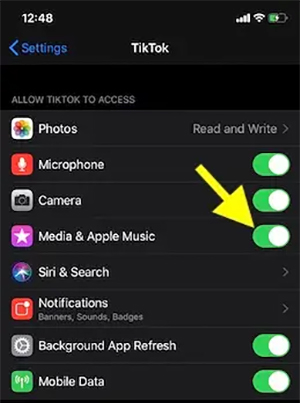
Step 5. You should now be able to access Apple Music within TikTok and add your favorite songs to your videos.
Part 3. How to Use Apple Music on TikTok for Free Editing
Actually, you can connect Apple Music to TikTok in the TikTok app directly. However, Apple Music tracks are in an encrypted format, which means they cannot be played on other apps as per your need. To overcome this limitation, you can convert Apple Music to a universal format, such as MP3, which can then be used on TikTok.
AudKit Apple Music Converter is the best choice to download and convert Apple Music to MP3, FLAC, WAV, AAC, M4A, and M4B with the best audio quality. The software is capable of maintaining 100% original quality and ID3 tags during the conversion process, including artist, album, title, and date. After converting the Apple Music songs, you can then import them into your TikTok videos for free editing.

Main Features of AudKit Apple Music Converter
- Remove lock from Apple Music, iTunes songs, and Audible audiobooks
- Support six output formats, including MP3, AAC, FLAC, WAV, M4A, and M4B
- Preserve the original audio quality and ID3 tags
- Customize output audio parameters such as bit rate, sample rate, codec, and channel
How to Convert Apple Music to TikTok-Supported Format
Step 1 Add Apple Music to Convert
Download and install AudKit Apple Music Converter on your computer from the official website. Launch it and click on the “Add Files” button to import the Apple Music tracks you want to convert. You can also drag and drop the files into the converter.
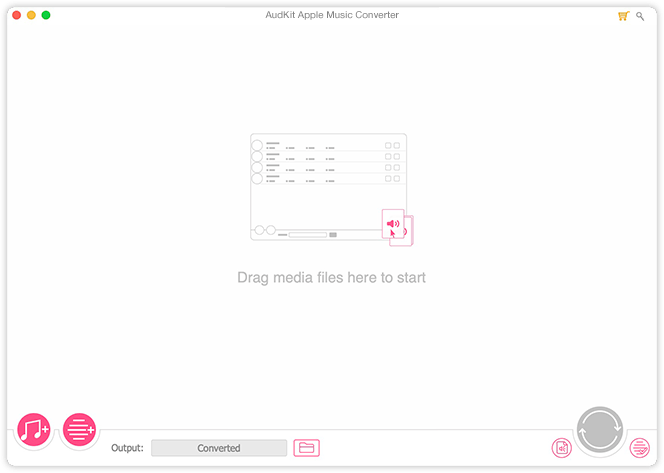
Step 2 Personalize the Output Format and Parameters for TikTok
Click on the “Format” icon to choose the output format that is supported by TikTok. You can convert Apple Music to MP3, FLAC, WAV, AAC, M4A, and M4B. You can also customize the output settings such as bit rate, sample rate, codec, and channel according to your preferences.

Step 3 Download and Convert Apple Music for TikTok
Click on the “Convert” button to convert the Apple Music tracks to the selected format and save them to your local computer. Then you can get Apple Music for free and use the converted Apple Music tracks in your TikTok video project without any restrictions

How to Import Apple Music to TikTok
Now, you may wonder how to add your converted Apple Music tracks to your TikTok videos. While it’s not a straightforward process, it’s definitely possible. We’ll walk you through the detailed steps.
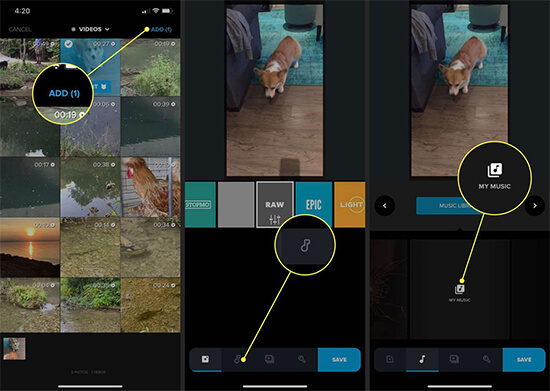
Step 1. Transfer the converted Apple Music tracks from your computer to your Android phone or iPhone via a USB cable.
Step 2. Open the TikTok app on your phone and tap on the “+” icon to create a new video.
Step 3. Tap on the “Sound” icon at the bottom of the screen to open the audio menu.
Step 4. Select the “Add a Sound” option and choose the converted Apple Music track you want to use in your video.
Step 5. Once you’re done editing, save your video and share it on TikTok with your followers.
Part 4. How to Edit Apple Music on TikTok Video
Once you have added your Apple Music track to your TikTok video, you can edit it using the app’s built-in tools. For example, you can adjust the volume, trim the track, and add effects like slow motion or fast forward. To do this, follow these steps:
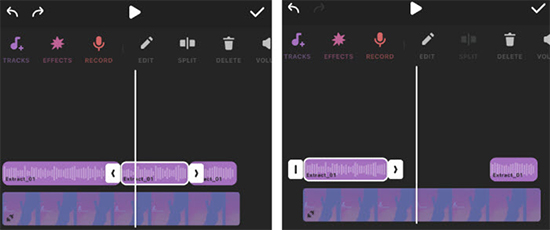
Step 1. If you want to edit the length of Apple Music, tap on the “Scissors“ icon next to the sound in the Sounds bar at the bottom of the screen.
Step 2. Use your finger to drag the sliders to select the part of the song you want to use.
Step 3. Tap on “Sounds” at the bottom of the editing screen and then tap on the “Video Clip” icon in the Sounds bar to adjust the volume.
Step 4. You can change when the music starts playing in your video by tapping on “Edit” on the right side of the screen.
Step 5. You can then drag the music track left or right to change its alignment with your TikTok video.
Part 5. In Conclusion
Using Apple Music on TikTok is a great way to enhance your videos and make them more engaging for your followers. Whether you want to add popular songs or your own original music, there are plenty of options available. By following the steps outlined in this article, you can easily add and edit Apple Music tracks on TikTok, making your videos stand out from the crowd.
Windows:
macOS:

