The AAX is the supporting file format for the audible audiobooks. If you want to play those files on different gadgets then there is a need to convert the file format. Do you find it difficult to play the audiobooks in your Apple gadgets? Then quickly convert AAX to M4A file format to get rid of unnecessary compatible issues. You are at the right platform to explore reliable ways to make effective conversions. It is high time to listen to quality audiobooks easily using the incredible converter tools in the digital market.
The AudKit Audible converter program is one such tool satisfying the needs of the audiobook lovers without any compromises. Using this innovative program, you can make any audio file format conversion without any data loss. Get ready to explore the glimpses of this software in the forthcoming discussion. Quickly scroll down to learn about the AudKit Audible converter tool in detail.
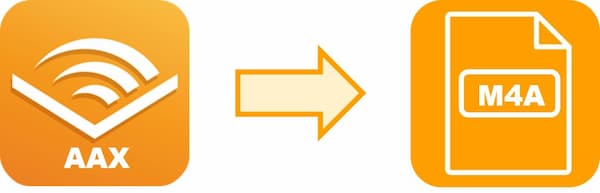
Part 1. Best AAX to M4A Converter: Tool You Need
The sophisticated tool to work precisely on the audio file format conversion is the AudKit Audible Converter program. It is a reliable software and assists in the lossless conversion by retaining its quality factors without any compromises. It is the perfect program if you want to play the audible files on the desired gadgets. You can convert the audible files to any format quickly using this innovative tool. It is the best converter to convert AAX files to M4A format effortlessly. This converter tool works on every detail and gives you mind-blowing results at a faster rate.

Key Features of AudKit Audible Converter
- Convert Audible files to any format at light speed
- Edit the ID3 tags and customize it as per your needs
- Split Audible file into segments by chapters and time frames
- Customize the values of playback sound, speed, pitch, etc.
Part 2. How to Convert AAX to M4A: Step by Step
It is high time to explore the stepwise procedure in making use of the AudKit Audible converter tool to convert AAX to M4A file format. It has a user-friendly interface and you do not have to be a technical expert to work on this program. It is enough if you follow the below guidelines if you want to make an effortless yet effective conversion of audible files.
Preparation 1. Install the program
Go to the official webpage of the AudKit audible converter and download the program according to the OS version of the system. You can either choose the Windows version or Mac according to your needs. Next, install the program and launch it by tapping twice at the tool icon.
Preparation 2. Extend the access
You can become a registered user by purchasing an appropriate scheme according to your needs. Then, register with this tool by entering the License Email and Registration key and press the ‘Register’ button. You can now extend the access with the help of the purchased scheme.
Most of the audible files save with the extension AAX but many players are incompatible with this format. It is high time to add these files into the timeline of the AudKit audible converter tool and convert AAX to M4A to overcome the compatibility issues.
Step 1
Step 1
Press the ‘Add Files’ icon at the top center of the screen then select the desired files by navigating through the system folders. Make batch selections and hit the ‘Open files’ button to add the files into the working area. You can also click, drag, and drop the files into the AudKit environment effortlessly. The latter method is a time-consuming process because you must repeat the step for all the desired files.
Step 2 Change the output format settings

Click the ‘Format’ option at the bottom left side of the screen and change the parameters based on your needs. In the ‘Format’ field change the ‘Lossless’ to ‘M4A’ and modify other attributes like bit rate, sample rate, codec, etc. Then save the changes by tapping the ‘Ok’ button.
Step 3 Alter tag and split the audibles
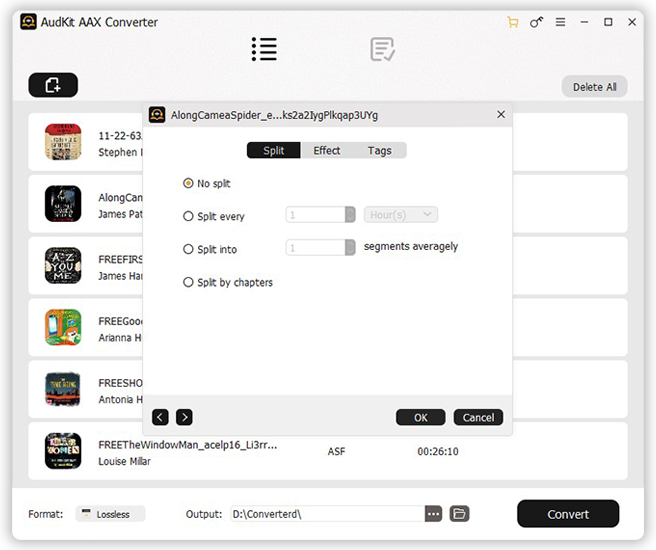
You can edit the ID3 tags by tapping the ‘Edit’ icon beside every audible file listed out at the AudKit audible converter tool. Click appropriate tabs in the pop-up window to change the ID3 details and to carry out the splitting procedure. Press the ‘OK’ button to save the changes in the output file.
Step 4 Convert now

Now, hit the ‘Convert’ button to trigger the conversion of AAX to M4A file format and save it in your desired storage location by tapping the ‘Folder’ icon beside the ‘Format’ label.
You must wait for some time until the conversion completes successfully. The AudKit audible converter is an ultimate tool to work with audible files optimally. You can convert the audible files to any format without losing any data. It converts at a faster rate and retains the quality factors. You can easily access the converted files at your systems storage location for further use.
Read More: Comparison Between AAX and M4A
AAX (Avid Audio eXtension)
It is a file format of Audible Enhanced Audiobook files. It is a digital file format comprising of video, audio, images, etc. You can open this file using Apple gadgets, Microsoft based systems, and Mac devices.
Advantage
- It has higher sound quality due to its uncompressed feature.
- Widely used by the audiobook lovers to listen to their favorite audio files without any disturbances.
Disadvantage
- A simple renaming technique does not bring any changes to the file format, you must use the converter tool to modify the extension.
- This file format has a higher bit rate occupying large space during the storage.
M4A (MPEG 4 Audio)
M4A uses the AAC encoding technique where you can store different types of audio content like songs, podcasts, audiobooks, etc.
Advantages
- Awesome sound quality compared with other audio file formats like MP3.
- The Apple and iTunes platforms play M4A type files directly without any conversions.
Disadvantages
- Low compatibility feature.
- You can launch this file format only for a specific application.
The Bottom Line
Finally, it is time to end the discussion on effective ways to convert AAX to M4A files optimally. The above-discussed technique is a reliable one and you can use the AudKit Audible converter tool to carry out the desired conversion effortlessly. Convert the file formats according to your needs to overcome the compatibility issues. Stay connected with this article and enlighten with optimal methods for audio file format conversion.

