Listening to your favorite books through audio is something novel. Why flip through pages when you can simply hear the audio of your favorite story? And Audible gives you the opportunity to do just that. As the leading producer and retailer of audiobooks on the digital market, it allows you to listen to all the best-selling audiobooks.
However, Audible comes with a minor drawback in that every audiobook available on Audible is in AAX or AA format, which restricts users from playing the audiobooks on every other device. Fortunately, inAudible software can help you solve this problem as it is a free audio converter for Audible format conversion.
Now, the article below will brief you about the inAudible audiobook converter and how to get inAudible download. Moreover, we will also discuss the best alternative to inAudible converter in case the latter stops working.
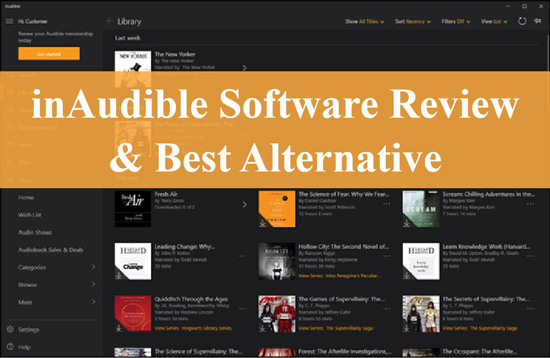
Part 1. What Is inAudible Software
Audible audiobooks are in AAX or AA format, which makes these audio files compatible with the Audible app only. Therefore, if users want to play Audible on other smart devices, such as MP3 players, they will need to convert the audiobooks to a universally supported format.
In this way, inAudible converter is ready to work. As a reliable, easy-to-use and open-source platform, inAudible audiobook converter was developed for Mac and Windows users. It is free to use and can convert encrypted Audible audiobooks to MP3, M4B, AAC and other popular file formats.
More importantly, it can download large Audible audiobooks into short segments while ensuring that the quality of the audiobook remains unchanged. During the process of inAudible converting AAX to MP3, it retains the metadata and ID3 tags of the downloaded audiobook, including the cover, title, chapters, etc.
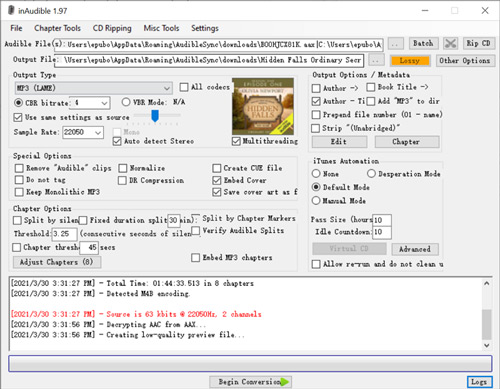
Features of inAudible Software
- Convert AAX files into MP3, M4B, WAV and FLAC formats.
- Available for both Windows and Mac devices.
- It is an open-source platform for free use.
- It supports batch conversion of Audible audiobooks.
- Users can adjust the bit rate, sample rate, etc. of the output audio file.
Part 2. How to Get inAudible Converter Download
inAudible AAX converter is an open-source platform and does not have an official website. You will find certain forums, YouTube videos, and torrent sites that offer to download inAudible software. However, these sites often do not provide a real download link to connect you with the inAudible app. Moreover, inauthentic websites can sometimes contain viruses.
So, if you are looking for a safe place to download inAudible, we have listed some of the places you can get. We have also shared a Dropbox link for Windows users.
Methods 1. Download from GitHub
inAudible is open-source and gets listed on GitHub, you can get the inAudible installation files for Windows and Mac from the link mentioned below:
- https://github.com/rmcrackan/inAudible
Method 2. Download from Thepiratebay.org
The Pirate Bay is the most trusted BitTorrent site in the world. It is a peer-to-peer torrent site where one can find a wide variety of torrent files. Use the link below to download the inAudible converter for your respective computer.
Follow the below-mentioned steps to download the torrent files:
Step 1. Install a torrent downloader – BitLord, and run it on your computer. After that go to the inAudible download site on thepiratebay.org.
Step 2. Click on “Get this torrent” and a prompt dialog box will pop up. Just select “Open BitLord“.
Step 3. Hit on “Start Download” in the Add Torrents window and the software will be added to BitLord’s download list.
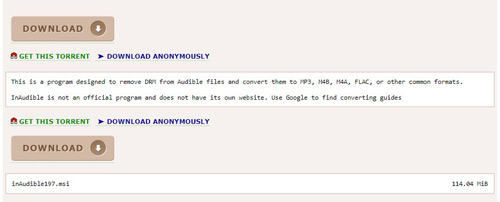
Method 3. Download from Dropbox
If you need inAudible software for Windows version 1.97, simply use the following link to download inAudible from Dropbox:
- https://www.dropbox.com/s/xbcgz0oi0ar2qdc/inAudible197.msi?dl=1
Part 3. How to Use inAudible Audiobook Converter on PC
Once you have successfully downloaded inAudible Audible converter, you will need to follow the instructions below to convert AAX to MP3.
For Mac Users
Step 1. Launch inAudible converter on your desktop and click on the three-dot icon next to the input bar.
Step 2. Import the AAX file from your system, after which adjust the output format of the Audible audiobook and the location of the converted file.
Step 3. You can also customize other parameter sections, including the codec rate and sample rate of your audiobooks.
Step 4. Finally, click on the “Begin Conversion” button to start the conversion process. This way, you can get Audible audiobooks in MP3 format without any problems.
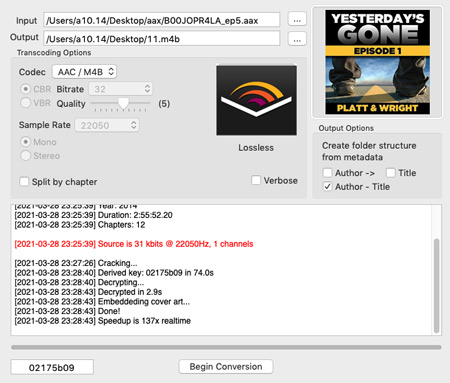
For Windows Users
Step 1. Launch the inAudible audiobook converter on Windows, after that the conversion wizard dialog box will appear on the screen.
Step 2. Click on the Load file option to load the AAX Audible audiobook into the converter. Then select the location of the output file and the output type of your audio file.
Step 3. You can also tap on the “Adjust chapters” button as required. Finally, click on “Begin conversion” to start converting Audible AAX to MP3.
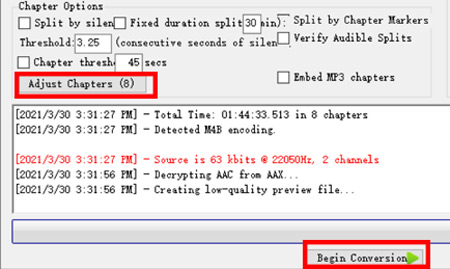
Part 4. Best Alternative for inAudible Software
The inAudible converter may seem reliable at first glance, but it is not a 100% safe audio converter for users. The software is an open-source program and there is no official website. Users also need links from torrent sites, which are often found to be corrupted. Also, inAudible software is no longer upgraded, which makes the method of operation outdated and somewhat complicated.
Well, then you might need to look for an alternative to inAudible audiobook converter to read Audible books better. Then AudKit Audible AAX Converter is here to help you because it is specially designed to convert Audible audiobooks. It can convert Audible AA/AAX files to a range of different formats, including MP3, AAC, M4A, WAV and more. With the built-in ID3 tag editor, it allows you to edit the title, artist, year, genre and other attributes of the converted audiobooks.

Key Features of AudKit Audible AAX Converter
- Convert special Audible AA/AAX to MP3, AAC, M4A, WAV, etc.
- Split large audiobooks into smaller segments
- Adjust the playback speed, volume and pitch of Audible audiobooks
- Download audiobooks locally for offline playback on other devices
How to Convert Audible AAX to MP3 via AudKit Audible Converter
AudKit Audible AAX Converter is compatible with both Windows and Mac OS devices. Choose which version to use, then hit on the “Download” button above. The AudKit converter will download and install on your computer.
Step 1 Upload Audiobooks to AudKit Audible Converter

To upload Audible audiobooks to this converter, click on the “Add files” option. All available files will appear in the window and you can select one or more files as it also supports batch conversion. Or drag the target audiobook into the conversion window directly to make things even easier.
Step 2 Customize Output Parameters for Audiobooks

Go to the “Format” tab in the bottom left corner of the window and a pop-up window will appear on the screen. Here you will see all the supported audio formats in the drop-down menu and it is recommended to select MP3 as the Audible output format. Again, you can set the sample rate, bit rate, channels, etc. to adjust the Audible output quality.
Step 3 Edit, Split and Change Audible Book Effects
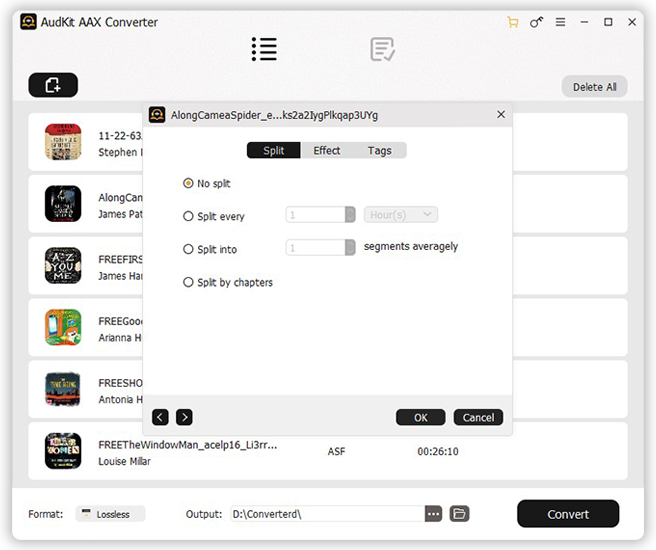
The converter gives you several options to adjust the audiobooks you convert. The ‘Edit‘ option allows you to customize the ID3 tags of audiobooks. And if you want to split a large audiobook, click on the ‘Split‘ option. Finally, there is the ‘Effects‘ section, where you can adjust the volume, speed, and pitch of the converted Audible audiobook.
Step 4 Convert Audible Audiobooks to MP3

Now, click on the ‘Convert‘ button at the bottom of the page to download and convert the audiobook to MP3 format. Once converted, you can tap the folder icon to find the Audible books in your local folder on your computer. This way, you can listen to Audible audiobooks offline on your favorite device whenever you want.
Part 5. Comparison of inAudible and AudKit
| inAudible Audible Converter | AudKit AAX Audible Converter | |
| Supported Devices | Windows/Mac | Windows/Mac |
| Output Format | WAV, MP3, M4B, FLAC | MP3, AAC, M4A, M4B, FLAC, AC3, WMA, WAV, M4R, MKA, OGG, AIFF, etc. |
| Conversion Speed | Slow | Fast |
| Require iTunes | Yes | No |
| Supported Input Format | AA and AAX | AA and AAX |
| Save ID3 Tags | Yes | Yes |
| Updates Available | No | Yes |
| Price | Free | $69.95/lifetime; $14.95/month |
| Customer Support | No | 24-hour customer service |
Wrapped Up
Listening to Audible audiobooks is a passion for some people. And inAudible software and its best alternative AudKit Audible AAX Converter have made things easier for audiobook listeners. They can easily convert and download Audible audiobooks to common formats such as MP3 and enjoy audio without any limitations.


2 replies on “inAudible Software Review & Best Alternative”
Hi,
Does AudKit convert drm protected aax files?
Many thanx,
Deanne
AudKit Audible AAX Converter does just that. https://www.audkit.com/audible-aax-converter.html