Q: “How do I get Audible books on my Apple Watch without problem? The horrendous Audible Apple Watch app is prone to losing sync state and freezing up. To solve the constant app freezing I need to quickly force quit the Audible app by touching and holding the side button of the watch until the three-slide icon appears. Then press the Digital Crown and relaunch the Audible app to resume the playback.” –Raised by BigSelection from Reddit
Like many reports, this freezing issue of the Audible app for Apple Watch has plagued many people for a long time. To thoroughly solve this problem, we will provide with you 2 simple and easy solutions in today’s article. Please keep reading and follow the instructions below.
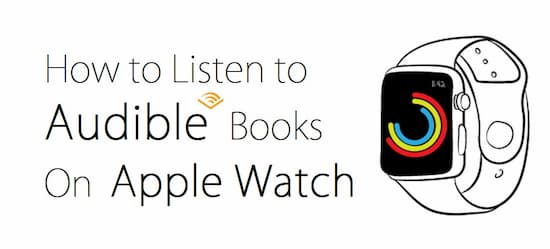
- Part 1. How to Play Audible Books on Apple Watch [Recommended]
- Part 2. How to Listen to Audible Books on Apple Watch [Regular]
Part 1. Play Audible on Apple Watch: Best Alternative of Audible for Apple Watch App
Required Tool: Convert Audible for Apple Watch
This recommended method is different from conventional ways. It requires using additional software to get started with. For starters, let’s get to know what the tool is. This auxiliary tool is called AudKit Audible Audiobooks Converter.
Specially designed for the Audible app, this smart tool is unlike other similar programs, 100% focusing on converting Audible audiobooks to MP3, AAC, M4A, FLAC, M4B, and several common audio file formats. One of its most outstanding features is the converting speed, which could up to 100X in general situations, sometimes even faster if the network condition is perfect. Furthermore, with the built-in intelligent identification technology, AudKit Audible Audio Converter is able to automatically split the audiobook according to its original chapters.

Key Features of AudKit Audible Converter
- Convert Audible AAX to Apple Watch supported formats.
- Keep 100% lossless quality of the converted audiobooks
- Simply customize audio settings like bitrate, sample rate, etc.
- Support editing the volume, speed, and pitch of Audible books
Now you may wonder why you need the help of AudKit. The reason is simple: Audible AAX format is not playable on Apple Watch. To listen to Audible books on Apple Watch without using the Audible Apple Watch app, you have to convert Audible AAX formats to Apple Watch supported formats like MP3. Then manually import the converted Audible files to Apple Watch for offline playback.
With the help of the amazing AudKit tool, you can simply convert Audible AAX to any Apple Watch supported formats without any hassle.
Detailed Steps: Play Audible Audiobook on Apple Watch
Step 1
Step 1
Download and launch AudKit Audible Converter on the computer. On the interface, tap the ‘Add’ tab to access the downloaded Audible audiobooks from the local folder. Or you can simply drag and drop the Audible AAX files to the main window of AudKit.
Step 2 Modify output settings for Apple Watch

Press the ‘format’ bar from the bottom line. You can reset the output settings, such as output format, codec, channel, sample rate, bit rate for your converted Audible files. If you don’t know how to choose, just keep the format as ‘Lossless’ and other options as ‘Auto’.
Step 3 Start to convert Audible for Apple Watch

Hit the ‘Convert’ button to start the conversion of Audible formats. Once the conversion completes, you can tap the folder icon from the bottom place to locate the converted Audible books in the local folder.
Step 4 Sync Audible audiobooks to Apple Watch
1. Turn on iTunes on the computer. Open the ‘Music’ option to create a new playlist for your Audible audiobooks. You can name it as ‘Audible Books’.
2. Upload the converted Audible files to the iTunes library. Save them into the ‘Audible Books’ playlist.
3. Start to transfer the ‘Audible Books’ playlist to your iPhone from the computer via the USB connection.
4. Make sure your Apple Watch is on the charger. Pair your Apple Watch to your iPhone via Bluetooth.
5. Launch the Apple Watch app on the iPhone. Open ‘Music’ > ‘Synced Music’ and start to sync ‘Audible Books’ playlist to Apple Watch.
Wait until the syncing process finished. Now you can listen to Audible audiobooks on Apple Watch without opening the Audible Apple Watch app.
Video Tutorial
Part 2. How to Transfer Audible Books to Apple Watch: Regular Way
Download the Audible App for Apple Watch
Step 1. Pair your Apple Watch to your iPhone.
Step 2. Launch the Apple Watch app on the iPhone.
Step 3. Hit the ‘My Watch’ option to find and install the ‘Audible’ app on Apple Watch
Import Audible Audiobooks to the Apple Watch
Step 1. Make sure you have downloaded the audiobooks to the Audible app on iPhone.
Step 2. In the Audible app, open the ‘Library’ option.
Step 3. Click the 3 dots icon beside the audiobook. Then choose ‘Sync to Apple Watch’.
Open Audible App on Apple Watch for Listening
Step 1. Pair your Bluetooth headphones to Apple Watch.
Step 2. Press the knob on your Apple Watch and select the Audible for Apple Watch app.
Step 3. Hit the ‘Play’ tab to listen to Audible books. You can see the most recently played audiobooks as also.


1 reply on “How to Play Audible on Apple Watch Offline: Simple & Easy Ways for Use”
Very valuable information, it is not at all blogs that we find this, congratulations I was looking for something like this
and found it here.