You may try to import Audible books to an MP3 player or other portable devices for offline listening without phones. However, it is impossible to add Audible audio files to a device without the Audible app installed, even if you have legally bought the audiobooks. Audible audiobooks are encrypted in AA, AAX, or AAXC formats, which are playable only on authorized devices. Therefore, most audiobook lovers hope to convert Audible to MP3.
Different from AAX or AAXC, MP3 is the most common and unprotected audio format that is compatible with nearly all kinds of players and devices. Once you save Audible books to MP3, you can add and listen to those Audible audiobooks on any audio device.
In this case, we’d like to introduce 6 powerful Audible converter to MP3 tools for free, online, Mac, PC, etc. Just read on to find your preferred one.
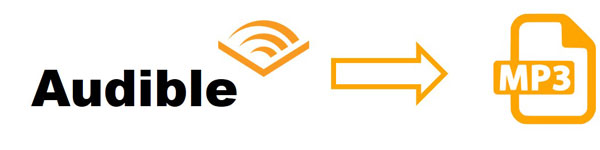
- Part 1. Convert Audible to MP3 Mac/PC with Chapters
- Part 2. Convert Audible to MP3 Free
- Part 3. Convert Audible to MP3 Online
- Part 4. Rip Audible Books to MP3
- Part 5. Verdict
Part 1. How to Convert Audible to MP3 with Chapters on Mac/PC Losslessly
Best Audible to MP3 Converter for Mac/PC
The first part comes with the best Audible books to MP3 converter available on both PC and Mac – AudKit Audible AAX Converter. Coupled with cutting-edge decoding technology, this software is well-versed in converting Audible AA/AAX/AAXC books to MP3, AAC, M4A, WAV, Lossless, and more unprotected files with original chapters and metadata tags (title, track number. cover, etc.).
Beyond that, this smart software supports downloading audiobooks in batches at a surprised 100X conversion speed, which exports a file in the blink of an eye. This customer-oriented software also endows users with the ability to split a large audiobook into several small segments by chapters/hours for convenient playback.
Different from traditional Audible converters, it doesn’t require you to install the iTunes app as an intermediary channel to upload Audible books to this converter. Likewise, you don’t need to authorize your Audible account to it, which can protect your privacy. Most importantly, what makes it stand out from its competitors is that it offers 14 plain audio formats and a Lossless option.

Key Features of AudKit Audible Converter
- Remove built-in protection from Audible audiobooks
- Download Audible audiobooks for offline playback without limits
- Provide 14 output audio formats and a Lossless option
- Auto-split Audible files by chapters or fixed times into segments
- No need to install iTunes or authorize Audible accounts
How to Export Audible Books to MP3 with Chapters
Now let’s see how to use AudKit Audible Converter to get the most authentic listening experience by keeping 100% lossless output quality.
Note: Since audiobooks can be downloaded from Audible only after purchase, please purchase and download your favorite Audible books before converting.
Step 1
Step 1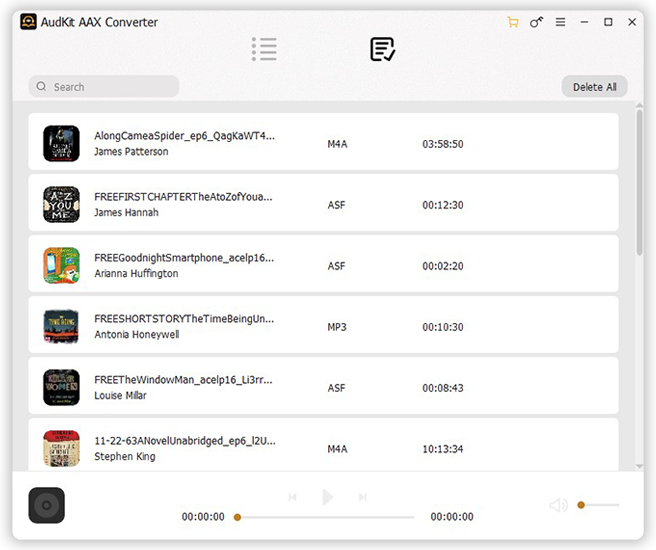
Download and open AudKit Audible Converter on your desktop. On the main interface, hit the upper-left “Add Files” button to add the downloaded Audible books from the local folder. Or drag those Audible AA/AAX files into the converter.
Step 2 Customize the output settings for Audible files to MP3/M4A

At the bottom left of the program, hit the “Lossless” bar to open the Format Settings window. Under the Format section, you can customize the output format as MP3 and select ‘High Quality‘ from the ‘Present‘ tab. Also, to keep lossless quality, please edit the bit rate and sample rate to the maximum option.
Step 3 Start to convert Audible com files to MP3

Click the “Convert” bar from the bottom right side to kick off the converting process. If you use the trial version, you will be prompted that you can only convert 1/3 of the content for each audio. To unblock it, you’d better buy a license, which is budget-friendly. This software will run at 100X to export all Audible books to MP3 with chapters at once to your computer.
| Pros | Cons |
| ✔️ Stable and easy to convert AA/AAX/AAXC Audible book ✔️ Support 6 output formats: MP3/AAC/M4A/M4B/FLAC/WAV ✔️ Retain lossless audio quality and track ID3 tags ✔️ Empower to edit output format, bit rate, sample rate, channel, and more settings ✔️ Able to split audiobooks into clips by chapters, fixed times, etc. ✔️ Incredibly fast 100X conversion speed, exporting files quickly ✔️ Support batch conversion | ❌ The free version only converts 1/3 of the content for each item |
Extension: How to Listen to Audible Books Offline on Andriod/iOS
Now you convert from Audible to MP3 on Mac. It is easy to play Audible books offline for free on your Android & iOS device as follows.
Step 1. Link your Android phone or iOS device to the computer via the USB connection.
Step 2. Open the local “Converted” folder. Copy what you want to play on the mobile device.
Step 3. For Android users, paste the converted Audible MP3 files to the default music folder of your phone. For iOS users, upload the local Audible MP3 files to iTunes or Apple Music library first. Then sync the Audible books to your mobile device.
Part 2. How to Convert Audible to MP3 Free
In this part, we’d like to take you through two free Audible to MP3 converters.
2.1 inAudible
inAudible is an open source that can be installed from GitHub on your Windows or Mac. It is capable of converting Audible books from their proprietary AA/AAXC format to MP3, AAC, M4B, and more decrypted formats with full ID3 tags at no additional cost. Besides, it endows users with the ability to split audiobooks into clips by chapters/silence/fixed duration.
However, it comes with a complicated user interface, which is a little difficult to operate.
Step 1. Search and install the inAudible Converter from GitHub on your computer.
Step 2. Launch inAudible on your Mac or PC. From the ‘Input‘ (on Mac) or ‘Audible File‘ (on Windows) tab, please tap on the right three dots to load the downloaded Audible audio files to this converting gadget.
Step 3. Under the lower ‘Output Type‘ section, switch the format to MP3. Likewise, in this section, you can change the bitrate and sample rate to your preferences.
Step 4. When all settings are adjusted, hit on the bottom ‘Begin Conversion‘ button to kick off the Audible MP3 conversion process on inAudible.
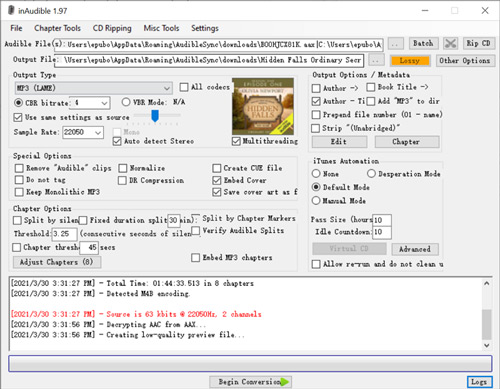
| Pros | Cons |
| ✔️ Convert AA/AAX audiobooks to MP3/AAC/WAV/M4B ✔️ Free to use ✔️ Support editing output quality and metadata ID3 tags ✔️ Can cut audiobooks to segments by chapter/fixed duration/silence | ❌ Come with complicated interface ❌ Risky to install and use from GitHub ❌ With quality loss after conversion ❌ Slow conversion speed |
2.2 AAX Audio Converter
The second tool we recommend is the AAX Audio Converter, a free and open software available on Windows to change AAX to M4A, MP3, and M4B. However, it doesn’t have the official resource now, requiring you to download it from a third-party platform such as Softpedia. Also, it will auto-split the uploaded Audible books by chapters.
Step 1. Install the AAX Audio Converter on your PC from a trusted third-party platform.
Step 2. Launch it and click on the upper-right ‘Add…‘ tab to load your purchased and download audiobooks to it.
Step 3. Under the lower ‘Format‘ section, choose ‘MP3‘.
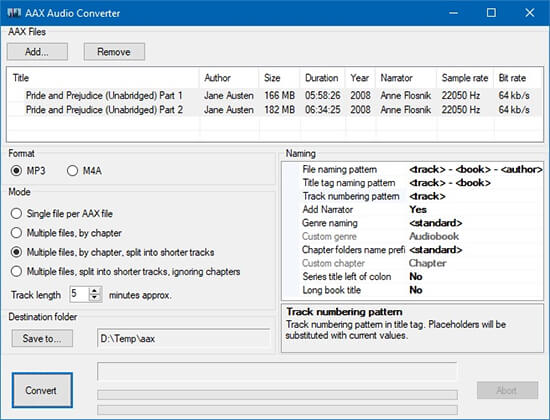
Step 4. Once set, hit the bottom-left ‘Convert‘ button.
| Pros | Cons |
| ✔️ Convert audiobooks at no cost ✔️ Turn AAX files to MP3 and M4A ✔️ Split a large audiobook into multiple segments by chapters ✔️ Preserve track ID3 tags | ❌ Complicated user interface ❌ Have no official downloading resource, which may contain malware or virus ❌ Low output audio quality at 64kbps ❌ Can’t edit output quality |
Part 3. How to Convert Audible to MP3 Online
This part will introduce 2 workable methods to convert Audible audio to MP3 free online. Just visit the following websites and upload your Audible books for further conversion.
3.1 Convert from Audible to MP3 Online by Convertio
Convertio is an open source that supports exporting multiple audios in a variety of formats for free. Also, it can serve as a video, image, or document-converting tool. This software entitles you to customize the output format, bit rate, sample rate, volume, and audio channels to get better audio.
However, the maximum quality of the output audio can only reach up to 260kbps. Its free version only converts those files that are no more than 100 MB. To export larger files, you are required to upgrade to its premium version.
Step 1. Navigate to the Convertio website from a browser on your computer.
Step 2. On the main page, hit the ‘Choose Files‘ button to open the folder containing your purchased Audible books and add them to Convertio.
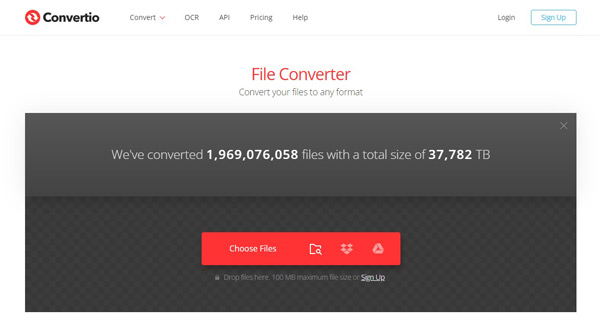
Step 3. Tap on the ‘…‘ icon and choose ‘Audio‘ > ‘MP3‘.
Step 4. After that, you will see a cog icon next to the selected format. Touch on it to open Settings, from which you can customize the bit rate to up to 260kbps alongside other parameters like sample rate, audio channels, and volume.
Step 5. Once selected, click on the ‘Convert‘ button to start converting Audible audiobooks to MP3 free. Once done, you can listen to those books on Audible compatible MP3 players.
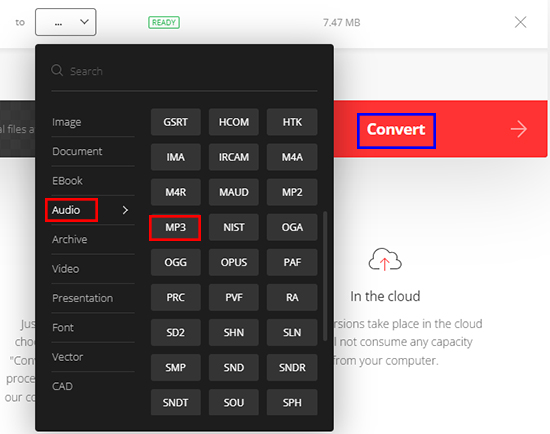
📢Note: The error of “Can’t determine Type of the Input File” happens a lot, even though the input file is an AA or AAX file.
| Pros | Cons |
| ✔️ Convert AA/AAX audiobooks for free ✔️ Support adjusting output formats and audio quality ✔️ Turn Audible files to MP3 and more unprotedted file types ✔️ Keep ID3 tags like title, artist, etc. | ❌ Lossy audio quality: The maximum bit rate is 260kbps ❌ The free version can only convert 100MB audio files ❌ Need to buy its Premium plans to export bigger audiobooks ❌ Unstable to upload and export files |
3.2 Convert Audible AAX to MP3 Online by Online Audio Converter
Similar to Convertio, the Online Audio Converter also serves as a free online converting gadget. It has the ability to convert multiple audio files including purchased Audible audiobooks from your computer, Google Drive, Dropbox, and other sources to MP3, FLAC, and more decrypted files.
Yet, it only supports converting no more than 10MB of audio every time. Moreover, you may spend a lot of time loading and converting your audiobooks using it.
Step 1. Visit online-audio-converter.com on any browser you like.
Step 2. Hit ‘Open files‘ to upload purchased and downloaded Audible audiobooks from the local folder to this online too. You can also upload audiobooks from Google Drive, Dropbox, or URL.
Step 3. Choose ‘MP3‘ as the output format. Reset the output quality from 64 kbps to 320 kbps.
Step 4. Press the ‘Convert‘ button to launch the conversion. When it is done, click the ‘Download‘ button to save the converted Audible files into your Google Drive or Dropbox.
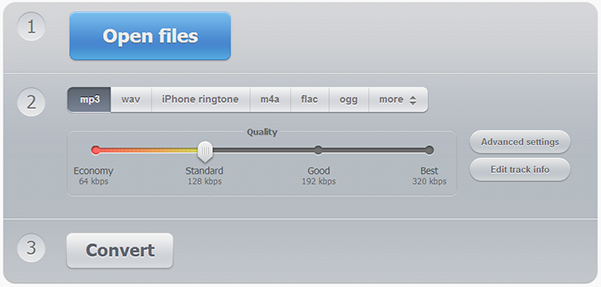
📢Note: The maximum size of the uploaded file is 10 MB. If it is larger than 10MB, you will receive a message of “conversion error occurred” when trying to convert it.
| Pros | Cons |
| ✔️ Free and easy to use ✔️ Enable users to edit more settings like format, bit rate, sample rate, etc. ✔️ Can convert Audible books to MP3 and other more plain files ✔️ Entitle to edit and keep track info (title, artist, etc.) ✔️ Support up to 320kbps while converting to MP3 | ❌ Slow speed to upload Audible files to it, wasting time ❌ Only no more than 10MB files are supported for free ❌ Incredibly slow conversion speed ❌ Frequent conversion error occured |
Part 4. How to Rip Audible Files to MP3
Another way you can opt to extract MP3 files from Audible books is to record and rip Audible to MP3. When it comes to this, Audacity is a frequently recommended audio ripper for many users. It is a free and open source that can record any sound playing on a computer and convert the sound to MP3, WAV, OGG, and more audio files.
Nevertheless, it is designed with a complicated interface, which is unfriendly for beginners. Plus, the output quality of recordings from it is lossy with noise sometimes.
Look into the following steps to see how to rip Audible books to MP3:
Step 1. Go to the Audacity website to install it on your computer.
Step 2. Open Audacity and tap on ‘Audio Setup‘ from the top side. After that, select ‘Host‘ > ‘Windows WASAPI‘ from the drop-down list.
📢Note: Also, you can choose this option by clicking ‘Edit‘ > ‘Preferences‘. Then from the left pane on the pop-up window, pick ‘Audio Settings‘ > ‘Host‘ > ‘Windows WASAPI‘.
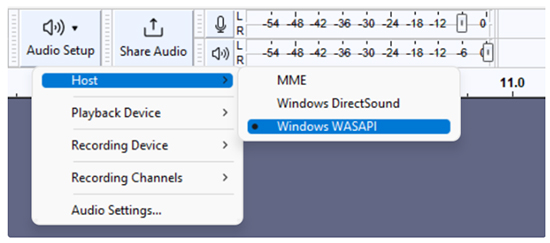
Step 3. From the same drop-down list, choose ‘Recording Device‘ and pick your Microphone or other input devices.

Step 4. Then choose ‘Transport‘ from the top toolbar. Then press ‘Transport Options‘ and uncheck the ‘Enable audible input monitoring‘ option.
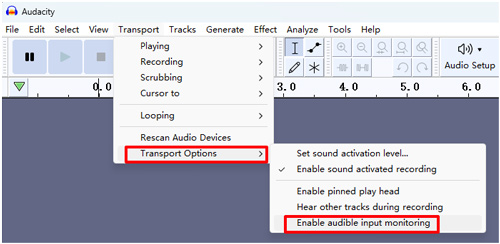
Step 5. Once all settings are done, play your downloaded Audible audiobooks on your desktop and hit the top red ‘Record‘ icon on Audacity to start ripping.
Step 6. It will take a long time to rip the playing audiobooks. Once finished, select ‘File’. From the new window, you can select the Format as MP3 Files and customize the bit rate and sample rate.
| Pros | Cons |
| ✔️ Record any sound playing on desktop ✔️ Export recordings to MP3, WAV, and more files ✔️ Enable users to choose output settings: bit rate, sample rate, etc. ✔️ Totally free to use | ❌ Not keeping ID3 tags ❌ Export lossy quality with noise ❌ Cost much time to rip audiobooks in real time ❌ Complicated to use ❌ Lead to corrupted files sometimes |
Part 5. Verdict
Here are the best 6 working Audible to MP3 Converters free, online, or available on computers. In general, if you don’t want to install any apps, you can give priority to those 2 online tools. Also, you can opt to try the free tool provided that you want to turn AAX audiobooks into more file types and listen to Audible offline.
However, the best choice is the AudKit Audible Books Converter. It can cater to almost all your needs, exporting as many audiobooks as possible to up to 15 formats. Plus, it protects your private information without your Audible account authorized. Just install it and test its robust performance now.

