Learning something new, relaxing at the end of the day, or just killing time by reading a good book may all be great outcomes. But sometimes, you won’t be able to fit in another chapter of your book because of work, school, or other obligations. The Amazon Echo smart speaker provides a viable solution to this issue. You may have your smart speaker read aloud to you while doing other things, such as washing dishes or making dinner for the family.
Moreover, Audible audiobooks may be played with Alexa. But if you’re unaware of how to play Audible Audiobooks on Amazon Echo speakers, you’re at the right place. In this article, you’ll easily discover the finest ways to get Amazon Echo Audible played for you. Let’s get going!
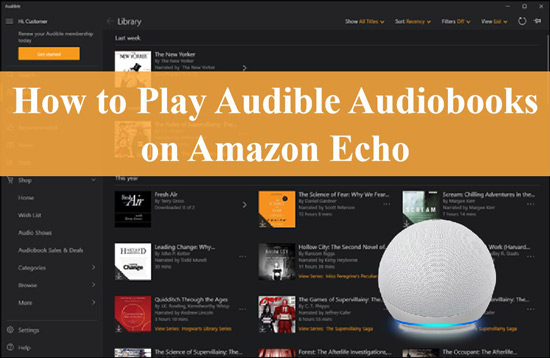
Part 1. How to Play Audible Books on Amazon Echo
Wondering how to play Audible on Amazon Echo? This section has got you covered! Audible is the finest place to find audiobooks and other such content. It allows people who love reading books to sit, relax and listen to their favorite books online. Almost every smart home has Amazon Echo speakers, so the book readers’ task has been cut short. To find out how to let Amazon Echo play Audible, follow these methods:
Connect Audible and Amazon Echo
The first step includes connecting Amazon Echo and Audible to sync the books and Amazon and Alexa accounts. There are two ways to do that, including:
Way 1. Access Audible Account on Alexa App
You need to connect both your Amazon and Audible accounts to proceed. You can do that by following these steps:
Step 1: Go to the Audible website and log in with your email and password.
Step 2: Next, click the Account Details option under Hi, (Your Name)!

Step 3: Select Merge Now to merge your Amazon and Amazon accounts.

Way 2. Link Audible on Alexa App
If you don’t want to go through these steps every time you wish to play Audible on Amazon Echo, the best way is to set your Audible as a default service for Alexa. However, if you don’t know how to set Audible on Alexa as a default service, follow the steps below:
Step 1: Open the Alexa companion app on your iPhone or Android and tap More.
Step 2: Tap on Settings and scroll down to Music and Podcasts.
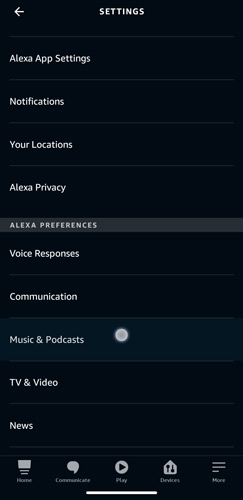
Step 3: Now, under Default Service, tap on Audible to set it as a default service for the Alexa app.
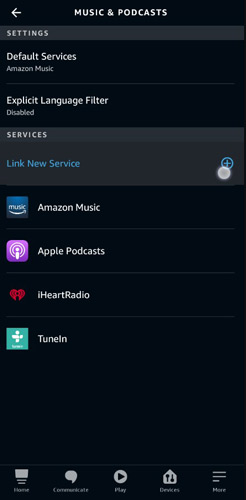
Listen to Audible on Amazon Echo
After combining the account or setting Audible as default, you now can get into the steps to play audiobooks from Audible on Amazon Echo speakers.
By Commands
When listening to Audible audiobooks on Amazon Echo, there are a few simple voice commands that you may send to Alexa to ask her to pause, stop, move ahead, or back in the book’s chapter:
- Listen to an audiobook: “Alexa, read Audible” (plays your previous books listened to).
- Listen to the podcast: “Alexa, play my podcast” and “Alexa, play the West Cork podcast available on Audible”.
- Pause your audiobook: “Alexa, pause”.
- Continue listening to your audiobook: “Alexa, continue” and “Alexa, play”.
- Go back or move ahead: “Alexa, go back”, “Alexa, move ahead”.
- Go to different chapters of the book: “Alexa, go to the next chapter”, “Alexa, read the earlier chapter”, “Alexa, go over to chapter number [7]”, “Alexa, go to the very end of the book”, and “Alexa, restart”.
By the Audible Player
Another way to listen to Audible on Amazon Echo is using the Audible Player to control the Audible playback on Amazon Echo.
To understand how to listen to Audible on Amazon Echo by the Audible Player, follow the steps below:
Step 1: Open the Alexa app on your device, and tap on the Play icon at the bottom.
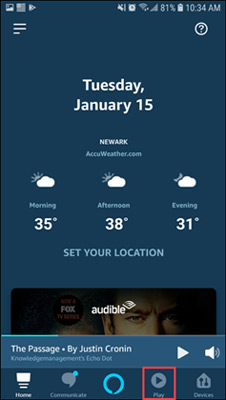
Step 2: Find Audible Library under Music & Books and then click on the Audible titles to start reading.
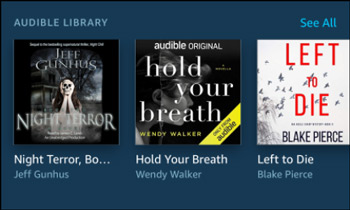
Step 3: On the Audible Player that shows up, you can control play/pause the audiobook, skip 30 seconds, navigate to different chapters, etc.
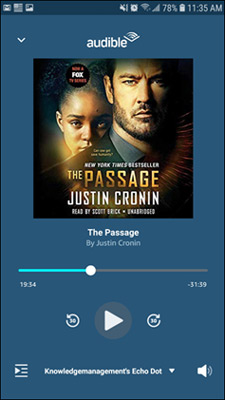
Part 2. How to Listen to Audible Books on Amazon Echo Offline
Audible is amongst the best audiobook players of this generation. Although Audible has hundreds of thousands of audiobooks, most are paid and usually played online. And you don’t always have the internet for listening to books. Due to this, some people wish to listen to Audible audiobooks on Amazon Echo offline. For that, you need an Audible converter, and you won’t find a better one than AudKit Audible AXX Converter.
The AudKit Audible AAX Converter is a helpful tool for taking charge of your Audiobook library thanks to its many useful features, such as 100X conversion speed, lossless sound quality, the split feature, and more. It allows you to change the format of your Audible files to other popular audio formats, including MP3, AAC, M4A, M4B, FLAC, and AC3. After converting Audible books, you can listen to the downloaded Audible files easily through many devices offline, such as Amazon Echo.
If you’re looking for a more tailored experience, AudKit Audible AAX Converter for Mac and Windows has you covered there, too. Specifically, it can modify the audio output settings, such as bit rate, and sample rate. In addition, the ‘Effect’ function has significantly impacted the popularity of audio novels. The playback’s volume, speed, and pitch can be customized to the individual user’s preferences.

Key Features of AudKit Audible AAX Converter
- Convert and download Audible to MP3, M4A, M4B, FLAC, etc.
- Offer 100% output quality, which is very helpful while listening to Audible books
- Excellent decryption technology allowing for speeds up to 100X
- Preserve original ID3 tags of Audible audiobooks for better organization
To learn how to listen to Audible on Amazon Echo offline using AudKit Audible AAX Converter, follow the steps below:
Step 1 Install the AudKit Audible AAX Converter
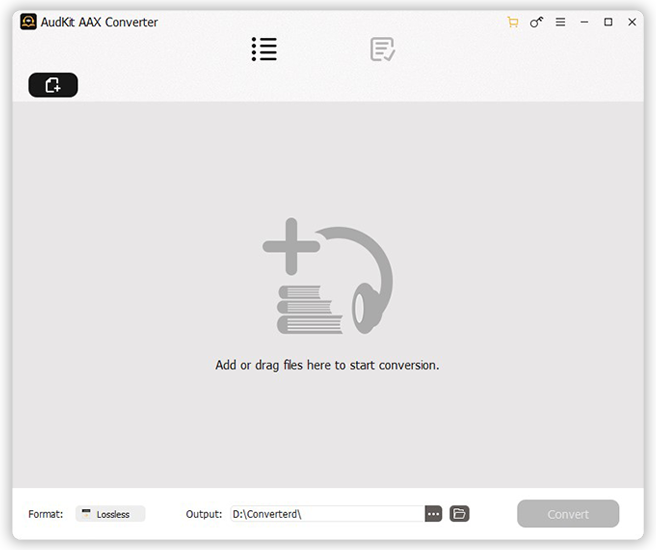
Download and install the AudKit Audible AAX Converter on your PC. It is available for Mac and Windows OS. After that, launch the AudKit tool and if you want to get a full experience of it, you can hit the menu and select “Register” to activate it.
Step 2 Import Audible books to AudKit

Now, click the Add Files icon to add the Audible audiobooks. You can batch-select the Audible files and import them to the AudKit interface by clicking the Open button. For a simpler way, just drag and drop the Audible audiobooks to the AudKit converter.
Step 3 Adjust Audible output settings for Amazon Echo

After that, click on Format to open the format settings window. In Settings, you can define the output format of Audible converted files as Lossless, AAC, FLAC, MP3, etc. Other audio preferences like Channel and Bit Rate can be modified as well. To edit other features, tap the Edit button, and you can edit the ID3 tags under the Tag section. Under the Split section, you can split the Audible books into smaller files. Under the Effect section, you can change the volume, pitch, and more.
Step 4 Begin downloading Audible to other formats

Once all settings are done, click the Convert button to let the AudKit Audible AAX Converter download Audible books to the computer. You will find the downloaded Audible files on your local drive and then get the converted Audible files for playing on Amazon Echo offline through your PC.
Part 3. How to Stream Downloaded Audible Files on Amazon Echo
After downloading the Audible audiobooks, you must wonder how to stream them on Amazon Echo. But don’t worry, this section is all about it.
The method to stream Audible downloaded files on Amazon Echo is using Bluetooth.
Step 1: Go to Settings on your smartphone or PC and open Bluetooth settings.
Step 2: Tap on the Pair a New Device button on Windows, and look for Amazon Echo after clicking Bluetooth. Pair with it.
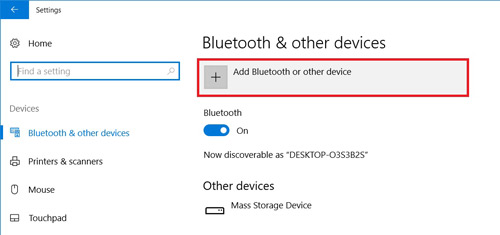
Step 3: Alexa will announce your connection with Amazon Echo. After that, listen to Audible books on Amazon Echo from the PC.
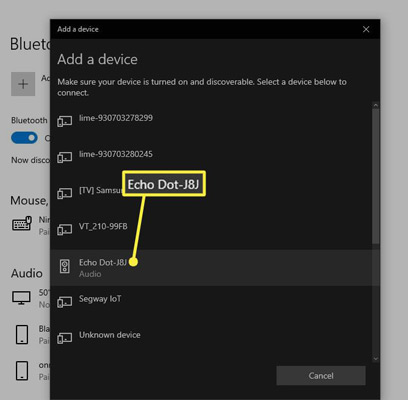
Part 4. The Bottom Line
Amazon Echo is a popular smart speaker device that allows users to play music, podcasts, and audiobooks through voice commands. One of the most popular audiobook services is Audible, which offers a vast collection of audiobooks. However, playing Audible audiobooks on Amazon Echo can be a challenge. But after reading this guide, We hope you know how to make Amazon Echo Audible connect. Moreover, if you need Amazon Echo Audible books offline, AudKit Audible AAX Converter is your best bet.

