Audible is the world’s largest audiobook service, offering thousands of audiobooks, newspapers, and interviews. It allows you to stream books on compatible MP3 players, Kindle devices, and so on through Bluetooth. However, recently, many users get stuck in the Audible not playing through Bluetooth error.
But don’t fret. In this article, we have presented proven fixes to troubleshoot the Audible won’t play in cars and more devices through Bluetooth issues. Beyond that, you will have a good idea of how to connect Audible to Bluetooth-enabled devices. Without further ado, let’s get started.
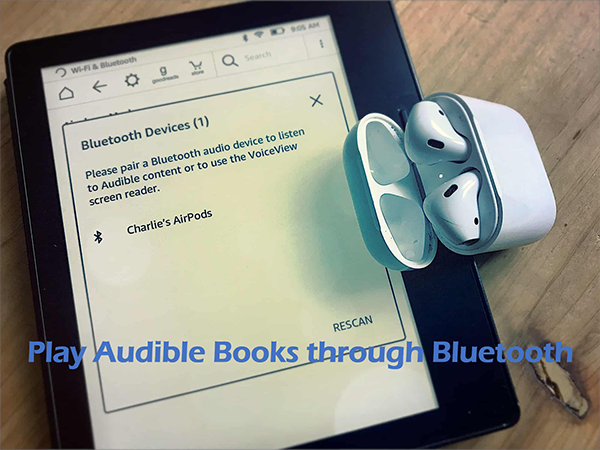
- Part 1. How to Connect Audible to Bluetooth
- Part 2. Solved: Audible Not Playing through Bluetooth
- Part 3. Other Audible Bluetooth Problems
- Part 4. The Bottom Line
Part 1. How to Connect Audible to Bluetooth on Various Devices
Bluetooth is a powerful tool that can be used to connect two devices for transferring files, and so on. To play Audible through Bluetooth, you need to make sure your desired device can stream Audible audiobooks normally.
Because Bluetooth only gives you a bridge to connect the two Bluetooth-enabled devices. Here we cite the car as a case and show you how to connect Audible to Bluetooth in cars. The process is similar on other Bluetooth-enabled devices.
How to Play Audible Through Car Bluetooth

Step 1. Go to your phone and head to ‘Settings‘ > ‘Bluetooth‘ to turn on Bluetooth on smartphones. Also, please make your phone “discoverable“.
Step 2. Set up your car stereo system first. Then click on the top Bluetooth icon on the car’s touchscreen to open Bluetooth settings. If you fail, please read the owner’s manual to see how to do it. Then wait for the car Bluetooth to detect your phone or click ‘Seach for device‘ in the car.
Step 3. Sometimes you need to enter a verification code sent from your car. Afterward, tap “your car” on the pairable devices on your phone to pair the two.
Step 4. Now you can successfully play Audible through car Bluetooth. You can use Audible Manager on your phone to play Audible through Bluetooth on your car stereo.
Part 2. Solved: Audible Not Playing Through Bluetooth
It’s easy and convenient to play Audible audiobooks through Bluetooth. But sometimes it doesn’t work so well. There are many people saying that Audible Bluetooth skipping or even Audible not connecting to Bluetooth. In order to solve it, you can first unpair your devices and then repair them. If it still cannot work, you can try the ultimate solution.
That is, you can convert Audible audiobooks to MP3 and then transfer them to your desired device through Bluetooth or a USB drive. It’s also very easy and you don’t need to worry about uncertain issues happening.
To convert Audible audiobooks to MP3, you can use AudKit Audible AAX Converter. It works to convert Audible books to up to 14 file types including MP3, AAC, M4A, FLAC, WMA, etc. according to your needs. Also, this professional software work with advanced technology, which can retain lossless audio quality and ID3 tags like title, artist, cover, album, etc.
AudKit also ensures you an incredible conversion speed at 100X. Since it encourages users to download as many playlists or albums, audiobooks, and the like as possible, it can download all added items in batches effectively. On top of that, this gadget entitles users to split large-size audiobooks into small clips by time or chapters.

Key Features of AudKit Audible Converter
- Play Audible through Bluetooth on multiple devices
- Download Audible books for offline playing without Premium
- Convert Audible books to MP3, AAC, M4A, M4B, FLAC, etc.
- Split Audible books by chapters, by time, or by your desire
How to Download Audible Books for Playing without Audible Bluetooth Problems
Here is a user guide on how to convert Audible books to MP3 or other files. Once you converted, you can listen to Audible on all devices through USB sticks or the device upload feature.
But before that, please ensure you have purchased and downloaded AA/AAX audiobooks using your Audible account to your computer.
Step 1 Import audiobooks from Audible to AudKit

After firing up the AudKit Audible Converter, please tap on the top-right ‘Add Files‘ icon to browse and select those downloaded AA/AAX books from your computer’s folder. To split Audible books by chapters or time, please hover over the listed items and touch on the ‘Edit‘ icon.
Step 2 Adjust output settings for Audible Bluetooth

Proceed to press the bottom-left ‘Lossless‘ tab to launch the Format Setting screen. There, you can select MP3 as the Format. Particularly, if you select the ‘Lossless‘ option, the AA audio will be converted to MP3 while converting AAX to M4A.
Step 3 Convert Audible books for Bluetooth

Finally, click the ‘Convert‘ button at the bottom to start the conversion process. Wait for a moment, you will get the converted Audible books stored on your computer. Now, you truly own these Audible books. This way, you can play Audible through a USB drive, Bluetooth, or an SD card on your desired device with ease.
Step 4 Play Audible through Bluetooth or USB without the Audible App
To play the converted Audible books through Bluetooth, you can now refer to Part 1 to pair your devices. Then transfer the converted Audible books to your desired device for listening without any problem. To play Audible through USB sticks, please insert the stick to your computer and drag & drop audiobooks to the hard drive.
Part 3. Other Audible Bluetooth Problems
If you encounter similar Audible app Bluetooth problems as follows, please take a look at the provided solutions to figure out how to solve them.
Problem 1 Audible Keeps Playing After Bluetooth Disconnect
Many people respond that they are more likely to suffer this error on Samsung devices or cars. Once you disconnect Bluetooth between your phone and car, the audiobooks will automatically play from your phone. To stop Audible from automatically playing, on your phone or car, please view the following proven fixes:
📌App/Device Update: Update the Audible app to the latest version. Also, upgrade your device to the newest software.
📌Deactivate the Seamless Multipart Play Feature: This feature works to ensure uninterrupted transitions between audiobooks and novels. Just go to your Audible App Settings > Data & Storage to toggle off the ‘Seamless Multipart Play‘ switch.
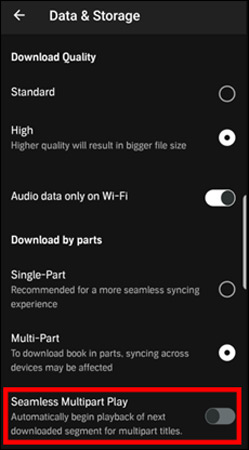
📌Disable Resume Playback from Audible App Settings: Likewise, it serves to ensure the seamless listening of books between devices. In order to turn it off, please go to Audible App Settings > Player, after which, turn off the ‘Resume Playback‘ option.
📌Disable Resume Playback from CarPlay/Android Auto for Cars: If the Audible books still play in your car, please go to the CarPlay or Android Auto settings on your phone and disable the ‘Allow CarPlay While Locked‘ and ‘Automatically resume media‘ respectively.
Problem 2 Audible Skipps on Bluetooth
Audible scutters when you listen to it on speakers through Bluetooth.
📌Check the Connection Between Devices: Please make sure your phone where Audible is playing is connected to the speaker or receiver you want instead of other devices.
📌Restart the Audible App: This way helps you get rid of many Audible not working issues.
📌Turn Off Media Audio on Bluetooth Settings in Cars: Go to your vehicle and open the Bluetooth settings. Then deactivate the ‘Media audio‘ option.
If none of those fixes works, please try the AudKit Audible Converter. It helps you to download audiobooks from Audible and play them on any device via external hard drives or the uploading feature on the device.
Part 4. The Bottom Line
Today we have given you a detailed tutorial on how to play Audible through Bluetooth. Most importantly, we have listed relevant solutions on how to fix Audible not playing through Bluetooth issues alongside other Audible Bluetooth problems. You can just follow the steps to do it without any problem.
But, generally speaking, it is recommended to use the AudKit Audible Converter. Since it helps you play audiobooks without the Audible app, Audible Plus, and Audible Premium Plus on any device.
Particularly, it enables you to listen to Audible offline without any limitations via multiple ways such as Bluetooth, Airplay, Chromecast, USB sticks, SD cards, etc. You won’t get stuck in the Audible app Bluetooth problems for a long time.

