Audible and Apple maintain long-term, friendly and cooperative relations. Audible lovers are enabled to listen to Audible on Apple Watch, iPhone & iPad, and MacBook & iMac, except Apple TV. If you search for “can you play Audible on Apple TV”, you should find an official answer that Apple TV is not compatible with Audible audiobooks. The Audible app is not integrated onto Apple TV at this moment.
But it doesn’t mean that users are impossible to listen to Audible on Apple TV. In the following sections, you can get the best 2 workarounds to listen to Audible on Apple TV via a few steps.
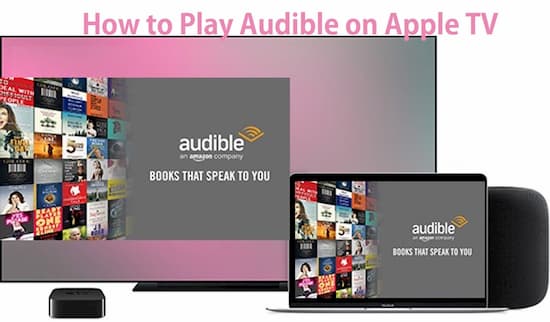
- Part 1. Play Audible on Apple TV with Home Sharing
- Part 2. Listen to Audible on Apple TV with AirPlay
Part 1. How to Listen to Audible on Apple TV with iTunes Home Sharing
iTunes Home Sharing allows users to stream digital media content from iTunes on computers to all of the Apple devices, including Apple TV, iPad, and so forth. That is why we can use iTunes Home Sharing to share and stream Audible books to Apple TV from the computer.
But Audible audiobooks are all protected by the special AA or AAX formats, which prevents users from uploading Audible books to iTunes library. In other words, it is necessary to clear away the Audible protection so that you can import Audible books to the iTunes library.
Get Rid of Limits by Audible AA/AAX Converter
To complete this task, what you need is a simple but powerful AudKit Audible AAX Converter. This specialized product focus on converting AA/AAX audiobooks to MP3, M4A, M4B, WAV, FLAC, and such plain audio formats. With built-in advanced converting skills, the conversion speed could reach 100X or even faster. To convert a 10-hour-audiobook, you just need to wait 5 seconds with the help of AudKit Audible Converter.

Key Features of AudKit Audible Converter
- Convert Audible books to common formats at 100X speed
- Reset the output formats and ID3 tags as you prefer
- Split Audible book into clips by chapters, segments, hours, etc.
- Edit the values of output sound, speed, pitch, etc.
Step 1
Step 1
Download and install AudKit Software on the computer. Then download audiobooks onto the local computer from your Audible library. Ready to import Audible files to AudKit. Here are 2 ways for you to refer to: Select your Audible AA/AAX books on the local, then drag it to AudKit’s main interface. Or hit the first ‘Add’ option, then locate and add the Audible AA.AAX files to AudKit.
Step 2 Modify Audible configuration for Apple TV

Open the ‘lossless’ tab from the left bottom of AudKit’s main interface. Now you can reset the output format, codec, channel, sample rate, and bit rate depending on your needs. If you don’t know how to reset them, just keep the format in ‘Lossless’ and other parameters in ‘Auto’ mode. These default settings will give you the best output quality.
Step 3 Convert Audible projects for Apple TV
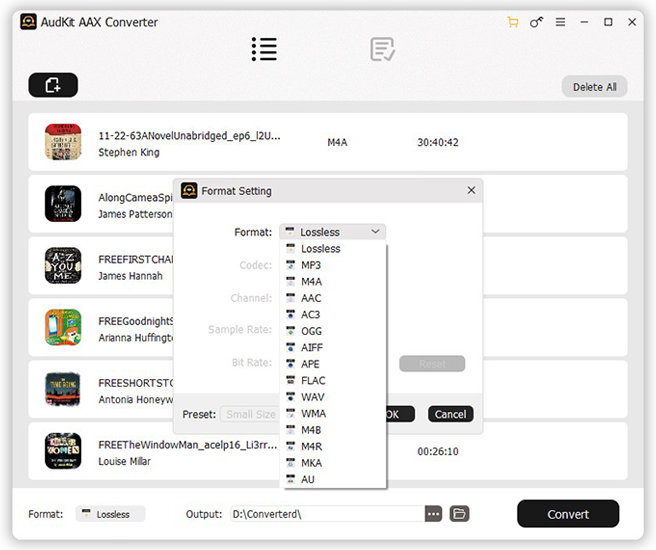
Hit the ‘Convert’ button from the lower-right place on the main window. The program will turn on and convert all Audible items according to your preset settings. When the conversion is completed, you can follow the red tips to open the conversion list. Then locate the ‘Converted’ folder on your computer.
Tip: The free trial version of AudKit Audible Converter allows users to convert 1/3 content of each Audible book. If you want to finish converting the last 2/3 content, please register for the paid version of AudKit.
Stream Converted Audible Files to iTunes for Apple TV
Now the converted Audible books are without AA or AAX limits. You are able to upload them to your iTunes library like the following steps.
Step 1. Open iTunes on the computer.
Step 2. Choose ‘File’ from the toolbar. On Mac, hit ‘Add to Library’. On a Windows computer, hit ‘Add File to Library’ or ‘Add Folder to Library’.
Step 3. Locate the ‘Converted’ folder and select the Audible items you want to upload.
Set Up iTunes Home Sharing on the Computer for Apple TV
On Mac
Step 1. Back to the menu and open ‘System Preferences’.
Step 2. Choose ‘Sharing’ > ‘Media Sharing’ >’Home Sharing’. Then log in to your Apple ID account and password.
Step 3. Tap ‘Turn On Home Sharing’.
On Windows
Step 1. Go back to the menu.
Step 2. Select ‘File’ > ‘Home Sharing’ > ‘Turn on Home Sharing’ in turn.
Part 2. How to Play Audible Books on Apple TV with AirPlay
For macOS and iOS users, AirPlay is another good way to play Audible books on Apple TV. Here I would take the iPhone as an example to display how to listen to Audible books on Apple Play with AirPlay.
Step 1. Make sure your Apple TV and iPhone have connected to the same Wi-Fi network.
Step 2. On the iPhone, turn on the Audible app and start to play your Audible books.
Step 3. Go to the ‘Control Center’ and open the menu of ‘AirPlay’.
Step 4. Find and select Apple TV in the available devices.
Now, you can enjoy Audible books on Apple TV directly with the help of AirPlay.

