Audible is a popular platform to listen to podcasts and audiobooks. It enables people to enjoy their books while doing other things. With the convenience, more and more people choose to listen to audiobooks on Audible on multiple devices, like smartphones, computers, MP3 players, TVs, and so on.
For home entertainment, listening to audiobooks on TV will be a wonderful experience for you. However, there are many people who want to play Audible on Android but failed. Why? Is there any solution to make Audible Android TV work? From this post, you’ll find the answer.

- Part 1. How to Use Audible Android TV – Tool
- Part 2. How to Stream Audible Android TV – Tutorial
- Conclusion
Part 1. How to Use Audible Android TV – Tool
You are aware that there is no Audible for Android TV. Therefore, you can’t use Audible on Android TV directly. You must transfer Audible to the format suitable for Android TV.
To transfer Audible to the formats that can be played on Android TV, you need a converter.
AudKit Audible Converter can solve your problem easily. It can convert Audible audiobooks to all kinds of formats such as MP3, AAC, FLAC, M4B, etc. to fit all kinds of devices. Therefore, you can use it to convert Audible audiobooks to MP3 and then just upload them to Android TV.
What’s more, there are other advantages of AudKit Audible Converter, such as up to 100X conversion speed, 100% original sound quality, ID3 tags editor, and so on. And the most attractive characteristic of AudKit is that it enables you to split audiobooks into segments by chapters, length of time, or just by your desire. That’s a powerful function that many other converters can’t do it.

Key Features of AudKit Audible Converter
- Maintain 100% raw quality and ID3 tags from Audible titles
- Download Audible files at 100X super-fast speed
- Convert Audible AA/AAX to MP3 to fit Android TV and other devices
- Available to edit output audio quality, volume, speed, etc.
Part 2. How to Stream Audible Android TV – Tutorial
After knowing the functions of AudKit Audible Converter, let’s see the detailed operating procedures.
Section 1. Convert Audible Files for Android TV
Step 1 Download AudKit Audible Converter
Search on the Internet to find the official website of AudKit Audible Converter. Choose a suitable version, download and install it on your computer.
Step 2 Register AudKit Audible Converter
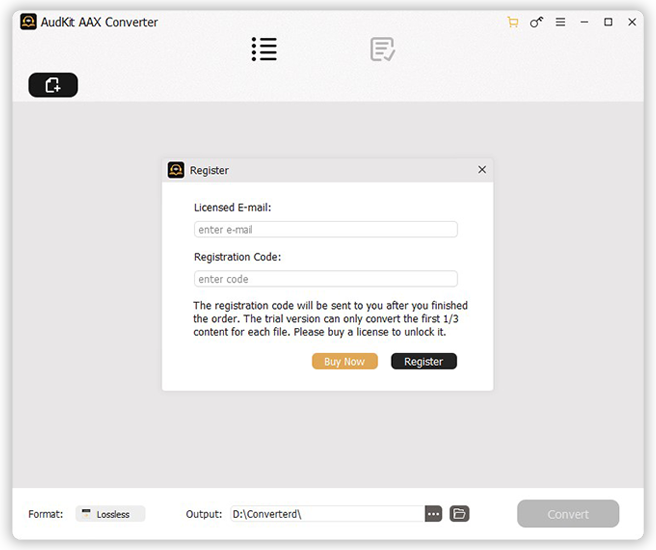
Before using the converter, you need to activate it.
Run AudKit Audible Converter, click the menu bar at the top right corner to choose the “Register” option. Then it will pop up a window as below. You only need to enter your licensed email and registration code to activate the converter.
Step 3 Add Audible files to AudKit for Android TV

After the activation, you can experience the powerful functions of the converter.
Firstly, open the Audible app, select the audiobooks you’d like to listen to on Android TV. Drag and drop them from Audible to the main interface of the converter.
You can also add Audible files by clicking the “Add Files” button. In this way, you can batch select audiobooks to convert.
Step 4 Customize Audible output format for Android TV

To play Audible on Android TV, you need to change the output format to MP3. Click the “Format” button at the bottom and choose the MP3 format. You can also customize parameters such as bit rate, sample rate, audio channel, and so on.
Step 5 Split Audible books and edit ID3 tags
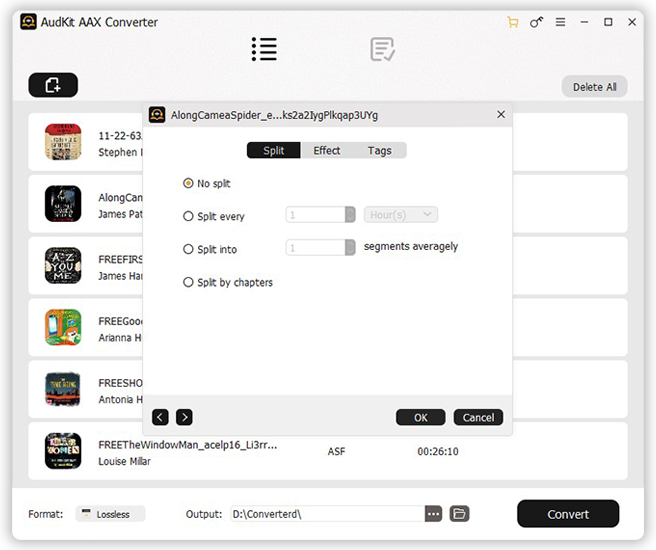
On each added audiobook, you can click to find the “Split” and “Tags” buttons. Just operate it according to your individual needs.
Step 6 Convert Audible books for Android TV

Simply press the “Convert” button at the bottom and then AudKit will convert all chosen Audible books automatically. Before the conversion, you can also change the store folder by clicking the “Preference” and choosing the “Convert” button.
Section 2. Move Audible Files to Android TV
After getting the suitable format of Audible for Android TV, then you need to move them to Android TV. You can copy Audible books to a USB drive and then transfer them to your device.
Step 1. Insert the USB drive into your computer. Browse the computer folder to find the converted Audible books, drag and drop them to the USB drive folder.
Step 2. Insert this USB drive into Android TV. Press the “Home” button on the remote control of this TV.
Step 3. Go to the “Music” option to click the “+” button. All your converted Audible books are there, select them to move to your Android TV. Now you have successfully streamed Audible Android TV.
Conclusion
All the procedures above are the detailed tutorial to make Audible Android TV work, and you can successfully play Audible on your Android TV. By using the AudKit Audible Converter, you can convert Audible AA/AAX to all kinds of formats including MP3, AAC, FLAC, M4B, etc. to fit Android TV or other devices. Within the powerful technology, you are allowed to listen to Audible books without lowering sound quality, which gives you a wonderful listening experience.

