In today’s busy life, people want to read books easily. Let’s say a businessman wants to access his favorite business books in his work time. But how can he do? That is why audiobooks are the most comfortable way to bring comfort. You can listen to the favorite or latest bestseller at any time. Even they help in improving teaching pronunciation, vocabulary, and fluency.
There are many audiobooks companies which are offering you services to listen to books with the best features. However, Amazon Audible.com proposes its users to purchase and listen to any of the favorite audiobooks from over 200,000 titles. Besides all this, you can also sync your Audible audiobooks to iTunes on PC and Mac. AudKit Audible Converter allows you to download and convert any audiobook on your device. Follow this article to the end so that you can learn how to download audible books to iTunes.

- Part 1. Download Audible Books to iTunes on Windows
- Part 2. Transfer Audible Books to iTunes on Mac
- Tip: Download and Get Audible Books on Any Device
Part 1. How to Download Audible Books to iTunes on Windows
The Audile Windows app permits you to download your favorite audible books to iTunes. First, get the Audiobooks from the Audible app and then import them to iTunes. Follow the below user guide to check how to transfer audible books to iTunes.
All the Windows users can get the app named ‘Audiobooks from Audible’ from the Microsoft Store on your computer. Now, you can download and listen to audiobooks on Apple devices. Sync the Audible app with Apple devices and listen to them via the Books app.
Check out how to use the Audible app and then how to add audible books to iTunes.
Step 1: Download and launch the app
Download the app ‘Audiobooks from Audible’ from the Microsoft Store. After that, download the desired audiobooks that you want to add to iTunes. Launch the Audible app, which you’ve downloaded from Store.
Step 2: Choose the audiobooks
Go to the ‘Library’ from the left side of the app, and you can see all your downloaded audiobooks on the right window. Now, select the audiobooks you want to transfer to iTunes. You can see the ‘Three ellipse’ icon next to the book to import. Choose the ‘Import into iTunes’ option from the drop-down list.
Note: If you are using this feature for the first time, then you need to activate it first.
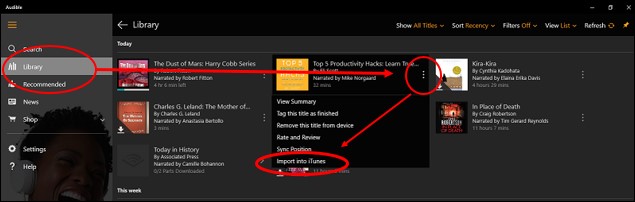
Step 3: Start importing to iTunes
Now click on the ‘OK’ tab at the pop-up box, and log in to your iTunes account by giving all details. Your iTunes will be connected to your Audible account. All your chosen Audible books are imported successfully into your iTunes.
Part 2. How to Transfer Audible Books to iTunes on Mac
iTunes is a unique music application for Apple users, which offers 90-second song previews, automated playlist management, and curated radio stations. For Apple users, you can also download audible books to iTunes on Mac directly. You can start downloading Audible books to iTunes from the Audible website or Audible app on Mac.
Follow our user to know how to get Audible books into iTunes:
Step 1: Sign-in to Audible account
First of all, go to Audible main site. Sign in to the Audible account by giving all the relevant information.
Step 2: Search and download the audiobook
After the signing-in process, search for the required audiobook. Choose the ‘Download’ button, and you will get a pop-up message, which is asking you to ‘Authorize the computer.’
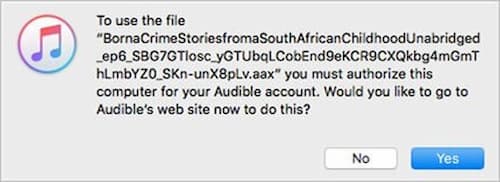
Step 3: Proceed to Authorize
When the pop-up message appears, choose ‘Yes’ and then enter the account email and password for authorization.
Step 4: Start Downloading
On the completion of all the above processes, your downloading for the audiobook will start. Then you can find it from the iTunes library and open it on iTunes.
Tip: How to Download and Get Audible Books on Any Device
AudKit Audible Converter can be of great value for those who are searching for a compatible converter for Windows or Mac. You can transfer Audible books to iTunes from AAX to MP3, AAC, WAV, M4A, or M4B.
Besides all this, it keeps the sound quality original. All the protected audiobooks can be converted while retaining its high sound at a lighting fast speed of 100X. AudKit Audible Converter also maintains the ID3 tags and enables you to change the title, artist, composer, or genre, etc.

Key Features of AudKit Audible Converter
- Stay 100% lossless quality with original chapters
- Convert Audible audiobooks at 100X faster speed
- Download audiobooks from Audible without authorization
- Customize ID3 tags to meet unique needs including the title, album, etc.
Here is our complete guide on how to download Audible books to iTunes on any device.
Preparation Download and register for the app
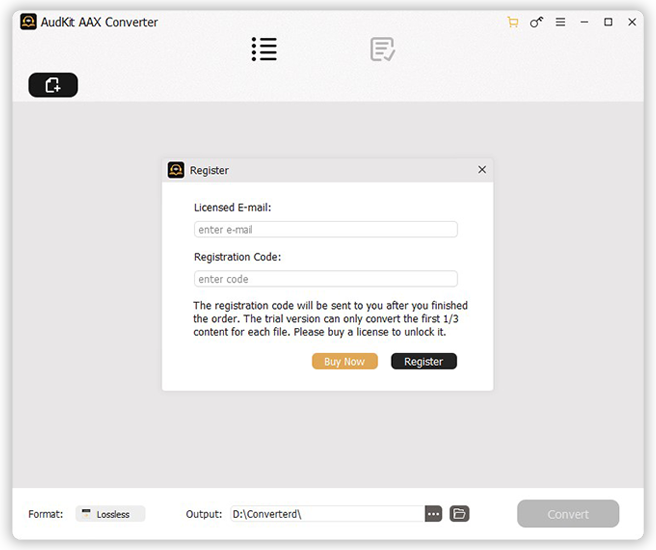
Install the free version of AudKit Audible Converter for Mac or Windows by choosing the ‘Download’ option. So, you can convert one-third of the content for each Audible audiobook.
You can also purchase the app by entering the registered email and registration code. Go to the three-line menu bar and choose the ‘Register’ option. A pop-up window appears, where you have to fill in all your licensed information.
Step 1 Add Audible Audiobooks to the converter

Now, click on ‘Add Files’, and all the Audible Files will list up in the new windows. You can select the multiple audiobooks and click the ‘Open’ to load them automatically. Besides all this, you can also choose the alternative method in which you can drag and drop the audiobook to the conversion window of the AudKit Audible Converter.
Step 2 Customize the output settings

Choose the ‘Format’ option to open the settings window. You can select the output format such as MP3, WAV, M4A, or M4B of your choice from the drop-down menu. You can also customize the bit rate, audio channel, or sample rate, etc.
Step 3 Split Audible books and edit ID3 tags
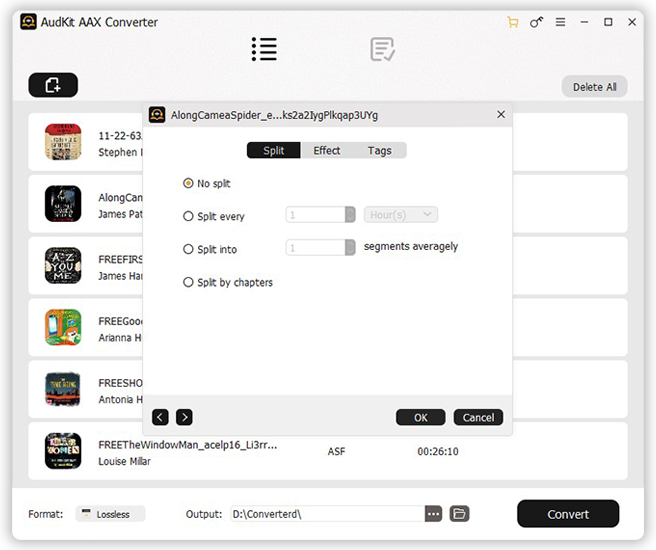
Now the two icons are shown on the window. From the ‘Tags’ option, you can customize the ID3 tags such as album, year. Choose the ‘Split’ option to split down the large audiobooks.
Step 4 Start Conversion

You can change the destination folder to store the Audible files. Before launching the conversion process, Go to the menu bar, choose the ‘Preferences’ option, and then ‘Convert’ to change the output pitch. Now, select the ‘Convert’ button. Your desired audiobooks will download and convert into common audio files up to a super-fast speed of 100X. After that, you are able to transfer the Audible books to iTunes for listening anywhere.
Conclusion
This article has concluded on how to get Audible books into iTunes. No matter you are on Mac or Windows, you can get Audible books on iTunes to play and enjoy on the move. The AudKit Audible Converter will provide you easy solution to get audiobooks on any device with lossless sound quality.


